Lenovo Xiaoxin Pad Pro 12.6 (lenovo-q706f): Difference between revisions
mNo edit summary |
mNo edit summary |
||
| (12 intermediate revisions by 5 users not shown) | |||
| Line 1: | Line 1: | ||
The '''Lenovo Xiaoxin Pad Pro 12.6''' is a high-end Android tablet released in China. | The '''Lenovo Xiaoxin Pad Pro 12.6''' is a high-end Android tablet released in China and globally. The global variant of this device is named '''Lenovo Tab P12 Pro'''. Lenovo has released the downstream Linux kernel sources for this device [https://support.lenovo.com/us/en/solutions/ht511330-lenovo-open-source-portal sources]. | ||
{{Infobox device | {{Infobox device | ||
| Line 29: | Line 29: | ||
| status_battery = P | | status_battery = P | ||
| status_3d = Y | | status_3d = Y | ||
| status_accel = | | status_accel = Y | ||
| status_audio = | | status_audio = P | ||
| status_bluetooth = Y | | status_bluetooth = Y | ||
| status_camera = N | | status_camera = N | ||
| Line 41: | Line 41: | ||
| status_otg = P | | status_otg = P | ||
| status_nfc = - | | status_nfc = - | ||
| status_irrx = - | | status_irrx = - | ||
| status_light = Y | |||
| status_proximity = Y | |||
| status_magnet = Y | |||
| status_stylus = N | | status_stylus = N | ||
| status_usba = - | | status_usba = - | ||
| status_ethernet = - | | status_ethernet = - | ||
| status_cameraflash = Y | | status_cameraflash = Y | ||
| status_hdmidp = | | status_hdmidp = Y | ||
| status_keyboard = | | status_keyboard = Y | ||
| status_touchpad = | | status_touchpad = Y | ||
| status_fossbootloader = - | | status_fossbootloader = - | ||
| status = Mainline in progress | | status = Mainline in progress | ||
| status_dvb = - | | status_dvb = - | ||
| pmoskernel = 6. | | pmoskernel = 6.11.0 | ||
| booting = yes | | booting = yes | ||
| status_haptics = N | | status_haptics = N | ||
| Line 60: | Line 62: | ||
== Contributors == | == Contributors == | ||
* [[User:Chakin]] | * [[User:Chakin]] | ||
* [[User:MathMagicianX]] | |||
| Line 71: | Line 74: | ||
== Unlocking the bootloader == | == Unlocking the bootloader == | ||
See [[Unlocking Bootloaders/Lenovo ZUI]] | |||
== EDL Mode == | == EDL Mode == | ||
| Line 88: | Line 82: | ||
This section is Optional | This section is Optional | ||
Backup your userdata partiton, either by using Magisk (need root) or without root using a recovery program such as | Backup your userdata partiton, either by using Magisk (need root) or without root using a recovery program such as [https://xdaforums.com/t/experimental-unofficial-twrp-for-lenovo-tb-q706f-p12-xiaoxin-pad-pro-12-6.4385837/ TWRP]. | ||
=== Method 1: Magisk === | === Method 1: Magisk === | ||
| Line 131: | Line 125: | ||
==Install rootfs to UFS:== | ==Install rootfs to UFS:== | ||
Flash rootfs to the userdata partition | |||
<syntaxhighlight lang="shell-session"> | <syntaxhighlight lang="shell-session"> | ||
$ pmbootstrap flasher flash_rootfs --partition userdata | $ pmbootstrap flasher flash_rootfs --partition userdata | ||
| Line 138: | Line 132: | ||
</syntaxhighlight> | </syntaxhighlight> | ||
== Install rootfs to SD card:== | == Install rootfs to SD card:== | ||
In case you want to flash to SD card on a different computer, do the following: | |||
1. Edit <code>$(pmbootstrap config aports)/device/testing/device-lenovo-q706f/deviceinfo</code> and change the value of <code>deviceinfo_rootfs_image_sector_size</code> to <code>512</code> (the SD card sector size) | |||
2. Run <code>pmbootstrap install --no-sparse</code> (we do not need a sparse image for the SD card) | |||
3. Copy the newly created <code>$(pmbootstrap config work)/chroot_native/home/pmos/rootfs/lenovo-q706f.img</code> to the other computer and flash it there with your preferred flashing tool. | |||
4. Flash boot to the boot_a partition | |||
Enter <code>Fastboot Mode</code> | |||
<syntaxhighlight lang="shell-session"> | <syntaxhighlight lang="shell-session"> | ||
$ pmbootstrap flasher flash_kernel --partition boot_a | $ pmbootstrap flasher flash_kernel --partition boot_a | ||
$ fastboot set_active a | $ fastboot set_active a | ||
</syntaxhighlight> | </syntaxhighlight> | ||
See also [[Dual Booting]] if you want to run postmarketOS in parallel with another operating system. | |||
Android operating system useful tools | |||
[https://github.com/likeadragonmaid/Switch-My-Slot-Android/ Switch My Slot Android] | |||
== Bluetooth == | |||
If Bluetooth does not work you may need to set the BT mac address manually by executing the command below with root privileges. | |||
<syntaxhighlight lang="bash"> | |||
btmgmt --index 0 public-addr 11:22:33:44:55:66 | |||
</syntaxhighlight> | |||
== Camera Flash == | |||
There is an led at the back of the tablet with a max brightness value of 255. | |||
A simple extension for Gnome mobile adds a button to the activities overview : https://gitlab.com/NekoCWD/nekotorch | |||
See [[LEDs|LEDs]] for more details. | |||
== Sensors == | |||
Initial sensor support was added in {{MR|5506|pmaports}}. | |||
some extensions for Gnome mobile adds a button to the quick settings : [https://extensions.gnome.org/extension/5736/auto-brightness-toggle auto-brightness-toggle] | |||
[https://extensions.gnome.org/extension/5389/screen-rotate screen-rotate]. | |||
== | == Type-c == | ||
SSH into the device [https://wiki.postmarketos.org/wiki/SSH (Full instructions)] | SSH into the device [https://wiki.postmarketos.org/wiki/SSH (Full instructions)] | ||
<syntaxhighlight lang="shell-session"> | <syntaxhighlight lang="shell-session"> | ||
$ ssh user@172.16.42.1 | $ ssh user@172.16.42.1 | ||
| Line 207: | Line 212: | ||
| Pen Charging || NXP CTN730 || N || addr: 0x28, bus: 0x984000 | | Pen Charging || NXP CTN730 || N || addr: 0x28, bus: 0x984000 | ||
|- | |- | ||
| Charging || Qualcomm SMB1396 ? || P || addr: 0x10, bus: 0x884000 Limit 5V2A. Charging | | Charging || Qualcomm SMB1396 ? || P || addr: 0x10, bus: 0x884000 Limit 5V2A. Charging Protection Driver lenovo_jeita | ||
|- | |- | ||
| Buttons || GPIO || Y || | | Buttons || GPIO || Y || | ||
| Line 223: | Line 228: | ||
| Fuel gauge || Texas Instruments bq27541 || Y || addr: 0x55, bus: 0x884000 | | Fuel gauge || Texas Instruments bq27541 || Y || addr: 0x55, bus: 0x884000 | ||
|- | |- | ||
| Wi-Fi || Qualcomm QCA6390 || Y || need [https://gitlab. | | Wi-Fi || Qualcomm QCA6390 || Y || need [https://gitlab.postmarketos.org/postmarketOS/bootmac bootmac] | ||
|- | |- | ||
| Fingerprint || Goodix || N || | | Fingerprint || Goodix || N || | ||
Latest revision as of 12:06, 1 February 2025
The Lenovo Xiaoxin Pad Pro 12.6 is a high-end Android tablet released in China and globally. The global variant of this device is named Lenovo Tab P12 Pro. Lenovo has released the downstream Linux kernel sources for this device sources.
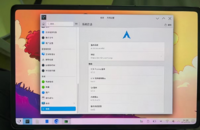 Lenovo Xiaoxin Pad Pro 12.6 running ArchLinux | |
| Manufacturer | Lenovo |
|---|---|
| Name | Xiaoxin Pad Pro 12.6 |
| Codename | lenovo-q706f |
| Model | TB-Q706F |
| Released | 2021 |
| Type | tablet |
| Hardware | |
| Chipset | Qualcomm Snapdragon 870 (SM8250-AC) |
| CPU | Octa-core (1x3.2 GHz Kryo 585 & 3x2.42 GHz Kryo 585 & 4x1.80 GHz Kryo 585) |
| GPU | Adreno 650 |
| Display | 2560 x 1600 (120Hz 12.6" OLED) |
| Storage | 128 GB / 256 GB |
| Memory | 6GB / 8 GB LPDDR5 |
| Architecture | aarch64 |
| Software | |
| Original software | Android (ZUI) |
| Original version | 11 (ZUI 12) |
| postmarketOS | |
| Category | testing |
| Pre-built images | no |
| Mainline | yes |
| postmarketOS kernel | 6.11.0 |
| Flashing |
Works |
|---|---|
| USB Networking |
Partial |
| Internal storage |
Works |
| SD card |
Works |
| Battery |
Partial |
| Screen |
Partial |
| Touchscreen |
Works |
| Keyboard |
Works |
| Touchpad |
Works |
| Stylus |
Broken |
| Multimedia | |
| 3D Acceleration |
Works |
| Audio |
Partial |
| Camera |
Broken |
| Camera Flash |
Works |
| Connectivity | |
| WiFi |
Works |
| Bluetooth |
Works |
| Miscellaneous | |
| FDE |
Works |
| USB OTG |
Partial |
| HDMI/DP |
Works |
| Sensors | |
| Accelerometer |
Works |
| Magnetometer |
Works |
| Ambient Light |
Works |
| Proximity |
Works |
| Hall Effect |
No data |
| Haptics |
Broken |
| Barometer |
No data |
Contributors
Users owning this device
How to enter flash mode
- EDL Mode: Hold down , then connect the tablet to a computer with a USB cable.
- Fastboot Mode: Power on the device with both and buttons.
- Recovery Mode: Boot into Fastboot mode and select recovery using the Volume/Power buttons.
Unlocking the bootloader
See Unlocking Bootloaders/Lenovo ZUI
EDL Mode
The necessary loader for bkerler's EDL tool can be found in this firmware file (prog_firehose_ddr.elf).
Backup
This section is Optional
Backup your userdata partiton, either by using Magisk (need root) or without root using a recovery program such as TWRP.
Method 1: Magisk
Use Magisk:
$ adb shell
$ su
# dd if=/dev/block/by-name/dtbo_a of=/sdcard/dtbo_a.img
$ exit
$ adb pull /sdcard/dtbo_a.img
Method 2: Kernelsu Boot or TWRP (without root)
Use kernelsu:
Download "boot.img" , install kernelsu app in your tablet, Authorize root to the adb shell
$ fastboot boot boot.img
$ adb shell
# dd if=/dev/block/by-name/dtbo_a of=/sdcard/dtbo_a.img
# exit
$ adb pull /sdcard/dtbo_a.img
Installation
Install pmbootstrap and execute:
$ pmbootstrap init
$ pmbootstrap install
Before installing rootfs, please erase dtbo_a or dtbo_b
$ fastboot erase dtbo_a
Install rootfs to UFS:
Flash rootfs to the userdata partition
$ pmbootstrap flasher flash_rootfs --partition userdata
$ pmbootstrap flasher flash_kernel --partition boot_a
$ fastboot set_active a
Install rootfs to SD card:
In case you want to flash to SD card on a different computer, do the following:
1. Edit $(pmbootstrap config aports)/device/testing/device-lenovo-q706f/deviceinfo and change the value of deviceinfo_rootfs_image_sector_size to 512 (the SD card sector size)
2. Run pmbootstrap install --no-sparse (we do not need a sparse image for the SD card)
3. Copy the newly created $(pmbootstrap config work)/chroot_native/home/pmos/rootfs/lenovo-q706f.img to the other computer and flash it there with your preferred flashing tool.
4. Flash boot to the boot_a partition
Enter Fastboot Mode
$ pmbootstrap flasher flash_kernel --partition boot_a
$ fastboot set_active a
See also Dual Booting if you want to run postmarketOS in parallel with another operating system.
Android operating system useful tools Switch My Slot Android
Bluetooth
If Bluetooth does not work you may need to set the BT mac address manually by executing the command below with root privileges.
btmgmt --index 0 public-addr 11:22:33:44:55:66
Camera Flash
There is an led at the back of the tablet with a max brightness value of 255.
A simple extension for Gnome mobile adds a button to the activities overview : https://gitlab.com/NekoCWD/nekotorch
See LEDs for more details.
Sensors
Initial sensor support was added in pmaports!5506.
some extensions for Gnome mobile adds a button to the quick settings : auto-brightness-toggle screen-rotate.
Type-c
SSH into the device (Full instructions)
$ ssh user@172.16.42.1
Mainline
A work in progress mainline kernel is being developed here.
Mainline status
| Component | Model | Status | Notes |
|---|---|---|---|
| SoC | Qualcomm SM8250-AC Snapdragon 870 | Y | |
| UFS | Kioxia THGJFAT1T84BAIRB | Y | |
| SD card | - | Y | |
| Display | SAMSUNG AMSA26ZP01 | P | Dual DSI samsung 2k dsc 2560 x 1600 120Hz 12.6" AMOLED Changing the brightness too quickly will cause the panel to crash, Turn the screen off and on to recover |
| Touchscreen | Goodix GT9966/GT6975P ? | Y | Goodix berlin series spi@a94000 |
| Pen input | N | Compatible with MPP 1.51 pens | Linux mainline driver goodix-berlin does not support pen input yet |
| Touchpad | hid-over-i2c | Y (untest) | addr: 0x60, bus: 0xa84000 |
| Keyboard | hid-over-i2c | Y (untest) | i2c Address 0x61, bus: 0x98c000 |
| Audio | Cirrus CS35L41 | P | bus: 0x994000, 4x Speaker Amp, one for each speaker |
| Everest-Semi ES7210 | For microphone | N | addr: 0x40, bus: 0x994000 |
| synaptics as33970 | For microphone ? | N | addr: 0x41, bus: 0x994000 |
| Pen Charging | NXP CTN730 | N | addr: 0x28, bus: 0x984000 |
| Charging | Qualcomm SMB1396 ? | P | addr: 0x10, bus: 0x884000 Limit 5V2A. Charging Protection Driver lenovo_jeita |
| Buttons | GPIO | Y | |
| USB-C | USB 3.0 & USB 2.0 | Y | |
| Role switching | Y | ||
| onsemi NB7VPQ904M DP redriver | Y | addr: 0x19, bus: 0x990000 | |
| FSA4480 | Y | addr: 0x43, bus: 0x990000 | |
| VBUS out | Y | ||
| Fuel gauge | Texas Instruments bq27541 | Y | addr: 0x55, bus: 0x884000 |
| Wi-Fi | Qualcomm QCA6390 | Y | need bootmac |
| Fingerprint | Goodix | N |
i2c Table
Android messes up the i2c numbering. This is the real i2c numbering corresponding to mainline, showing only those that have devices attached.
| Real | Android | Address |
|---|---|---|
| i2c1 | i2c0 | 0x984000 |
| i2c3 | i2c6 | 0x98c000 |
| i2c4 | i2c2 | 0x990000 |
| i2c5 | i2c3 | 0x994000 |
| i2c9 | i2c4 | 0xa84000 |
| i2c13 | i2c7 | 0xa94000 |
| i2c15 | i2c5 | 0x884000 |
Back to stock firmware
Linux tutorial:
- Enter EDL Mode by powering off the tablet first, then hold while connecting the tablet to a computer with an USB cable.
- Download the qdl tool from here and build it. Arch Linux users can simply install the qdl AUR package.
- Download the firmware from here.
- Extract the ZIP file.
- cd into the extracted ZIP directory
- Execute the following command:
qdl --storage ufs --include ./ ./prog_firehose_ddr.elf ./rawprogram0.xml ./patch0.xml ./rawprogram1.xml ./patch1.xml ./rawprogram2.xml ./patch2.xml ./rawprogram3.xml ./patch3.xml ./rawprogram4.xml ./patch4.xml ./rawprogram5.xml ./patch5.xml ./rawprogram_unsparse0_fullupgrade.xml - After it has finished, the command will exit itself. Force reboot the tablet by holding . Now you should be able to boot back into stock firmware.
See also