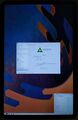Xiaomi Pad 5 (xiaomi-nabu): Difference between revisions
Appearance
Panpanpanpan (talk | contribs) Remade the page, i added install instructions, known issues (very important), i added the original kernel mantainer, the original pmos mantainer, me, who is mantaining the kernel and pmos apkbuild, vio who is also mantaing the kernel, removed some shady websites with outdated builds and problematic install instructions, i also updated audio from Y to P, as the microphone is still WIP and the speaker audio is not great |
Panpanpanpan (talk | contribs) m Changed styles |
||
| (15 intermediate revisions by the same user not shown) | |||
| Line 17: | Line 17: | ||
| architecture = aarch64 | | architecture = aarch64 | ||
| type = tablet | | type = tablet | ||
| pmoskernel = 6.13.0 | |||
<!-- the following status_* questions should be answered with Y - yes, P - partial, N - no, or left blank (for untested or unknown) --> | <!-- the following status_* questions should be answered with Y - yes, P - partial, N - no, or left blank (for untested or unknown) --> | ||
| status_emmc = P | |||
| status_usbnet = Y | | status_usbnet = Y | ||
| status_flashing = | | status_flashing = Y <!-- Flashing with "pmbootstrap flasher" works? Put Y here. It works the same for everything coming below. --> | ||
| status_touch = Y | | status_touch = Y | ||
| status_stylus = Y | | status_stylus = Y | ||
| Line 27: | Line 29: | ||
| status_fde = <!-- When installing with full disk encryption, can you type in the password with the on screen keyboard? --> | | status_fde = <!-- When installing with full disk encryption, can you type in the password with the on screen keyboard? --> | ||
| status_mainline = Y | | status_mainline = Y | ||
| status_battery = | | status_battery = P | ||
| status_3d = Y | | status_3d = Y | ||
| status_audio = P <!-- Using the device's speakers/headphone jack works --> | | status_audio = P <!-- Using the device's speakers/headphone jack works --> | ||
| status_bluetooth = Y | | status_bluetooth = Y | ||
| status_camera = N | | status_camera = N | ||
| | | status_cameraflash = Y | ||
| status_otg = Y <!-- USB-OTG adapters work, e.g. to connect an USB flash drive to the device --> | | status_otg = Y <!-- USB-OTG adapters work, e.g. to connect an USB flash drive to the device --> | ||
| status_keyboard = Y | | status_keyboard = Y | ||
| status_accel = <!-- The sensor that measures proper acceleration works --> | | status_accel = N <!-- The sensor that measures proper acceleration works --> | ||
| status_magnet = Y | | status_magnet = Y | ||
| status_light = <!-- Ambient light sensor works --> | | status_light = <!-- Ambient light sensor works --> | ||
| Line 47: | Line 43: | ||
| status_hall = Y | | status_hall = Y | ||
| booting = yes | | booting = yes | ||
| status_gps = - | |||
| status_mobiledata = - | |||
| status_sms = - | |||
| | | status_calls = - | ||
| status_nfc = - | |||
| | | status_sdcard = - | ||
| status_hdmidp = - | |||
| | | status_haptics = - | ||
| status_barometer = - | |||
| status_proximity = - | |||
}} | }} | ||
| Line 71: | Line 68: | ||
<!-- you can use {{My devices}} on your profile page to show tablet with all your devices --> | <!-- you can use {{My devices}} on your profile page to show tablet with all your devices --> | ||
== KNOWN ISSUES == | |||
{{warning|Please read them all before installing.}} | {{warning|Please read them all before installing.}} | ||
* If you install GNOME Mobile, it will use the desktop mode, bringing some issues like the screen not turning on after turning it off, don't worry, this is a software bug and it is fixed by using [https://github.com/vixalien/force-phone-mode | * If you plan to dualboot, please use slot_a to install postmarketOS and slot_b to use android, the GPU firmware seems to be able to only load on slot_a | ||
* If you install GNOME Mobile, it will use the desktop mode, bringing some issues like the screen not turning on after turning it off, don't worry, this is a software bug and it is fixed by using [https://github.com/vixalien/force-phone-mode Force Phone Mode] | |||
* There are some issues with the ufs crashing for apparently not reason, this seems to be common on samsung ufs (check which ufs model you have with: | * There are some issues with the ufs crashing for apparently not reason, this seems to be common on samsung ufs (check which ufs model you have with: | ||
<syntaxhighlight lang="shell-session"> | <syntaxhighlight lang="shell-session"> | ||
| Line 81: | Line 79: | ||
* Try to avoid using qbootctl to change slots, this is known to be problematic at least on other devices, it can soft-brick your tablet (it is fixable, but please avoid it D:) | * Try to avoid using qbootctl to change slots, this is known to be problematic at least on other devices, it can soft-brick your tablet (it is fixable, but please avoid it D:) | ||
* The sound quality is not great yet, so please do not use the speakers at full volume | * The sound quality is not great yet, so please do not use the speakers at full volume | ||
== REQUIREMENTS == | |||
* Unlocked bootloader | |||
* Install postmarketOS on the slot_a | |||
* USB C cable | |||
* Minimum Knowledge of how a PC works | |||
== How to enter flash mode == | == How to enter flash mode == | ||
| Line 90: | Line 94: | ||
=== With pmbootsrap === | === With pmbootsrap === | ||
{{warning|This will erase your existing data on the device.}} | {{warning|This will erase your existing data on the device.}} | ||
{{hint|To install pmbootstrap, follow [https://wiki.postmarketos.org/wiki/Pmbootstrap#From_git pmbootstrap Wiki]}} | |||
* On pmboostrap init, choose xiaomi nabu, it is important to use edge, as this is the only branch where nabu is at the moment | * On pmboostrap init, choose xiaomi nabu, it is important to use edge, as this is the only branch where nabu is at the moment | ||
* After selecting your UI and all your cute stuff, do pmbootstrap install | * After selecting your UI and all your cute stuff, do: | ||
<syntaxhighlight lang="shell-session"> | |||
$ pmbootstrap install | |||
</syntaxhighlight> | |||
* Connect the tablet in fastboot mode to your pc | * Connect the tablet in fastboot mode to your pc | ||
* Flash with: | * Flash with: | ||
<syntaxhighlight lang="shell-session"> | <syntaxhighlight lang="shell-session"> | ||
$ pmbootstrap chroot fastboot erase dtbo | $ pmbootstrap chroot | ||
$ fastboot --set-active=a | |||
$ fastboot erase dtbo | |||
$ exit | |||
$ pmbootstrap flasher flash_rootfs | $ pmbootstrap flasher flash_rootfs | ||
$ pmbootstrap flasher flash_kernel | $ pmbootstrap flasher flash_kernel | ||
$ pmbootstrap chroot fastboot reboot | $ pmbootstrap chroot fastboot reboot | ||
</syntaxhighlight> | </syntaxhighlight> | ||
* And that's it :D, if you find any issues, please report them at [https://gitlab.postmarketos.org/postmarketOS/pmaports/-/issues pmaports issues] | |||
=== Premade images with fastboot === | === Premade images with fastboot === | ||
{{warning|This will erase your existing data on the device.}} | {{warning|This will erase your existing data on the device.}} | ||
{{hint|You can download Fastboot from [https://developer.android.com/tools/releases/platform-tools Fastboot]}} | |||
you can download them on [https://images.postmarketos.org/bpo/edge/xiaomi-nabu | {{notice|Since 17 of march of 2025, we have premade Xiaomi Nabu images :D | ||
you can download them on [https://images.postmarketos.org/bpo/edge/xiaomi-nabu Premade Xiaomi Nabu images]}} | |||
* Extract the files xz you downloaded, you can do it with peazip or with: | * Extract the files xz you downloaded, you can do it with peazip or with: | ||
{{ | {{note|The file names change each week, so change the file name to the one you downloaded.}} | ||
<syntaxhighlight lang="shell-session"> | <syntaxhighlight lang="shell-session"> | ||
$ xz -d 20250317-0353-postmarketOS-edge-gnome-mobile-3-xiaomi-nabu-boot.img.xz | $ xz -d 20250317-0353-postmarketOS-edge-gnome-mobile-3-xiaomi-nabu-boot.img.xz | ||
$ xz -d 20250317-0353-postmarketOS-edge-gnome-mobile-3-xiaomi-nabu.img.xz | $ xz -d 20250317-0353-postmarketOS-edge-gnome-mobile-3-xiaomi-nabu.img.xz | ||
</syntaxhighlight> | </syntaxhighlight> | ||
* Connect the tablet in fastboot mode to your pc | * Connect the tablet in [https://wiki.postmarketos.org/wiki/Xiaomi_Pad_5_(xiaomi-nabu)#How_to_enter_flash_mode fastboot mode] to your pc | ||
* Flash with: | * Flash with: | ||
{{ | {{note|The file names change each week, so change the file name to the one you extracted.}} | ||
<syntaxhighlight lang="shell-session"> | <syntaxhighlight lang="shell-session"> | ||
$ fastboot --set-active=a | |||
$ fastboot erase dtbo | $ fastboot erase dtbo | ||
$ fastboot flash boot 20250317-0353-postmarketOS-edge-gnome-mobile-3-xiaomi-nabu-boot.img | $ fastboot flash boot 20250317-0353-postmarketOS-edge-gnome-mobile-3-xiaomi-nabu-boot.img | ||
| Line 122: | Line 134: | ||
$ fastboot reboot | $ fastboot reboot | ||
</syntaxhighlight> | </syntaxhighlight> | ||
* And that's it :D, if you find any issues, please report them at [https://gitlab.postmarketos.org/postmarketOS/pmaports/-/issues pmaports issues] | |||
== Gallery == | == Gallery == | ||
| Line 130: | Line 143: | ||
== See also == | == See also == | ||
* [https://gitlab.com/sm8150-mainline/linux | * [https://gitlab.com/sm8150-mainline/linux Close to Mainline Kernel used in this device] | ||
* {{Device package|xiaomi-nabu|testing}} | * {{Device package|xiaomi-nabu|testing}} | ||
Revision as of 17:02, 28 March 2025
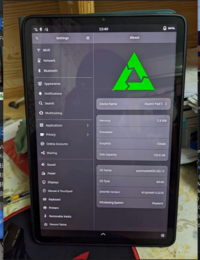 Xiaomi Pad 5 (nabu) | |
| Manufacturer | Xiaomi |
|---|---|
| Name | Pad 5 |
| Codename | xiaomi-nabu |
| Released | 2021 |
| Type | tablet |
| Hardware | |
| Chipset | Qualcomm Snapdragon 860 (SM8150-AC) |
| CPU | Octa-core (1x2.96 GHz Kryo 485 Gold & 3x2.42 GHz Kryo 485 Gold & 4x1.78 GHz Kryo 485 Silver) |
| GPU | Adreno 640 |
| Display | 1600 x 2560 IPS LCD |
| Storage | 128GB / 256GB UFS 3.1 |
| Memory | 6GB |
| Architecture | aarch64 |
| Software | |
| Original software | Android |
| Original version | 10 |
| Extended version | 13 (MIUI 13) |
| postmarketOS | |
| Category | testing |
| Pre-built images | no |
| Mainline | yes |
| postmarketOS kernel | 6.13.0 |
| Flashing |
Works |
|---|---|
| USB Networking |
Works |
| Internal storage |
Partial |
| Battery |
Partial |
| Screen |
Works |
| Touchscreen |
Works |
| Keyboard |
Works |
| Stylus |
Works |
| Multimedia | |
| 3D Acceleration |
Works |
| Audio |
Partial |
| Camera |
Broken |
| Camera Flash |
Works |
| Connectivity | |
| WiFi |
Works |
| Bluetooth |
Works |
| Miscellaneous | |
| FDE |
No data |
| USB OTG |
Works |
| Sensors | |
| Accelerometer |
Broken |
| Magnetometer |
Works |
| Ambient Light |
No data |
| Hall Effect |
Works |
Contributors
- Map220v
- Vio :D
- Pan Ortiz
- Marc Serdeliuk
Users owning this device
- Fireman112 (Notes: Daily driver, locked bootloader)
- FlashTeens (Notes: Treble boot Windows,Android and Linux)
- Latenightdef (Notes: Running stock MIUI with unlocked bootloader for handwritten uni lectures)
- Lepotototor (Notes: Use as secondary little laptop. Use with uefi and dualbooting pmos and Arch)
- Russanandres (Notes: Some android 14 rom)
- Serdeliuk (Notes: Triple boot: Android, Windows 11, PostmarketOS)
- Thedanilfez (Notes: PostmarketOS edge, phosh)
- Vincele (Notes: MIUI, daily driver, unlocked)
KNOWN ISSUES
| WARNING: Please read them all before installing. |
- If you plan to dualboot, please use slot_a to install postmarketOS and slot_b to use android, the GPU firmware seems to be able to only load on slot_a
- If you install GNOME Mobile, it will use the desktop mode, bringing some issues like the screen not turning on after turning it off, don't worry, this is a software bug and it is fixed by using Force Phone Mode
- There are some issues with the ufs crashing for apparently not reason, this seems to be common on samsung ufs (check which ufs model you have with:
$ cat /sys/class/block/*/device/model
- The top right speaker is not working
- Try to avoid using qbootctl to change slots, this is known to be problematic at least on other devices, it can soft-brick your tablet (it is fixable, but please avoid it D:)
- The sound quality is not great yet, so please do not use the speakers at full volume
REQUIREMENTS
- Unlocked bootloader
- Install postmarketOS on the slot_a
- USB C cable
- Minimum Knowledge of how a PC works
How to enter flash mode
Fastboot
- Shutdown the device completely.
- Hold the and button simultaneously, until the "FASTBOOT" text appears.
Installation
With pmbootsrap
| WARNING: This will erase your existing data on the device. |
| To install pmbootstrap, follow pmbootstrap Wiki |
- On pmboostrap init, choose xiaomi nabu, it is important to use edge, as this is the only branch where nabu is at the moment
- After selecting your UI and all your cute stuff, do:
$ pmbootstrap install
- Connect the tablet in fastboot mode to your pc
- Flash with:
$ pmbootstrap chroot
$ fastboot --set-active=a
$ fastboot erase dtbo
$ exit
$ pmbootstrap flasher flash_rootfs
$ pmbootstrap flasher flash_kernel
$ pmbootstrap chroot fastboot reboot
- And that's it :D, if you find any issues, please report them at pmaports issues
Premade images with fastboot
| WARNING: This will erase your existing data on the device. |
| You can download Fastboot from Fastboot |
| Since 17 of march of 2025, we have premade Xiaomi Nabu images :D you can download them on Premade Xiaomi Nabu images |
- Extract the files xz you downloaded, you can do it with peazip or with:
| The file names change each week, so change the file name to the one you downloaded. |
$ xz -d 20250317-0353-postmarketOS-edge-gnome-mobile-3-xiaomi-nabu-boot.img.xz
$ xz -d 20250317-0353-postmarketOS-edge-gnome-mobile-3-xiaomi-nabu.img.xz
- Connect the tablet in fastboot mode to your pc
- Flash with:
| The file names change each week, so change the file name to the one you extracted. |
$ fastboot --set-active=a
$ fastboot erase dtbo
$ fastboot flash boot 20250317-0353-postmarketOS-edge-gnome-mobile-3-xiaomi-nabu-boot.img
$ fastboot flash userdata 20250317-0353-postmarketOS-edge-gnome-mobile-3-xiaomi-nabu
$ fastboot reboot
- And that's it :D, if you find any issues, please report them at pmaports issues
Gallery
-
Xiaomi Pad 5 with working Wi-Fi
-
Xiaomi Pad 5 with KDE Plasma