Samsung Galaxy S5 mini (samsung-kminilte): Difference between revisions
Appearance
The device boots and the codename is kminilte. |
mNo edit summary |
||
| (41 intermediate revisions by 16 users not shown) | |||
| Line 2: | Line 2: | ||
| manufacturer = Samsung | | manufacturer = Samsung | ||
| name = Galaxy S5 mini | | name = Galaxy S5 mini | ||
| codename = kminilte | | codename = samsung-kminilte | ||
| image = File:Samsung Galaxy S5 mini.png | | image = File:Samsung Galaxy S5 mini.png | ||
| imagecaption = Samsung Galaxy S5 mini | | imagecaption = Samsung Galaxy S5 mini | ||
| releaseyear = 2014 | | releaseyear = 2014 | ||
| originalsoftware = Android 4.4.2 | | originalsoftware = Android | ||
| | | originalversion = 4.4.2 (Linux 3.10) | ||
| chipset = Samsung Exynos 3470 | |||
| cpu = Quad-core 1.4 GHz Cortex-A7 | |||
| gpu = Mali-400MP4 | | gpu = Mali-400MP4 | ||
| storage = 16GB | | storage = 16GB | ||
| display = 720x1280 AMOLED | | display = 720x1280 AMOLED | ||
| memory = 1.5GB | | memory = 1.5GB | ||
| architecture = armv7 | |||
| type = Handset | |||
| status_usbnet = Y | |||
| status_flashing = Y | |||
| status_touch = Y | |||
| status_screen = Y | |||
| status_wifi = Y | |||
| status_xwayland = N | |||
| status_fde = Y | |||
| status_mainline = N | |||
| status_battery = | |||
| status_3d = | |||
| status_accel = | |||
| status_audio = | |||
| status_bluetooth = | |||
| status_camera = | |||
| status_gps = | |||
| status_mobiledata = | |||
| status_sms = | |||
| status_calls = | |||
| status_nfc = - | |||
| booting = yes | |||
}} | }} | ||
Device | == Users owning this device == | ||
{{Device owners}} | |||
== How to enter flash mode == | |||
* | Press and hold {{button|Volume Down}} + {{button|Home}} + {{button|Power}} simultaneously. Then click {{button|Volume Up}} to confirm. | ||
== How to enter recovery mode == | |||
Press and hold {{button|Volume Up}} + {{button|Home}} + {{button|Power}} simultaneously. | |||
== Problems == | |||
* <code>udevadm trigger</code> causes a complete system freeze and eventual reboot. If you comment out that line in <code>start_weston.sh</code> and replace it by <code>udevadm trigger --attr-match=name=sec_touchscreen</code>, the touch screen should work. | |||
== Installation == | |||
First, [[Installing_pmbootstrap|install pmbootstrap]]. | |||
Setup device to be used: | |||
<syntaxhighlight lang="shell-session"> | |||
$ pmbootstrap init | |||
Channel [edge]: | |||
Vendor [samsung]: samsung <- enter this | |||
Device codename [i9100]: kminilte <- enter this | |||
... | |||
</syntaxhighlight> | |||
Build the rootfs image: | |||
<syntaxhighlight lang="shell-session"> | |||
$ pmbootstrap install | |||
</syntaxhighlight> | |||
Then in order to flash it put your device in download mode, and plug it in USB. Then do: | |||
<syntaxhighlight lang="shell-session"> | |||
$ pmbootstrap flasher flash_rootfs | |||
Hold "Volume down" + "Home" buttons at the end of the process, | |||
so that when phone reboots put it in flashing mode again | |||
$ pmbootstrap flasher flash_kernel | |||
This time, don't hold any button, let it reboot to Linux! | |||
</syntaxhighlight> | |||
It should boot, and show the Samsung splash screen. After that you should be able to [https://wiki.postmarketos.org/wiki/USB_Network setup and connect via SSH] | |||
=== | === Getting Wifi to work === | ||
Wifi requires firmware blobs to be installed: | |||
apk add firmware-samsung-kminilte | |||
After installation, either reboot the device, or: | |||
# start "deferred-initcalls" service | |||
# restart networkmanager and / or wpa_supplicant and / or whatever you want to do with networking | |||
When using networkmanager, you should now be able to connect to a network: | |||
nmtui | |||
==== Troubleshooting Wifi ==== | |||
< | * ''Interface <code>wlan0</code> does not exist'' | ||
** Make sure "deferred-initcalls" has been started. See [https://www.elinux.org/Deferred_Initcalls this page on elinux.org] for more information. | |||
* ''using <code>wlan0</code> or <code>p2p0</code> fails with "Operation not permitted"'' | |||
** Check <code>dmesg</code> for messages containing "dhdsdio_download_firmware", to see if there was an error loading the firmware | |||
== | == What works == | ||
This can be | * Booting off a microSD card | ||
* Display | |||
** Currently not displaying working desktop | |||
* Touchscreen | |||
* USB Networking | |||
* Full disk encryption | |||
* Proximity sensor | |||
* Light sensor | |||
* Heart rate sensor | |||
* Magnetic sensor | |||
** Chip: ALPS HSCDTD0008A ([https://pdf1.alldatasheet.com/datasheet-pdf/view/1080839/ALPS/HSCDTD008A/+00JQ95BXvKPTcKVHIalYvpL+/datasheet.pdf Datasheet]) | |||
** Attached via: I2C, address 0x0c | |||
** Driver: hscd_i2c | |||
* Audio jack events | |||
* Physical buttons | |||
** Driver: gpio-keys | |||
** Device node: <code>/dev/input/event8</code> | |||
*** <code>KEY_HOMEPAGE</code>: Home button | |||
*** <code>KEY_POWER</code>: Power button | |||
*** <code>KEY_VOLUMEUP</code>: Volume up button | |||
*** <code>KEY_VOLUMEDOWN</code>: Volume down button | |||
** [[Troubleshooting:HID_buttons#Using_triggerhappy_to_handle_HID_input_events|Use triggerhappy]] to configure what the buttons do | |||
** If you are running <code>elogind</code>, make sure to prevent it from handling the power button, by setting <code>HandlePowerKeyIgnore</code> in <code>logind.conf</code> | |||
* Touch keys | |||
** Attached via: I2C, address 0x20 | |||
** Driver: i2c-gpio | |||
** Device node: <code>/dev/input/event1</code> | |||
*** <code>KEY_BACK</code> Back button (right of the home button) | |||
*** <code>254</code> (name neither listed by libinput, nor linux/input.h) Other button (left of the home button) | |||
** The left button cannot be used for triggerhappy right now, since it doesn't support configuring numeric key codes | |||
* Notification LED | |||
** Chip: Samsung KTD 2026 | |||
** Attached via: I2C, address 0x30 | |||
** Driver: ktd2026 | |||
** This is an RGB LED. The red, green and blue channels can be controlled individually though led_r, led_g and led_b in <code>/sys/class/leds/$led</code>. Some examples: | |||
*** full brightness red: <code>echo 48 > /sys/class/leds/led_r/brightness</code> (check <code>max_brightness</code> to make sure this is correct) | |||
*** half brightness red: <code>echo 24 > /sys/class/leds/led_r/brightness</code> | |||
*** blink green: <code>echo 1 > /sys/class/leds/led_g/blink</code> (set <code>delay_{on,off}</code> afterwards to control timing) | |||
* Vibration motor | |||
* Gyroscope | |||
** Chip: Invensense MPU 6515 (No datasheet found so far, [https://invensense.tdk.com/wp-content/uploads/2015/02/PS-MPU-9250A-01-v1.1.pdf this is the successor product MPU 9250]) | |||
** Attached via: I2C, address 0x68 | |||
** Driver: inv-mpu-iio | |||
* Wifi | |||
** Needs to get ip via <code>udhcpc -i wlan0</code> after trying to connect via <code>nmtui</code> | |||
* Flashlight | |||
** Write mode "Torch" / "Off" to <code>/sys/class/flashlight/rt-flash-led/mode</code> to turn the light on and off | |||
** Change brightness by writing a value from 0 to 15 to <code>/sys/class/flashlight/rt-flash-led/torch_brightness</code> | |||
** See {{MR|1150|pmaports}} for details | |||
== Links == | |||
===pmaports=== | |||
* {{Device package|samsung-kminilte}} | |||
* {{Firmware package|samsung-kminilte}} | |||
===PRs=== | |||
* {{MR|1467}} Add support for the Samsung Galaxy S5 Mini (kminilte) | |||
* {{MR|1127|pmaports}} Add wifi firmware package | |||
* {{MR|1150|pmaports}} Add flashlight support | |||
* {{MR|5890|pmaports}} Add heimdall flashing support | |||
===Specs=== | |||
* [http://www.gsmarena.com/samsung_galaxy_s5_mini-6252.php more specs] | |||
* [https://github.com/cm-3470/android_device_samsung_kminilte Unofficial LineageOS repo] | |||
* [https://github.com/cm-3470/android_kernel_samsung_kminilte Unofficial LineageOS kernel repo] | |||
* [https://github.com/Spookcity/android_kernel_samsung_kminilte recent maintained kernel repo, fork of the above one] | |||
Latest revision as of 11:41, 1 February 2025
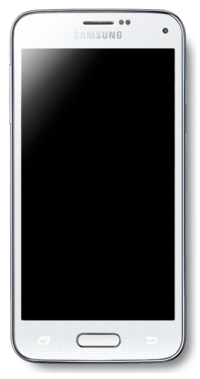 Samsung Galaxy S5 mini | |
| Manufacturer | Samsung |
|---|---|
| Name | Galaxy S5 mini |
| Codename | samsung-kminilte |
| Released | 2014 |
| Type | handset |
| Hardware | |
| Chipset | Samsung Exynos 3470 |
| CPU | Quad-core 1.4 GHz Cortex-A7 |
| GPU | Mali-400MP4 |
| Display | 720x1280 AMOLED |
| Storage | 16GB |
| Memory | 1.5GB |
| Architecture | armv7 |
| Software | |
| Original software | Android |
| Original version | 4.4.2 (Linux 3.10) |
| postmarketOS | |
| Category | testing |
| Pre-built images | no |
| Mainline | no |
| Flashing |
Works |
|---|---|
| USB Networking |
Works |
| Internal storage |
No data |
| SD card |
No data |
| Battery |
No data |
| Screen |
Works |
| Touchscreen |
Works |
| Multimedia | |
| 3D Acceleration |
No data |
| Audio |
No data |
| Camera |
No data |
| Camera Flash |
No data |
| Connectivity | |
| WiFi |
Works |
| Bluetooth |
No data |
| GPS |
No data |
| Modem | |
| Calls |
No data |
| SMS |
No data |
| Mobile data |
No data |
| Miscellaneous | |
| FDE |
Works |
| USB OTG |
No data |
| HDMI/DP |
No data |
| Sensors | |
| Accelerometer |
No data |
| Magnetometer |
No data |
| Ambient Light |
No data |
| Proximity |
No data |
| Hall Effect |
No data |
| Haptics |
No data |
| Barometer |
No data |
Users owning this device
- Catto24 (Notes: buttons are broken)
- Ceddicedced
- Jakko
- Maxnet
- Niklas (Notes: Boots, with weston. Wifi works)
How to enter flash mode
Press and hold + + simultaneously. Then click to confirm.
How to enter recovery mode
Press and hold + + simultaneously.
Problems
udevadm triggercauses a complete system freeze and eventual reboot. If you comment out that line instart_weston.shand replace it byudevadm trigger --attr-match=name=sec_touchscreen, the touch screen should work.
Installation
First, install pmbootstrap.
Setup device to be used:
$ pmbootstrap init
Channel [edge]:
Vendor [samsung]: samsung <- enter this
Device codename [i9100]: kminilte <- enter this
...
Build the rootfs image:
$ pmbootstrap install
Then in order to flash it put your device in download mode, and plug it in USB. Then do:
$ pmbootstrap flasher flash_rootfs
Hold "Volume down" + "Home" buttons at the end of the process,
so that when phone reboots put it in flashing mode again
$ pmbootstrap flasher flash_kernel
This time, don't hold any button, let it reboot to Linux!
It should boot, and show the Samsung splash screen. After that you should be able to setup and connect via SSH
Getting Wifi to work
Wifi requires firmware blobs to be installed:
apk add firmware-samsung-kminilte
After installation, either reboot the device, or:
- start "deferred-initcalls" service
- restart networkmanager and / or wpa_supplicant and / or whatever you want to do with networking
When using networkmanager, you should now be able to connect to a network:
nmtui
Troubleshooting Wifi
- Interface
wlan0does not exist- Make sure "deferred-initcalls" has been started. See this page on elinux.org for more information.
- using
wlan0orp2p0fails with "Operation not permitted"- Check
dmesgfor messages containing "dhdsdio_download_firmware", to see if there was an error loading the firmware
- Check
What works
- Booting off a microSD card
- Display
- Currently not displaying working desktop
- Touchscreen
- USB Networking
- Full disk encryption
- Proximity sensor
- Light sensor
- Heart rate sensor
- Magnetic sensor
- Chip: ALPS HSCDTD0008A (Datasheet)
- Attached via: I2C, address 0x0c
- Driver: hscd_i2c
- Audio jack events
- Physical buttons
- Driver: gpio-keys
- Device node:
/dev/input/event8KEY_HOMEPAGE: Home buttonKEY_POWER: Power buttonKEY_VOLUMEUP: Volume up buttonKEY_VOLUMEDOWN: Volume down button
- Use triggerhappy to configure what the buttons do
- If you are running
elogind, make sure to prevent it from handling the power button, by settingHandlePowerKeyIgnoreinlogind.conf
- Touch keys
- Attached via: I2C, address 0x20
- Driver: i2c-gpio
- Device node:
/dev/input/event1KEY_BACKBack button (right of the home button)254(name neither listed by libinput, nor linux/input.h) Other button (left of the home button)
- The left button cannot be used for triggerhappy right now, since it doesn't support configuring numeric key codes
- Notification LED
- Chip: Samsung KTD 2026
- Attached via: I2C, address 0x30
- Driver: ktd2026
- This is an RGB LED. The red, green and blue channels can be controlled individually though led_r, led_g and led_b in
/sys/class/leds/$led. Some examples:- full brightness red:
echo 48 > /sys/class/leds/led_r/brightness(checkmax_brightnessto make sure this is correct) - half brightness red:
echo 24 > /sys/class/leds/led_r/brightness - blink green:
echo 1 > /sys/class/leds/led_g/blink(setdelay_{on,off}afterwards to control timing)
- full brightness red:
- Vibration motor
- Gyroscope
- Chip: Invensense MPU 6515 (No datasheet found so far, this is the successor product MPU 9250)
- Attached via: I2C, address 0x68
- Driver: inv-mpu-iio
- Wifi
- Needs to get ip via
udhcpc -i wlan0after trying to connect vianmtui
- Needs to get ip via
- Flashlight
- Write mode "Torch" / "Off" to
/sys/class/flashlight/rt-flash-led/modeto turn the light on and off - Change brightness by writing a value from 0 to 15 to
/sys/class/flashlight/rt-flash-led/torch_brightness - See pmaports!1150 for details
- Write mode "Torch" / "Off" to
Links
pmaports
PRs
- !1467 Add support for the Samsung Galaxy S5 Mini (kminilte)
- pmaports!1127 Add wifi firmware package
- pmaports!1150 Add flashlight support
- pmaports!5890 Add heimdall flashing support