Xfce4: Difference between revisions
Rahmanshaber (talk | contribs) No edit summary |
Rahmanshaber (talk | contribs) No edit summary |
||
| Line 1: | Line 1: | ||
{{Infobox interface | {{Infobox interface | ||
| image = File: | | image = File:Xfce4N5X.jpg | ||
| imagecaption = [[ | | imagecaption = [[Google Nexus 5X(lg-bullhead)|Nexus 5x]] running Xfce4 | ||
}} | }} | ||
| Line 8: | Line 8: | ||
== Status == | == Status == | ||
It works on most devices with a working display, and runs fine without hardware acceleration. Uses packages from Alpine repo. | It works on most devices with a working display, and runs fine without hardware acceleration. Uses latest xfce version packages from Alpine repo. | ||
== Installation == | == Installation == | ||
| Line 14: | Line 14: | ||
* <code>User interface: xfce4</code> | * <code>User interface: xfce4</code> | ||
* <code>Extra packages: xf86-video-vesa mesa-egl</code> | * <code>Extra packages: xf86-video-vesa mesa-egl</code> | ||
** Add <code>matchbox-keyboard</code> | ** Add <code>matchbox-keyboard</code>[https://postmarketos.org/static/img/2017-12/xfce4-i9505.jpg] or <code>corekeyboard</code> [https://wiki.postmarketos.org/images/8/83/Corekeyboard.jpg] to get an on-screen keyboard | ||
== | == Fixes == | ||
Follow the [https://wiki.postmarketos.org/wiki/Display Display] guide to change and fix display related issues. | # Follow the [https://wiki.postmarketos.org/wiki/Display Display] guide to change and fix display related issues. | ||
# Add <code>gvfs</code> and <code>thunar-volman</code> for mounting drives and drive management. | |||
# Change the hidpi settings to 2x in <code>Display</code> setting. | |||
# Install <code>lxdm</code> to get restart options in power manager. | |||
# Disable <code>Compositor</code> from <code>Window Manager Tweaks</code> in settings to get faster experience. | |||
==Improving Touchscreen-Friendliness== | |||
== Better usability == | |||
[[File:Corekeyboard.jpg|thumb|200px|Example configuration with CoreKeyboard running on [[Google Nexus 5X(lg-bullhead)|Nexus 5x]] ]] | |||
The best way to use the Xfce will be in Horizontally. So do this step to get better usability from Xfce. | |||
* Rotate the display and touch to horizontal using [https://wiki.postmarketos.org/wiki/Display Display] guide. | |||
* In panel setting, change the mode to <code>Deskbar</code>, add <code>wisker-menu</code> and remove other plugins. | |||
* In <code>FileManager</code> settings, shortcut pane icon size to 48 px and enable <code>Single Click</code> in Behavior section. | |||
== Improving Touchscreen-Friendliness == | |||
[[File:Scrot4.png|thumb|200px|Example configuration with matchbox-keyboard running on [[Samsung_Galaxy_SII_(samsung-i9100)|Galaxy SII]]]] | [[File:Scrot4.png|thumb|200px|Example configuration with matchbox-keyboard running on [[Samsung_Galaxy_SII_(samsung-i9100)|Galaxy SII]]]] | ||
Revision as of 04:25, 23 July 2019
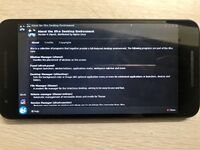 Nexus 5x running Xfce4 | |
| In postmarketOS | |
|---|---|
| Package | postmarketos-ui-xfce4 |
| Status | Available |
Xfce4 is a GTK-based desktop environment aiming to be fast and lightweight.
Status
It works on most devices with a working display, and runs fine without hardware acceleration. Uses latest xfce version packages from Alpine repo.
Installation
pmbootstrap initUser interface: xfce4Extra packages: xf86-video-vesa mesa-egl
Fixes
- Follow the Display guide to change and fix display related issues.
- Add
gvfsandthunar-volmanfor mounting drives and drive management. - Change the hidpi settings to 2x in
Displaysetting. - Install
lxdmto get restart options in power manager. - Disable
CompositorfromWindow Manager Tweaksin settings to get faster experience.
Better usability

The best way to use the Xfce will be in Horizontally. So do this step to get better usability from Xfce.
- Rotate the display and touch to horizontal using Display guide.
- In panel setting, change the mode to
Deskbar, addwisker-menuand remove other plugins. - In
FileManagersettings, shortcut pane icon size to 48 px and enableSingle Clickin Behavior section.
Improving Touchscreen-Friendliness
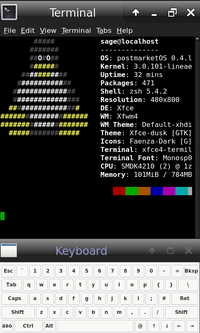
In Window Manager settings, changing the theme to Default-hdpi or Default-xhdpi will make window buttons and title bars larger. A font size of about 16 can work well with these themes.
In Panel settings, increasing panel height, and setting panels to hide Intelligently, will make them easier to interact with, without losing effective screen real estate.
This results in something like the right. The only obvious problem is the large, permanent, title bars.