Hildon: Difference between revisions
No edit summary |
Hildon installation got way easier. This was made possible by the detailed installation instructions, which were in this place before this edit, thanks! |
||
| Line 12: | Line 12: | ||
=== Installation instructions === | === Installation instructions === | ||
In <code>pmbootstrap init</code>, select <code>hildon</code> as user interface, then do the installation as usually. | |||
< | |||
=== Running === | === Running === | ||
Revision as of 18:05, 7 October 2017
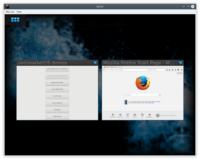 Hildon running in QEMU | |
| Name | Hildon |
|---|---|
| Graphics stack | X11 |
| Toolkit | GTK+2, WIP: GTK+3 |
| In postmarketOS | |
| Package | postmarketos-ui-hildon |
| Status | Available |
This is the desktop from Maemo, which is a Debian-based distribution, that originally ran on the N900.
We do not have a postmarketos-ui-hildon yet (but that should be easy to make, look at postmarketos-ui-weston for reference if you're interested, dear reader).
Installation instructions
In pmbootstrap init, select hildon as user interface, then do the installation as usually.
Running
hildon-desktop can be run in a horizontal view only so create a ~/.xinitrc with the following contents:
if which dbus-launch >/dev/null && test -z "$DBUS_SESSION_BUS_ADDRESS"; then
eval `dbus-launch --sh-syntax --exit-with-session`
fi
export LC_MESSAGES=en_US.UTF-8
xrandr -o left
xinput set-prop 'Your touchscreen name' 'Coordinate Transformation Matrix' 0 -1 1 1 0 0 0 0 1
exec hildon-desktop
'Your touchscreen name' should be your touchscreen name. You can find out your touchscreen name by running sudo libinput list-devices. hildon-desktop can then be started by running startx. To run programs you need to export DISPLAY=:0. To set it by default edit sudo nano /etc/profile.
Rotate screen when using fbdev driver
In order to rotate the screen when using the framebuffer, you need to create this file:
/etc/X11/xorg.conf.d/1-fbdev.conf
Section "Device" Identifier "LCD" Driver "fbdev" Option "Rotate" "CW" EndSection
reference: https://www.x.org/archive//X11R6.8.0/doc/fbdev.4.html
WIP: Possible fix for performance problems
Hildon renders everything on the GPU, which is terribly slow when we have to resort to software rendering. At least on the N900 it looks like a slideshow. The GTK+3 version won't improve this, as it also uses Clutter for rendering. However, we should be able to improve the situation by replacing the OpenGL stuff, that mesa currently handles, with a faster software implementation from TinyGLES and related libraries.
Current stack: (hardware) - mesa - cogl - clutter - hildon New stack: (hardware) - tinygles - glshim - cogl - clutter - hildon
It makes sense to run cogl demos with tinygles before trying anything hildon or clutter related, as Clutter depends on cogl.
More information:
- glshim
- Asking upstream if this is possible
- Unable to run hildon-desktop: Failed to create texture 2d due to size/format constraints
- Pandora thread about glshim (contains debug environment variables etc!)
See also
- https://github.com/postmarketOS/pmbootstrap/pull/461 (initial PR by NotKit with a screenshot running in Qemu)
- https://github.com/fremantle-gtk3 (GTK+3 port, which we could package in the future)