ASUS MeMO Pad 7 (asus-me176c): Difference between revisions
→Hardware details (hwtest): accelerometer orientation hack |
m →Hardware details (hwtest): try to fix collapsible section (previous edit had missing end div tag) |
||
| Line 209: | Line 209: | ||
$ monitor-sensor # test: tilt or rotate the screen | $ monitor-sensor # test: tilt or rotate the screen | ||
</source> | </source> | ||
</div> | |||
== Sofware issues == | == Sofware issues == | ||
Revision as of 05:12, 2 March 2022
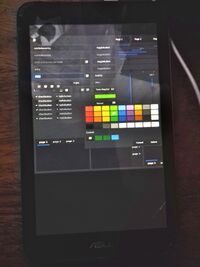 asus-me176cx running postmarketOS | |
| Manufacturer | ASUS |
|---|---|
| Name | MeMO Pad 7 (ME176C(X)) |
| Codename | asus-me176c |
| Released | 2014 |
| Hardware | |
| Chipset | Intel Bay Trail T Z3745 |
| CPU | Intel® Atom™ CPU Z3745 @ 1.33GHz |
| GPU | Atom Processor Z36xxx/Z37xxx Series Graphics & Display |
| Display | 7" 800x1280 IPS LCD |
| Storage | 8/16 GB |
| Memory | 1 GB |
| Architecture | x86_64 |
| Software | |
| Original software | Android 4.4 KitKat (updated to 5.0 Lollipop + UEFI) |
| postmarketOS | |
| Category | community |
| Pre-built images | yes |
| postmarketOS kernel | 5.4 (LTS) |
| Unixbench Whet/Dhry score | 1664.4 |
| Flashing |
Works |
|---|---|
| USB Networking |
Works |
| Internal storage |
No data |
| SD card |
No data |
| Battery |
Works |
| Screen |
Works |
| Touchscreen |
Works |
| Multimedia | |
| 3D Acceleration |
Works |
| Audio |
Works |
| Camera |
Broken |
| Camera Flash |
No data |
| Connectivity | |
| WiFi |
Works |
| Bluetooth |
Works |
| GPS |
Broken |
| Miscellaneous | |
| FDE |
Works |
| USB OTG |
Works |
| HDMI/DP |
No data |
| Sensors | |
| Accelerometer |
Works |
| Magnetometer |
No data |
| Ambient Light |
No data |
| Proximity |
No data |
| Hall Effect |
No data |
| Haptics |
No data |
| Barometer |
No data |
Contributors
Users owning this device
Installation
Preparation
The device has a locked Android bootloader. To boot other operating systems, you need to replace the bootloader entirely with a custom one.
- Make sure that you are running Android 5.0 (Lollipop) - older versions did not have UEFI firmware.
- Install me176c-boot.
- Set up the
APDpartition as additional ESP (EFI System Partition), see me176c-boot - Setting up an additional ESP partition.
Pre-built image
Choose an image for your device from the download page.
Download 2 files:
<date>-...-asus-me176c-bootpart.img.xz(boot partition)<date>-...-asus-me176c.img.xz(rootfs)
Unpack them using unxz *.xz.
Note: The default username is user, and the default password is 147147. |
pmbootstrap
- Follow the Installation guide.
- Use
pmbootstrap exportto get the same files as in the pre-built images section.
Flashing boot partition
The bootloader cannot boot directly from a SD card, therefore the boot partition must be always on internal storage.
Boot into Fastboot mode, and use fastboot flash APD asus-me176c-bootpart.img (or pmbootstrap flasher flash_kernel with pmbootstrap) to flash the boot partition. Then you need to create a boot entry for postmarketOS. Create a file pmos.conf:
title postmarketOS volume 80868086-8086-8086-8086-000000000007 linux /vmlinuz initrd /intel-ucode.img initrd /acpi-me176c.img initrd /initramfs # Comment this out to get more output on screen while booting options console=null
Note: for pre-built >~20210929-edge, asus-me176c-bootpart.img contents have changed. Filenames must be adjusted in pmos.conf, else expect boot hang with failed to open file: initramfs-asus-me176c or similar console messages. Inspect bootpart.img directly or examine APD contents after flashing.
To install the new boot entry, boot into TWRP recovery, mount the ESP partition, and push the new configuration using ADB: adb push pmos.conf /esp/loader/entries/
Now you can choose if you would like to install the root partition (asus-me176c(-root).img) on internal storage or a SD card.
Internal Storage
Normally you should be also able to flash the rootfs using Fastboot:
- System partition:
fastboot flash system asus-me176c.img(pmbootstrap flasher flash_rootfs) - Data partition (larger):
fastboot flash data asus-me176c.img(pmbootstrap flasher flash_rootfs --partition=data)
However, if you get an error you may need to flash it using dd via the TWRP recovery instead:
$ gzip -c ...-asus-me176c.img | adb shell "zcat | dd of=/dev/block/by-name/data bs=4m"
If the flashing error above is Invalid sparse file format at header magic, deviceinfo may need editing Invalid sparse file.
SD card
Write the root partition image to a partition on your SD card:
- Find the correct block device $ lsblk (usually
/dev/mmcblkXpYbut sometimes/dev/sdXY) - Write the image to the partition (Warning: Existing data will be erased):
dd if=asus-me176c-root.img of=/dev/mmcblkXpY bs=4M - Check resulting rootfs filesize
resize2fs -M /dev/mmcblkXpYand useresize2fsto make better use of the partition.
Hardware details (hwtest)
| Category | Model | Path | Status | Value |
|---|---|---|---|---|
| framebuffer | i915drmfb | /sys/class/graphics/fb0 | Working | |
| drm | /sys/class/drm/card0-HDMI-A-1 | Working | Not connected | |
| drm | /sys/class/drm/card0-DSI-1 | Working | 800x1280 | |
| drm | /sys/class/drm/card0-DP-1 | Working | Not connected | |
| magnetometer | i2c-AKM9911:00 | /sys/bus/iio/devices/iio:device0 | Working | -0.1, -0.12, 0.31 gauss |
| accelerometer | i2c-KXJ2109:00 | /sys/bus/iio/devices/iio:device1 | Working | 0.4, -4.58, -8.6 g |
| input | Video Bus | /dev/input/event5 | Working | |
| input | bytcr-rt5640 Headset | /dev/input/event4 | Working | |
| input | Goodix Capacitive TouchScreen | /dev/input/event3 | Working | |
| input | gpio-keys | /dev/input/event2 | Working | |
| input | gpio-keys | /dev/input/event1 | Working | |
| input | ASUS Lid Cover | /dev/input/event0 | Working |
The accelerometer orientation differs from what iio-sensor-proxy expects. The following hack corrects auto-rotation. If you know the proper way to do this in a postmarketOS device package, please consider pushing a patch.
Accelerometer orientation hack
Sofware issues
Phosh tweaks / gotchas
- Auto-rotate landscape is inverted. Static workaround: long press on icon to
portrait, orient screen as desired, then tap tolandscape. - Unlock button is not accessible for lockscreen rewake in landscape mode with large display scales (150%, 175%). Power cycle seems to be required.
- Auto-rotate lockscreen orientation is fixed at locking.
See also
- Linux on ASUS MeMO Pad 7 (ME176C(X))
- Arch Linux on ASUS MeMO Pad 7 (ME176C(X))
- LineageOS 16.0 (Android) ROM (uses the same kernel)
- Unsupported features: GPS, Camera