Fairphone 3 (fairphone-fp3): Difference between revisions
Appearance
m →Links: Fix kernel source link |
|||
| Line 53: | Line 53: | ||
== Installation == | == Installation == | ||
=== Mainline === | |||
Follow the usual [[Installation guide]] but stop before flashing. | |||
Download <code>dtbo.img</code> [https://github.com/z3ntu/dtbo-fp3/releases/tag/v1.0 here]. Enter fastboot mode and and flash the downloaded image to the dtbo partition: | |||
<pre> | |||
fastboot flash dtbo dtbo.img | |||
</pre> | |||
Install [https://github.com/msm8953-mainline/lk2nd lk2nd] and flash it to your device: | |||
<pre> | |||
pmbootstrap chroot -r -- apk add lk2nd-msm8953 | |||
pmbootstrap flasher flash_lk2nd | |||
</pre> | |||
Boot your device into lk2nd (you should see some flickering penguins) and continue the normal flashing procedures. | |||
Note that the boot process seems to hang without a USB cable connected. | |||
== Links == | == Links == | ||
Revision as of 20:07, 8 July 2022
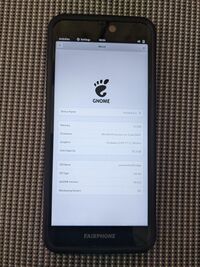 | |
| Manufacturer | Fairphone |
|---|---|
| Name | Fairphone 3 |
| Codename | fairphone-fp3 |
| Released | 2019 |
| Hardware | |
| Chipset | Qualcomm SDM632 Snapdragon 632 |
| CPU | 4x 1.8 GHz Kryo 250 Gold + 4x 1.8 GHz Kryo 250 Silver |
| GPU | Adreno 506 |
| Display | 1080x2160 |
| Storage | 64 GB |
| Memory | 4 GB |
| Architecture | aarch64 |
| Software | |
| Original software | Android 9 on Linux 4.9 |
| postmarketOS | |
| Category | testing |
| Pre-built images | no |
| Mainline | yes |
| postmarketOS kernel | 4.9.218 |
| Flashing |
Works |
|---|---|
| USB Networking |
Works |
| Internal storage |
No data |
| SD card |
No data |
| Battery |
Works |
| Screen |
Works |
| Touchscreen |
Works |
| Multimedia | |
| 3D Acceleration |
No data |
| Audio |
No data |
| Camera |
No data |
| Camera Flash |
No data |
| Connectivity | |
| WiFi |
Works |
| Bluetooth |
No data |
| GPS |
No data |
| NFC |
No data |
| Modem | |
| Calls |
No data |
| SMS |
No data |
| Mobile data |
No data |
| Miscellaneous | |
| FDE |
No data |
| USB OTG |
No data |
| HDMI/DP |
No data |
| Sensors | |
| Accelerometer |
No data |
| Magnetometer |
No data |
| Ambient Light |
No data |
| Proximity |
No data |
| Hall Effect |
No data |
| Haptics |
No data |
| Barometer |
No data |
Contributors
Maintainer(s)
Device owners
- Bastianilso (Notes: lineage os)
- DancesWithCycles (Notes: tbd)
- Joshaspinall (Notes: Booting Mainline)
- Kf
- Mtvec
- Z3ntu
How to enter flash mode
Press Power Button and Volume Down at the same time to enter fastboot mode
To unlock bootloader go to android and to settings. in developer option unlock oem commands. Then In fastboot mode type:
fastboot oem unlock
Installation
Mainline
Follow the usual Installation guide but stop before flashing.
Download dtbo.img here. Enter fastboot mode and and flash the downloaded image to the dtbo partition:
fastboot flash dtbo dtbo.img
Install lk2nd and flash it to your device:
pmbootstrap chroot -r -- apk add lk2nd-msm8953 pmbootstrap flasher flash_lk2nd
Boot your device into lk2nd (you should see some flickering penguins) and continue the normal flashing procedures.
Note that the boot process seems to hang without a USB cable connected.
Links
- pmaports!2158 Initial merge request
- Kernel source
- WIP pmaports branch