Xiaomi Redmi 4X (xiaomi-santoni): Difference between revisions
Appearance
| Line 39: | Line 39: | ||
== Maintainer(s) == | == Maintainer(s) == | ||
* | * pinoaffe | ||
== What works == | == What works == | ||
Revision as of 12:55, 27 October 2018
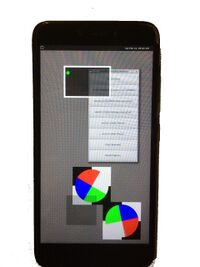 xiaomi-santoni running pmos | |
| Manufacturer | Xiaomi |
|---|---|
| Name | Redmi 4x |
| Codename | xiaomi-santoni |
| Released | 2017 |
| Hardware | |
| Chipset | Qualcomm MSM8940 Snapdragon 435 |
| CPU | Octa-core 1.4 GHz Cortex-A53 |
| GPU | Adreno 505 |
| Display | 720x1280 |
| Storage | 16 GB / 32 GB / 64GB |
| Memory | 2 GB / 3 GB / 4 GB |
| Architecture | aarch64 |
| Software | |
| Original software | Android |
| postmarketOS | |
| Category | testing |
| Pre-built images | no |
| Flashing |
Works |
|---|---|
| USB Networking |
No data |
| Internal storage |
No data |
| SD card |
No data |
| Battery |
No data |
| Screen |
Works |
| Touchscreen |
Works |
| Multimedia | |
| 3D Acceleration |
No data |
| Audio |
No data |
| Camera |
No data |
| Camera Flash |
No data |
| Connectivity | |
| WiFi |
No data |
| Bluetooth |
No data |
| GPS |
No data |
| NFC |
No data |
| Modem | |
| Calls |
No data |
| SMS |
No data |
| Mobile data |
No data |
| Miscellaneous | |
| FDE |
No data |
| USB OTG |
No data |
| HDMI/DP |
No data |
| Sensors | |
| Accelerometer |
No data |
| Magnetometer |
No data |
| Ambient Light |
No data |
| Proximity |
No data |
| Hall Effect |
No data |
| Haptics |
No data |
| Barometer |
No data |
Contributors
- pinoaffe
Maintainer(s)
- pinoaffe
What works
- Boots
- Screen
- Touch
- Flashing
- Battery
- USB host mode
- HID buttons (KEY_POWER, KEY_VOLUMEDOWN and KEY_VOLUMEUP)
What does not work
- USB Networking
- In /sys/devices/soc/78db000.usb/msm_hsusb/ there are two files (is_peripheral and is_otg) that might have to do with switching device-type, but they're both 0 and writing 1 to either results in I/O errors
- USB device mode
- Wireless LAN
- Audio
- Mainline
- Camera
- GPS
- Mobile Data
- SMS
- Calls
- Accelerometers
- Bluetooth
- Accelerated 3D graphics
- Backlight stays on when the phone goes into "sleep" because of a lack of user interaction
How to enter flash mode
Turn the phone off and press and hold both the power and volume button at the same time. Keep holding those buttons untill a picture of the Xiaomi bunny appears.
Installation
Installation over fastboot works, android recovery zip installation is untested.