Anbox
| Consider using native Linux programs instead, see FAQ. |
| Development on this feature can be done without running pmOS on a real device with QEMU. Please use the lts kernel for that as the virt kernel doesn't include the necessary modules. |
| Anbox is currently somewhat broken on armv7 because Anbox assumes 64 bits in some places, which breaks input (see https://github.com/anbox/anbox/issues/1214#issuecomment-524578664. Please manifest yourself if you can test and try that) |
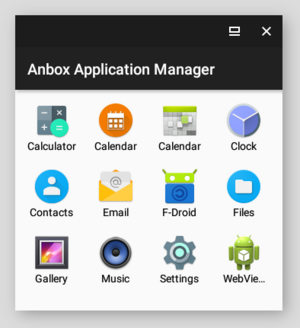
Anbox runs Android apps on Linux using a trimmed down version of Android in a container. Anbox allows one to use Android applications sandboxed, running alongside the native Linux programs. It can be very handy to help people switch from Android to an operating that respects their privacy.
See milestone#7 for current progress.
Installation
Install the postmarketos-anbox package. Launch using anbox-launch or the icon launcher. Run rc-service anbox-container-manager start
Tips and Tricks
Factory reset
You can delete all data known by Anbox, effectively doing the equivalent of a factory reset for physical Android devices. To do that, stop the anbox service using sudo rc-service anbox-container-manager stop and remove everything in /var/lib/anbox/.
Virtual keyboard input in Phosh
Keyboard input is currently broken in Phosh because of some bugs in squeekboard. One workaround is to use virtboard instead of squeekboard. For that, install virtboard then uninstall squeekboard.
Workaround for Anbox content being covered by Phosh' bottom bar
$ adb shell wm overscan 0,0,0,70
You may need to adjust the dimensions depending on your device. These should work well for the PinePhone.
Porting
Requirements
- More than 1GB of RAM. Anbox is known to be broken on 512MB of RAM and has a lot of issues with 1GB. It is known to work well on 2GB (pinephone).
- Mainline support (?). Anbox isn't known to work on downstream. Last time it was tried (on 3.10 downstream), it seemed to fail because of missing DRI support. On postmarketOS, proper DRI support is often only present in a mainline kernel.
Checking defconfig
First, you need to know which kernel package does your device use to perform a kconfig check (replace wiki-example with your actual device codename):
$ cd $(pmbootstrap config aports)
$ cat device/testing/device-wiki-example/APKBUILD | grep linux
The output of the last command will be like this: depends="linux-postmarketos-wiki-example mesa-git-dri-gallium". Your mainline Linux package name will be similar to the highlighted sample one.
Then you need to verify the defconfig with pmbootstrap to make sure all the kernel modules Anbox require will be installed(replace linux-postmarketos-wiki-example with actual kernel package name).
$ pmbootstrap kconfig check --anbox linux-postmarketos-wiki-example
If the check was successful, pmbootstrap will output kconfig check succeeded!. If the check is successful, you can install the postmarketos-anbox package and run anbox-launch to start Anbox.
If some checks failed, you need to rebuild the kernel package with updated defconfig. Update the defconfig so pmbootstrap kconfig check --anbox command will output kconfig check succeeded!.
Updating defconfig
First, you need to bump pkgrel of your kernel package:
$ pmbootstrap pkgrel_bump linux-postmarketos-wiki-example
Then, use pmbootstrap kconfig edit linux-postmarketos-wiki-example to edit the defconfig. You can browse the options menu with arrow keys and select options with Space key. You can also search your needed kconfig option with "/" button.
Once done, close the menuconfig with exit button on bottom. pmbootstrap will update your kernel defconfig and you'll be able to build the kernel.
Try building the kernel with pmbootstrap build linux-postmarketos-wiki-example. If build succeeds, flash the kernel into your device pmbootstrap install && pmbootstrap flasher flash_kernel, and install Anbox.
Once you confirmed that your port is working, edit the kernel package APKBUILD options property to include pmb:kconfigcheck-anbox option(needed to get the package merged) and create new MR to pmaports.
Troubleshooting
I don't have access to the internet
Anbox require an anbox0 bridge interface to access the internet. ip link should report an anbox0 interface for the network to work. There seem to be some kind of kernel requirement too, see pmaports#480 (contains workaround) for the investigation about that.
When I start Anbox, it complains about DBus
[daemon.cpp:61@Run] Failed to request DBus service name means dbus isn't running, or that you launched it incorrectly (check environment variables are set with env). Ensure you start dbus with your session and that you are not starting Anbox with ssh.
Serious Debugging
If you never see the application manager, there can be plenty of problems. The first step to debug this is knowing roughly where it fails.
Check the openRC service
rc-service anbox-container-manager status will give you the state of the container manager. If it reports to be stopped despite your attempts to start it, then the container manager exited. Tell me that the container manager doesn't run in a bug report and include /var/lib/anbox/logs/container.log.
Check if the container is up
If the container manager runs, it doesn't necessarily means the container android runs in is started. To check if the container is up and running, you can try two things can give interesting clues:
- using
anbox session-manager - check what it answers when you run it.
Failed to start containeris a pretty obvious way to tell the container doesn't run; but sometimes the session manager will segfault instead. You usually can still tell if container is started.
- using
/var/lib/anbox/logs/container.log - the file will (hopefully) contain a non-empty log. Look for
Received container state "ABORTING" instead of "RUNNING"
orSet container state to "STOPPED"
.
In this case, tell me in a bug report that the container itself doesn't run and include /var/lib/anbox/logs/container.log.
Check if adb works
Install android-tools and run adb shell. If you do have a shell, that's great, Android at least started to start. If adb answers you that no devices/emulators are found and the container is running, then tell me in a bug report that adb couldn't find the device and include /var/lib/anbox/logs/console.log.
Check if adb install works
Download an apk, for example the F-Droid one and try to install it. For example, adb install Dowloads/FDroid.apk. If this doesn't work, then Zygote probably didn't start. If you can get a shell, but can't install an app with adb, tell me in a bug report that adb install doesn't work and include /var/lib/anbox/logs/console.log.
If adb install works, congratulations, we have only got Anbox to run that far once or twice so far. Please still open an issue if you don't get the anbox application manager to show up, including /var/lib/anbox/logs/console.log.