Motorola Moto G7 Power (motorola-ocean)
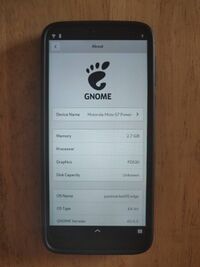 | |
| Manufacturer | Motorola |
|---|---|
| Name | Moto G7 Power |
| Codename | motorola-ocean |
| Released | 2019 |
| Hardware | |
| Chipset | Qualcomm SDM632 Snapdragon 632 |
| CPU |
4x Kryo 250 Gold @ 1.8GHz 4x Kryo 250 Silver @ 1.8GHz |
| GPU | Adreno 506 |
| Display | 1520x720 IPS |
| Storage | 32/64GB |
| Memory | 3/4GB |
| Architecture | aarch64 |
| Software | |
| Original software | Android 9.0/10.0 |
| postmarketOS | |
| Category | testing |
| Pre-built images | no |
| Mainline | yes |
| Flashing |
No data |
|---|---|
| USB Networking |
Works |
| Internal storage |
No data |
| SD card |
No data |
| Battery |
No data |
| Screen |
Works |
| Touchscreen |
Works |
| Multimedia | |
| 3D Acceleration |
No data |
| Audio |
Partial |
| Camera |
No data |
| Camera Flash |
No data |
| Connectivity | |
| WiFi |
Works |
| Bluetooth |
Works |
| GPS |
No data |
| NFC |
No data |
| Modem | |
| Calls |
No data |
| SMS |
No data |
| Mobile data |
No data |
| Miscellaneous | |
| FDE |
No data |
| USB OTG |
No data |
| HDMI/DP |
No data |
| Sensors | |
| Accelerometer |
No data |
| Magnetometer |
No data |
| Ambient Light |
No data |
| Proximity |
No data |
| Hall Effect |
No data |
| Haptics |
No data |
| Barometer |
No data |
Contributors
- gavodavo aka Ultracoolguy
Maintainer(s)
- gavodavo aka Ultracoolguy
Users owning this device
Screen
For some reason using msm-fb-refresher makes the screen incredibly dim on Weston. In order for the screen to work, this package shouldn't be installed(if you explicitly didn't you don't need to worry about it) and you need to follow Troubleshooting:display#Screen_doesn.27t_refresh everytime you boot up your device. This is why the display is marked as partial.
How to enter flash mode
1. The easiest way is to turn off your phone and press the Power button and the Volume Up button at the same time.
Installation
1.The Installation guide should cover everything. Make sure to remove the encryption from the userdata partition if you're going to use it as rootfs(you can use Format Data from TWRP if you want)!
Mainline
| Due to several reasons touchscreen and audio aren't upstream yet. Contact gavodavo on Matrix if you want them! |
- Wifi
- Works.
- USB networking
- Works.
- Screen
- Works.
- Touchscreen
- Works.
- Audio
- Works.
- Bluetooth
- Not tested, but should work OOB.
Assume everything else to not work.
Installation:
1. Install lk2nd. You'll need to clone Ultracoolguy/lk2nd. Follow the instructions for building, and flash build-msm8953-secondary/lk2nd.img like you would with any boot image.
2. Boot into it. While the "Bootloader is unlocked" warning appears, press Volume Down. A Tux logo and a screen should appear.
3. Do the installation steps you would find at Installation guide. Flash all the necessary stuff(make sure to install the kernel inside lk2nd!) .
4. Select "START" in lk2nd, and let your device do it's thing. Hopefully a SSH connection will get open eventually :)
See also
- pmaports!1470 Initial merge request