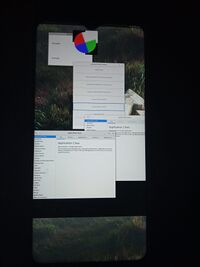Xiaomi Redmi Note 8 Pro
Redmi Note 8 Pro running Weston Manufacturer
Xiaomi Name
Redmi Note 8 Pro Codename
xiaomi-begonia Released
2019 Hardware Chipset
Mediatek MT6785 (Helio G90T) CPU
Octa-core (2x2.05 GHz Cortex-A76 & 6x2.0 GHz Cortex-A55) GPU
Mali-G76 MC4 Display
1080 x 2340 Storage
64/128/256 GB Memory
6/8 GB Architecture
aarch64 Software Original software
Android 9.0, MIUI 11 postmarketOS Category
testing Pre-built images
no Mainline
no postmarketOS kernel
4.14.218 Unixbench Whet/Dhry score
5577.1
Features Flashing
Works
USB Networking
Works
Internal storage
No data
SD card
No data
Battery
No data
Screen
Works
Touchscreen
Works
Multimedia 3D Acceleration
Broken
Audio
Broken
Camera
Broken
Camera Flash
No data
Connectivity WiFi
Partial
Bluetooth
Broken
GPS
Broken
NFC
No data
Modem Calls
Broken
SMS
Broken
Mobile data
Broken
Miscellaneous FDE
No data
USB OTG
Works
HDMI/DP
No data
Sensors Accelerometer
Broken
Magnetometer
No data
Ambient Light
No data
Proximity
No data
Hall Effect
No data
Haptics
No data
Barometer
No data
Contributors Maintainer(s) Users owning this device
How to enter flash mode Unlocking the bootloader Sign up for a Mi Account, register your device in the settings, and wait for a week. More info
Before you go any further Please read Redmi Note 8 Pro XDA Megathread
Entering recovery Volume Up + Power
Entering fastboot Volume Down + Power
Installation !!! Install CFW 2.0 Redmi Note 8 Pro doesn't quite like custom ROMs normally, so you have to flash a few blank files to get different custom ROMs to work.
Download CFW2.0 and unzip it.
Go to a folder with your device's codename in it.
Run !_FLASH_IT_L.sh on Linux/macOS or !_FLASH_IT_W.bat on Windows.
After this, follow the next steps. Via fastboot pmbootstrap initpmbootstrap installpmbootstrap flasher flash_rootfspmbootstrap flasher flash_kernelfastboot rebootVia zip pmbootstrap initpmbootstrap install --android-recovery-zippmbootstrap exportTransfer the zip to the device
adb push /tmp/postmarketOS-export/pmos-xiaomi-begonia.zip /sdcard
Flash the zip
Reboot Unbricking If something went terribly wrong (eg. boot.img doesn't contain valid DTB) your device will hard-brick. Fortunately these days it's pretty easy to unbrick the device.
Requirements (GNU/Linux):
Steps:
Run the exploit
Connect the device via USB and hold Volume Up (+)
When "Protection disabled" message appears, open SP Flash Tool
Select partition images that you want to write and click Download
After green checkmark image appears, restart your phone Misc Andoid memory map Expand $ sudo cat /proc/iomem
0011bb80-0011bbff : /qos@0011bb80
10001000-10001fff : /scpsys@10001000
1000d000-1000dfff : pwrap
10012000-10012fff : /dvfsrc@10012000
10017000-10017fff : sys_timer_base
1020e000-1020efff : /emi@10219000
10219000-10219fff : /emi@10219000
1021a000-1021afff : /device_mpu_low@1021a000
10226000-10226fff : /emi@10219000
10228000-1022bfff : /gce_mbox@10228000
10230000-10231fff : /dramc@10230000
10234000-10234fff : /dramc@10230000
10235000-10235fff : /emi@10219000
10236000-10236fff : /dramc@10230000
10238000-10239fff : /dramc@10230000
10240000-10241fff : /dramc@10230000
10244000-10244fff : /dramc@10230000
10245000-10245fff : /emi@10219000
10246000-10246fff : /dramc@10230000
10248000-10249fff : /dramc@10230000
10400000-10427fff : sspm_base
10440000-1044ffff : cfgreg
10450000-104500ff : mbox0_base
10451000-10451007 : mbox0_ctrl
10460000-104600ff : mbox1_base
10461000-10461007 : mbox1_ctrl
10470000-104700ff : mbox2_base
10471000-10471007 : mbox2_ctrl
10480000-104800ff : mbox3_base
10481000-10481007 : mbox3_ctrl
10500000-105bffff : /scp@10500000
105c0000-105c2fff : /scp@10500000
105c4000-105c4fff : /scp@10500000
105d4000-105d9fff : /scp@10500000
10600000-1060ffff : /adsp@10600000
10610000-10617fff : /adsp@10600000
10630000-10638fff : /adsp@10600000
11000080-110000ff : /i2c0@11007000
11000100-1100017f : /i2c1@11008000
11000180-110002ff : /i2c2@11009000
11000300-1100037f : /i2c3@1100f000
11000380-110004ff : /i2c4@11011000
11000500-1100057f : /i2c5@11016000
11000580-1100067f : /i2c6@11005000
11000680-1100077f : /i2c7@1101a000
11000780-110007ff : /i2c8@1101b000
11000800-1100087f : /i2c9@11015000
11000880-110008ff : /dma-controller@11000880
11000900-1100097f : /dma-controller@11000880
11000980-110009ff : /dma-controller@11000880
11000a00-11000a7f : /dma-controller@11000880
11001000-11001fff : /auxadc@11001000
11002000-1100201f : serial
11003000-1100301f : serial
11005000-11005fff : /i2c6@11005000
11007000-11007fff : /i2c0@11007000
11008000-11008fff : /i2c1@11008000
11009000-11009fff : /i2c2@11009000
1100a000-1100afff : /spi0@1100a000
1100f000-1100ffff : /i2c3@1100f000
11010000-11010fff : /spi1@11010000
11011000-11011fff : /i2c4@11011000
11012000-11012fff : /spi2@11012000
11013000-11013fff : /spi3@11013000
11015000-11015fff : /i2c9@11015000
11016000-11016fff : /i2c5@11016000
11018000-11018fff : /spi4@11018000
11019000-11019fff : /spi5@11019000
1101a000-1101afff : /i2c7@1101a000
1101b000-1101bfff : /i2c8@1101b000
1101d000-1101dfff : /spi6@1101d000
1101e000-1101efff : /spi7@1101e000
11201000-11203fff : mac
11210000-11210fff : /mt6785-afe-pcm@11210000
11270000-112722ff : /ufshci@11270000
13040000-1304ffff : 13040000.mali
14017000-14017fff : /smi_larb0@14017000
14018000-14018fff : /smi_larb1@14018000
14019000-14019fff : /smi_common@14019000
15021000-15021fff : /smi_larb5@15021000
1502f000-1502ffff : /smi_larb4@1502f000
16000000-16000fff : /vdec_gcon@16000000
16010000-16010fff : /smi_larb2@16010000
16025000-16025fff : /vdec_gcon@16000000
17010000-17010fff : /smi_larb3@17010000
17020000-17020fff : /venc_gcon@17000000
18000000-180fffff : AXI-BUS
19180000-19180fff : /apu_dvfs@19180000
1a001000-1a001fff : /smi_larb6@1a001000
1a002000-1a002fff : /smi_larb7@1a002000
40000000-4c3fffff : System RAM
40080000-415fffff : Kernel code
41b70000-4281cfff : Kernel data
4c800000-4cdfffff : System RAM
4d000000-55ffffff : System RAM
56700000-6fffffff : System RAM
74240000-77feffff : System RAM
78000000-7bdbffff : System RAM
7e010000-7eebffff : System RAM
7ffc0000-8bffffff : System RAM
8d100000-8effffff : System RAM
8f300000-8f3fffff : System RAM
90000000-9f7effff : System RAM
9ff00000-bbffffff : System RAM
bc400000-bcffffff : System RAM
bd000000-bd2fffff : AXI-BUS
bd300000-bd55ffff : System RAM
bfff0000-bfffafff : System RAM
c0000000-ffdfffff : System RAM
fff00000-1bfffefff : System RAM
Partition table Expand $ sudo parted
Model: SAMSUNG KM2H7001CM-B518 (scsi)
Disk /dev/block/sdc: 64.0GB
Sector size (logical/physical): 4096B/4096B
Partition Table: gpt
Disk Flags:
Number Start End Size File system Name Flags
1 32.8kB 67.1MB 67.1MB recovery msftdata
2 67.1MB 71.3MB 4194kB misc msftdata
3 71.3MB 71.9MB 524kB para msftdata
4 71.9MB 92.8MB 21.0MB expdb msftdata
5 92.8MB 93.9MB 1049kB frp msftdata
6 93.9MB 102MB 8389kB vbmeta msftdata
7 102MB 136MB 33.6MB ext4 nvcfg msftdata
8 136MB 203MB 67.1MB ext4 nvdata msftdata
9 203MB 236MB 33.6MB ext4 metadata msftdata
10 236MB 310MB 73.9MB ext4 persist msftdata
11 310MB 319MB 8389kB ext4 protect1 msftdata
12 319MB 327MB 8389kB ext4 protect2 msftdata
13 327MB 336MB 8389kB seccfg msftdata
14 336MB 386MB 50.3MB otp msftdata
15 386MB 388MB 2097kB sec1 msftdata
16 388MB 391MB 3146kB proinfo msftdata
17 391MB 392MB 524kB efuse msftdata
18 392MB 459MB 67.1MB nvram msftdata
19 459MB 616MB 157MB md1img msftdata
20 616MB 643MB 27.3MB boot_para msftdata
21 643MB 644MB 1049kB spmfw msftdata
22 644MB 649MB 4194kB audio_dsp msftdata
23 649MB 655MB 6291kB scp1 legacy_boot, msftdata
24 655MB 661MB 6291kB scp2 msftdata
25 661MB 662MB 1049kB sspm_1 legacy_boot, msftdata
26 662MB 663MB 1049kB sspm_2 msftdata
27 663MB 679MB 15.7MB cam_vpu1 msftdata
28 679MB 695MB 15.7MB cam_vpu2 msftdata
29 695MB 710MB 15.7MB cam_vpu3 msftdata
30 710MB 744MB 33.6MB gz1 legacy_boot, msftdata
31 744MB 778MB 33.6MB gz2 msftdata
32 778MB 780MB 2097kB lk legacy_boot, msftdata
33 780MB 782MB 2097kB lk2 msftdata
34 782MB 849MB 67.1MB boot msftdata
35 849MB 916MB 67.1MB logo msftdata
36 916MB 949MB 33.6MB dtbo msftdata
37 949MB 955MB 5243kB tee1 legacy_boot, msftdata
38 955MB 965MB 9961kB tee2 msftdata
39 965MB 2575MB 1611MB ext2 vendor msftdata
40 2575MB 6333MB 3758MB ext4 system msftdata
41 6333MB 6786MB 453MB ext4 cache msftdata
42 6786MB 6803MB 16.8MB gsort msftdata
43 6803MB 6820MB 16.8MB oem_misc1 msftdata
44 6820MB 6954MB 134MB exaid msftdata
45 6954MB 7827MB 872MB ext4 cust msftdata
46 7827MB 64.0GB 56.1GB ext4 userdata msftdata
47 64.0GB 64.0GB 16.8MB flashinfo msftdata
Booting process More info
1. BROM (Boot ROM) Boots when power is applied to SoC.
Initializes flash storage and starts preloader
2. PL (Preloader) Initializes basic devices like usb, gpio, timers, etc.
If Volume Up (+) is held, PL will hand controll back to BROM wth EDL (Emergency Download Mode).
3. LK (Little Kernel) Displays logo and verifies some partitions (TODO: which partitions).
If it fails to verify partition, it won't continue.
4. Linux Additional info See also