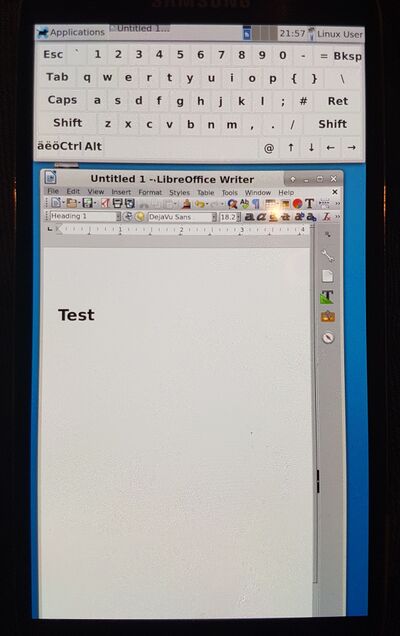Samsung Galaxy S4 (samsung-jflte)
Appearance
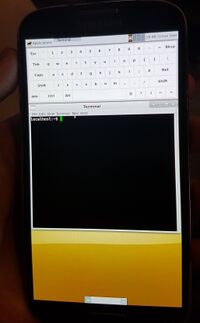 Galaxy S4 | |
| Manufacturer | Samsung |
|---|---|
| Name | Galaxy S4 |
| Codename | samsung-jflte |
| Released | 2013 |
| Hardware | |
| Chipset | Qualcomm APQ8064AB Snapdragon 600 |
| CPU | Quad-core 1.9 GHz Krait 300 |
| GPU | Adreno 320 |
| Display | 1080x1920 AMOLED |
| Storage | Internal storage and external micro SD |
| Memory | 2G ram |
| Architecture | armv7 |
| Software | |
| Original software | Android 4.2.2 (Jelly Bean) |
| postmarketOS | |
| Category | testing |
| Pre-built images | no |
| Flashing |
Works |
|---|---|
| USB Networking |
Works |
| Internal storage |
No data |
| SD card |
No data |
| Battery |
Works |
| Screen |
Works |
| Touchscreen |
Works |
| Multimedia | |
| 3D Acceleration |
No data |
| Audio |
No data |
| Camera |
No data |
| Camera Flash |
No data |
| Connectivity | |
| WiFi |
Works |
| Bluetooth |
No data |
| GPS |
No data |
| NFC |
No data |
| Modem | |
| Calls |
No data |
| SMS |
No data |
| Mobile data |
No data |
| Miscellaneous | |
| FDE |
Works |
| USB OTG |
No data |
| HDMI/DP |
No data |
| Sensors | |
| Accelerometer |
No data |
| Magnetometer |
No data |
| Ambient Light |
No data |
| Proximity |
No data |
| Hall Effect |
No data |
| Haptics |
No data |
| Barometer |
No data |
Contributors
- i9505_someone (rrooij on GitHub)
- GrantM11235
Maintainer(s)
What works
- Compiling the latest lineageos kernel with some patches applied
- Booting a graphical screen when installing PostmarketOS as recovery zip in TWRP.
- Network connection via USB and SSH access
- Screen works
- Brightness can be changed by echoing a value to /sys/class/backlight/panel/device/backlight as root
- Wifi with properietary blobs
- Touch screen
- Wayland
- X11
- Keyboard and mouse with USB OTG adapter
- Initramfs password entry for full disk encryption
What does not work
- Touch screen requires a reboot to work in some rare cases
- 3D acceleration
- Wayland default on screen keyboard
How to enter flash mode
Press volume down + the power button to enter Download Mode. It is now possible to use Heimdall for flashing.
Installation
- Install pmbootstrap
pmbootstrap init
pmbootstrap install --no-fde
- Put your S4 in Download Mode (Volume Down + Power) and connect it with USB
pmbootstrap flasher flash_kernel
- After the kernel is flashed, the device will reboot. Hold the volume down button while it boots up to re-enter Download Mode
pmbootstrap flasher flash_rootfs
Wifi
Once the device has been successfully initialized, enable it:
$ sudo ip link set wlan0 up
Configure wpa_supplicant (only necessary on encrypted networks):
$ sudo su - # wpa_passphrase $YOUR_SSID > /etc/wpa_supplicant/wlan0.conf <enter passphrase here and press Enter> # exit
Connect to network using wpa_supplicant:
$ sudo wpa_supplicant -i wlan0 -c /etc/wpa_supplicant/wlan0.conf
If your network uses DHCP, start the DHCP client:
$ sudo udhcpc -i wlan0