BQ Aquaris X / BQ Aquaris X Pro (bq-bardock / bq-bardockpro)
| This device has been tested with postmarketOS, but its device package has not yet been added to the postmarketOS repositories. This means that it cannot be selected in pmbootstrap. |
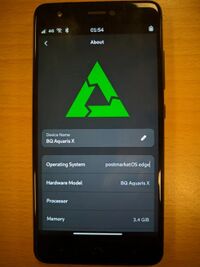 BQ Aquaris X / BQ Aquaris X Pro | |
| Manufacturer | BQ |
|---|---|
| Name |
Aquaris X Aquaris X Pro |
| Codename | bq-bardock / bq-bardockpro |
| Released | 2017 |
| Type | handset |
| Hardware | |
| Chipset | Qualcomm Snapdragon 626 (MSM8953) |
| CPU | Octa-core 2.2 GHz Cortex-A53 |
| GPU | Adreno 506 |
| Display | 1080 x 1920 IPS LCD |
| Storage | 32/64 GB |
| Memory | 3/4 GB |
| Architecture | aarch64 |
| Software | |
Original software The software and version the device was shipped with. |
Android 7.1.1 |
Extended version The most recent supported version from the manufacturer. |
Android 8.1 |
| postmarketOS | |
| Category | testing |
Mainline Instead of a Linux kernel fork, it is possible to run (Close to) Mainline. |
yes |
Unixbench score Unixbench Whetstone/Dhrystone score. See Unixbench. |
4609.5 |
Flashing Whether it is possible to flash the device with pmbootstrap flasher. |
Works
|
|---|---|
USB Networking After connecting the device with USB to your PC, you can connect to it via telnet (initramfs) or SSH (booted system). |
Works
|
Internal storage eMMC, SD cards, UFS... |
Works
|
SD card Also includes other external storage cards. |
Works
|
Battery Whether charging and battery level reporting work. |
Works
|
Screen Whether the display works; ideally with sleep mode and brightness control. |
Works
|
Touchscreen |
Works
|
| Multimedia | |
3D Acceleration |
Works
|
Audio Audio playback, microphone, headset and buttons. |
Works
|
Camera |
Untested
|
Camera Flash |
Untested
|
IR TX |
Untested
|
| Connectivity | |
WiFi |
Works
|
Bluetooth |
Works
|
GPS |
Untested
|
NFC Near Field Communication |
Works
|
| Modem | |
Calls |
Works
|
SMS |
Works
|
Mobile data |
Works
|
| Miscellaneous | |
FDE Full disk encryption and unlocking with unl0kr. |
Works
|
USB OTG USB On-The-Go or USB-C Role switching. |
Works
|
| Sensors | |
Accelerometer Handles automatic screen rotation in many interfaces. |
Works
|
Magnetometer Sensor to measure the Earth's magnetism |
Works
|
Ambient Light Measures the light level; used for automatic screen dimming in many interfaces. |
Works
|
Proximity |
Broken
|
Haptics |
Works
|
| This device is based on the Snapdragon 626. See the SoC page for common tips, guides and troubleshooting steps |
The BQ Aquaris X and BQ Aquaris X Pro are 2017 mid-range devices by Spanish manufacturer BQ. The non-Pro version has a plastic back, while the Pro has a glass back. They otherwise only differ in cameras.
All units of both devices appear to be unfused, meaning that secure boot is disabled and in theory, the first stage bootloader could be replaced and any firmware uploaded to the coprocessors.
Contributors
Users owning this device
- Adrian (Notes: 3x bardock, 1x bardockpro, both ft8716 and otm1906b)
- AgentSteel (Notes: originally Android 7.1.1, upgraded to 8.1.0)
- Sergiotarxz (Notes: Bardockpro - Running Gentoo, mobile data not working, wifi working, calls completely working, bluetooth perfectly working, sometimes the battery indicator bugs out, sometimes touch becomes unresponsive after blocking the phone and letting it suspend, ask me anything)
Unlocking the bootloader
Unlocking the bootloader on these devices is trivial.
- Enable developer options by pressing "Build number" in the settings repeatingly
- Insert a SIM card and enable bootloader unlocking in the developer options
- Reboot to fastboot (conveniently by enabling USB debugging and
adb reboot bootloader) - Run
fastboot oem unlockand confirm with volume buttons - When it reboots now, use the volume buttons to select fastboot again
- Run
fastboot flashing unlock_criticaland confirm yet again - Done! Your bootloader is now fully unlocked and you're ready to flash lk2nd
How to enter flash mode
- Bootloader: Power on the device with both and buttons.
- Recovery: Power on the device with both and buttons.
- EDL: Power off the device, hold both and buttons for 10 seconds, then plug in a USB cable
Installation
Installing lk2nd before postmarketOS is required. Grab a prebuilt from the latest CI run or build it from the repository yourself, unzip it and run fastboot flash boot lk2nd.img in fastboot.
Use pmbootstrap to build your own installation image.
Mainline
There are two panel/touchscreen combinations: ft8716 (with ft8716 touch) and otm1906b (with ili2120 touch). Both touchscreens and panels have mainline drivers and are fully supported.
The buttons under the screen are actually part of the touchscreen and currently not supported.
Microphones are not working due to PipeWire related issues, generally they should work fine once the MSM8953 PipeWire issues are fixed.
UART
UART on these devices uses a baud rate of 115200.
