Google Pixel 3 (google-blueline)
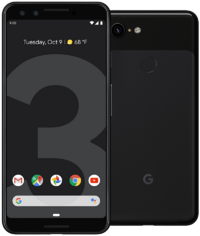 Google Pixel 3 | |
| Manufacturer | |
|---|---|
| Name | Pixel 3 |
| Codename | google-blueline |
| Released | 2018 |
| Type | handset |
| Hardware | |
| Chipset | Qualcomm Snapdragon 845 (SDM845) |
| CPU |
Octa-core (4x2.5 GHz Kryo 385 Gold 4x1.6 GHz Kryo 385 Silver) |
| GPU | Adreno 630 |
| Display | 1080 x 2160 P-OLED, HDR |
| Storage | 64GB/128GB |
| Memory | 4 GB |
| Architecture | aarch64 |
| Software | |
Original software The software and version the device was shipped with. |
Android 9.0 |
Extended version The most recent supported version from the manufacturer. |
Android |
| postmarketOS | |
| Category | testing |
Mainline Instead of a Linux kernel fork, it is possible to run (Close to) Mainline. |
yes |
| Device package |
|
| Kernel package |
|
Flashing Whether it is possible to flash the device with pmbootstrap flasher. |
Works
|
|---|---|
USB Networking After connecting the device with USB to your PC, you can connect to it via telnet (initramfs) or SSH (booted system). |
Works
|
Internal storage eMMC, SD cards, UFS... |
Works
|
Battery Whether charging and battery level reporting work. |
Works
|
Screen Whether the display works; ideally with sleep mode and brightness control. |
Works
|
Touchscreen |
Works
|
| Multimedia | |
3D Acceleration |
Works
|
Audio Audio playback, microphone, headset and buttons. |
Partial
|
Camera |
Broken
|
| Connectivity | |
WiFi |
Works
|
Bluetooth |
Works
|
GPS |
Partial
|
NFC Near Field Communication |
Untested
|
| Modem | |
Calls |
Broken
|
SMS |
Broken
|
Mobile data |
Broken
|
| Miscellaneous | |
FDE Full disk encryption and unlocking with unl0kr. |
Works
|
USB OTG USB On-The-Go or USB-C Role switching. |
Broken
|
| Sensors | |
Accelerometer Handles automatic screen rotation in many interfaces. |
Broken
|
Contributors
- hreikin
- Casey
- drakulix
- hlcj
Users owning this device
- 8osm3rka
- Asdf512 (Notes: Not in use, bad battery)
- BEEDELLROKEJULIANLOCKHART
- Danascape (Notes: WIP)
- Daudix (Notes: 64GB, Unlocked. Currently dead)
- Froggo (Notes: 4+128GB)
- Hlcj
- Kcxt (Notes: smol :3)
- MasanoriOgino (Notes: UFS 128 GB Micron)
- Pixelo789 (Notes: Locked (might be a Verizon model); running stock Android 12)
- Pocket2441 (Notes: pm_OS Edge with phosh (secondary Phone))
- Ptesarik (Notes: my main phone)
- Rom4nik
- Tommi
How to enter flash mode
Unplug from USB and hold and until you see a screen with a red triangle titled "fastboot mode".
Installation
Prerequisites
Upgrade
Before installing postmarketOS, it is recommended that you update your device to the last release available. This can be done easily by visiting http://flash.android.com/ from a Chromium based browser and following the instructions.
Unlock the bootloader
1. Open setting, go to "About" and tap on the "Build number" box ~10 times until the "You are now a developer" toast message appears.
2. Go back to the main settings page, go to "System" and then "Developer options" (it might be hiding behind a dropdown menu). Toggle the switch to "Enable OEM unlocking"
3. Refer to "How to enter flash mode" above to get into fastboot mode, then re-attach your USB cable. Run the following command on your host:
$ fastboot flashing unlock
Use the volume buttons to navigate the confirmation screen on the device and confirm.
Building and flashing
The vendor is google, the codename is "blueline".
Follow the pmbootstrap article, until you have done the install action (note that --fde stands for full-disk-encryption - this can also be left out).
$ pmbootstrap install --fde
Reboot back into flash mode as explained above. (If you encounter weird behaviour like the command getting stuck before the flashing starts, reboot into flash mode or select "restart bootloader" on the phone itself and run the command again while the device reboots).
$ pmbootstrap flasher flash_rootfs
$ pmbootstrap flasher flash_kernel
Then choose "start" on the device to reboot into your new installation.
UART
See also: https://github.com/Peter-Easton/android-debug-cable-howto, Serial_debugging:Cable_schematics#Google_Pixel_.22Android_Debug_Cable.22
Baud rate is 115200. Voltage is 3.3V, although 1.8V seems to work as well.
- Obtain a USB-C breakout board and a UART adapter
- Connect pins
board pin (USB-C pinout) - UART adapter pinas following:- A1 (GND) - GND
- A8 (SBU1) - RXD
- B8 (SBU2) - TXD
- Connect breakout board and phone using a USB-C cable that has working SBU1/2 (I had to use a thicker TB3/USB 3.0 capable cable). Make sure the cable is in "top" orientation (in my case Thunderbolt logos were facing same side as phone's screen and the
Aside of breakout board), it won't work if the plug is reversed on one side. - Boot phone into fastboot, then execute
fastboot oem uart enableand poweroff.
See also
- pmaports!5514 MR adding device support
- pmaports#1229 Old Pixel 3 (google-blueline) porting: progress and questions
- pmaports!3932 Old Draft MR