Google Tensor G1 (GS101)
Appearance
(Redirected from Google Pixel 6 & 6 Pro (google-oriole & google-raven))
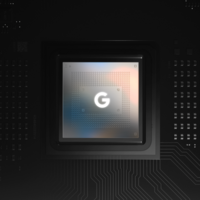 | |
| Manufacturer | |
|---|---|
| Name | Tensor G1 |
| Model | GS101 |
| Codenames | whitechapel |
| Architecture | aarch64 |
| CPU |
2x 2.8GHz Cortex-X1 2x 2.25GHz Cortex-A76 4x 1.8GHz Cortex-A55 |
| GPU | Mali-G78 MP20 |
| NPU | Edge TPU (Abrolhos) |
| Year | 2021 |
| Process | 5nm |
CPU SMP (bring up secondary CPU cores), CPU frequency scaling, CPUidle |
Works
|
|---|---|
UART |
Works
|
Storage eMMC, SD cards, UFS, ... |
Works
|
USB |
Partial
|
Display |
Partial
|
GPU |
Untested
|
Pinctrl |
Works
|
I²C |
Works
|
Audio |
Untested
|
Video Hardware-accelerated video de/encoding |
Untested
|
Thermal |
Untested
|
WiFi |
Untested
|
Bluetooth |
Untested
|
Modem Calls, SMS, Internet |
Untested
|
GPS |
Untested
|
Camera |
Untested
|
The Google Tensor is the first consumer SoC developed by Google (in partnership with Samsung) for use in their consumer class devices. It shares many similarities with the Exynos 2100.
Devices
| Device | Codename | Category |
|---|---|---|
| Google Pixel 6 | google-oriole | testing |
| Google Pixel 6 Pro | google-raven | testing |
| Google Pixel 6a | google-bluejay | testing |
Common device info
Table of hardware
| Component | Model | Status | Notes |
|---|---|---|---|
| SoC | Google Tensor G1 | P | Essentially a modified Exynos |
| UFS | SKHynix/Micron | Y | SKHynix HN8T05BZGKX015 128GB, Micron MT256GAXAT4U31 256GB |
| Wi-Fi/BT | Broadcom BCM4389 | (PCIe) Why Google, whyyyyyy | |
| Modem | Samsung A5123 | (PCIe) Running RTOS ("Shannon OS") on Cortex-R7 | |
| GPS | Broadcom BCM4775 | (SPI) Why Google, whyyyyyy | |
| Camera flash | Texas Instruments LM3644 | ||
| Speaker amplifiers | Cirrus Logic CS35L41 | SPI (...what?) | |
| NFC | STM ST21 | SPI | |
| Fingerprint | Goodix | ||
| Proximity (ToF) | STM VL53L1 | (I2C) Located on the back | |
| Haptics | Cirrus Logic CS40L25A | I2C | |
| PMIC | Maxim MAX77759 | P | |
| PMIC | Smasnug S2MPG10 | ||
| PMIC | Smasnug S2MPG11 | ||
| Battery charger (wired) | NXP PCA9468 | ||
| Battery charger (wireless) | Renesas P9412 | not in bluejay | |
| Over-voltage protection | Maxim MAX20339 | ||
| LDO (PMIC?) | Renesas SLG51000 | I2C |
How to Unlock Bootloader
| WARNING: Doing this will wipe ALL data on your device. Please backup all your personal data before continuing! |
| The bootloader needs to be unlocked to be able to flash and modify partitions. |
- In
Settings>About PhoneScroll down and tapBuild Number7 times. - In
Settings>System>Developer OptionsScroll down and enableUSB Debuggingand tap Ok. - While In
Developer OptionsenableOEM Unlocking. You will be prompted for your pin code (If applicable) and then warned about the risks of OEM Unlocking. Tap Enable. - Be absolutely certain you have any important data backed up.
- Connect your device to a PC and open a terminal.
- Confirm your device is detected by typing
adb devices. - Authorize the device with the onscreen dialogue if it's listed as Unauthorized.
- Reboot to the bootloader with
adb reboot bootloader. - Unlock the bootloader with
fastboot flashing unlock. - Press continue on your device's screen.
- Reboot
How to enter flash mode
- Power off the device.
- Press and hold and until
Fastboot Modeappears.
or
- Open > (unlock via clicking
Build numbermultiple times in ) - Toggle on
- Connect your device via USB
- Execute in terminal:
adb reboot bootloader
You are now ready to flash!
| You can also access recovery mode and other modes on Google pixel devices |
Installation
| Make sure pmbootstrap is at least version 3.6.0! |
pmbootstrap initand follow the instructions.pmbootstrap installpmbootstrap flasher flash_rootfspmbootstrap flasher flash_kernelpmbootstrap flasher flash_vbmetafastboot erase dtbo
| You may need to repeat the last 2 steps if the bootloader switches the slot. |
| Please consult Installation/Using pmbootstrap for more information about the installation process. |
Mainline kernel
There is a mainline kernel fork and build scripts with minimal support available here, however developments are being rapidly upstreamed.
Further work is being done here.
Modem findings
Samsung A5123 modem is nearly identical to S5123. FCC published a block diagram which includes AT commands.
- It's running RTOS called "
Shannon OS" on an ARM Cortex-R7 core. - Firmware package is present on
modem_aandmodem_bpartitions and hasext4suffix: g5123b-145971-250328-B-13284995.ext4- Firmware package is likely uploaded to MCU using DMA and verified by it's BootROM (signatures present, BootROM strings suggest it was built on
Feb 14 2022, 10:20:38before booting. - Firmware released before March 2023 is vulnerable to
CVE-2023-24033. - Modem seem to be connected to the GS101 SoC over the PCIe interface.
See also
- Android sources: Android kernel
- Android drivers: Google's tree with downstream drivers