Google Tensor G1 (GS101)
Appearance
(Redirected from Google Tensor G1)
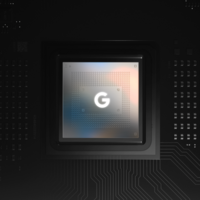 | |
| Manufacturer | |
|---|---|
| Name | Tensor G1 |
| Model | GS101 |
| Codenames | whitechapel |
| Architecture | aarch64 |
| CPU |
2x 2.8GHz Cortex-X1 2x 2.25GHz Cortex-A76 4x 1.8GHz Cortex-A55 |
| GPU | Mali-G78 MP20 |
| NPU | Edge TPU (Abrolhos) |
| Year | 2021 |
| Process | 5nm |
CPU SMP (bring up secondary CPU cores), CPU frequency scaling, CPUidle |
Works
|
|---|---|
UART |
Works
|
Storage eMMC, SD cards, UFS, ... |
Works
|
USB |
Partial
|
Display |
Partial
|
GPU |
Untested
|
Pinctrl |
Works
|
I²C |
Works
|
Audio |
Untested
|
Video Hardware-accelerated video de/encoding |
Untested
|
Thermal |
Untested
|
WiFi |
Untested
|
Bluetooth |
Untested
|
Modem Calls, SMS, Internet |
Untested
|
GPS |
Untested
|
Camera |
Untested
|
The Google Tensor is the first consumer SoC developed by Google (in partnership with Samsung) for use in their consumer class devices. It shares many similarities with the Exynos 2100.
Devices
| Device | Codename | Category |
|---|---|---|
| Google Pixel 6 | google-oriole | testing |
| Google Pixel 6 Pro | google-raven | testing |
| Google Pixel 6a | google-bluejay | testing |
Common device info
How to Unlock Bootloader
| WARNING: Doing this will wipe ALL data on your device. Please backup all your personal data before continuing! |
| The bootloader needs to be unlocked to be able to flash and modify partitions. |
- In
Settings>About PhoneScroll down and tapBuild Number7 times. - In
Settings>System>Developer OptionsScroll down and enableUSB Debuggingand tap Ok. - While In
Developer OptionsenableOEM Unlocking. You will be prompted for your pin code (If applicable) and then warned about the risks of OEM Unlocking. Tap Enable. - Be absolutely certain you have any important data backed up.
- Connect your device to a PC and open a terminal.
- Confirm your device is detected by typing
adb devices. - Authorize the device with the onscreen dialogue if it's listed as Unauthorized.
- Reboot to the bootloader with
adb reboot bootloader. - Unlock the bootloader with
fastboot flashing unlock. - Press continue on your device's screen.
- Reboot
How to enter flash mode
- Power off the device.
- Press and hold and until
Fastboot Modeappears.
or
- Open > (unlock via clicking
Build numbermultiple times in ) - Toggle on
- Connect your device via USB
- Execute in terminal:
adb reboot bootloader
You are now ready to flash!
| You can also access recovery mode and other modes on Google pixel devices |
Installation
TODO
Mainline kernel
There is a mainline kernel fork and build scripts with minimal support available here, however developments are being rapidly upstreamed.
Further work is being done here.
See also
- Freak07 Proof of Concept Kernel: Pixel 6 Mainline Kernel
- Google Git 5.15 Mainline: raviole-device-mainline
- XDA Guide: Pixel 6 Unlock Bootloader
- Google Git: Raviole Kernel
- Mainline Kernel Supports Pixel 6: [1]