Huawei P9 lite (huawei-venus)
Appearance
| This device has been tested with postmarketOS, but its device package has not yet been added to the postmarketOS repositories. This means that it cannot be selected in pmbootstrap. |
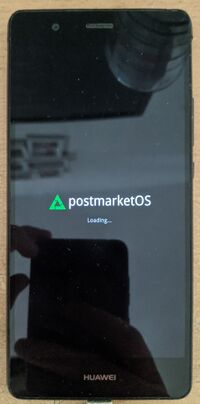 Boot screen, Weston | |
| Manufacturer | Huawei |
|---|---|
| Name | P9 lite |
| Codename | huawei-venus |
| Released | 2016 |
| Type | handset |
| Hardware | |
| Chipset | HiSilicon Kirin 650 (Hi6250) |
| CPU |
4 x 2.0 GHz Cortex-A53 4 x 1.7 GHz Cortex-A53 |
| GPU | Mali-T830MP2 |
| Display | 1080x1920 LCD |
| Storage | 16 GB |
| Memory | 2 GB |
| Architecture | aarch64 |
| Software | |
Original software The software and version the device was shipped with. |
Android (EMUI) 6.0 (EMUI 4.1) |
Extended version The most recent supported version from the manufacturer. |
Android (EMUI) |
| postmarketOS | |
Mainline Instead of a Linux kernel fork, it is possible to run (Close to) Mainline. |
no |
pmOS kernel The kernel version that runs on the device's port. |
4.1.18 |
Unixbench score Unixbench Whetstone/Dhrystone score. See Unixbench. |
0.0 |
Flashing Whether it is possible to flash the device with pmbootstrap flasher. |
Works
|
|---|---|
USB Networking After connecting the device with USB to your PC, you can connect to it via telnet (initramfs) or SSH (booted system). |
Works
|
Battery Whether charging and battery level reporting work. |
Works
|
Screen Whether the display works; ideally with sleep mode and brightness control. |
Partial
|
Touchscreen |
Works
|
| Multimedia | |
3D Acceleration |
Untested
|
Audio Audio playback, microphone, headset and buttons. |
Untested
|
Camera |
Untested
|
| Connectivity | |
WiFi |
Untested
|
Bluetooth |
Untested
|
GPS |
Untested
|
NFC Near Field Communication |
Untested
|
| Modem | |
Calls |
Untested
|
SMS |
Untested
|
Mobile data |
Untested
|
| Miscellaneous | |
FDE Full disk encryption and unlocking with unl0kr. |
Untested
|
USB OTG USB On-The-Go or USB-C Role switching. |
Untested
|
| Sensors | |
Accelerometer Handles automatic screen rotation in many interfaces. |
Untested
|
Contributors
- TAO_Croatia
Users owning this device
How to enter flash mode
To unlock the bootloader, a working method is using PotatoNV.
Hold + to boot into fastboot mode
Additional Info
The display brightness can be set by writing a value between 0 and 255 to /sys/devices/platform/hisi_fb.1048577/leds/lcd_backlight0/brightness.
Initially it contains the value 102, but the display is dark. Sending a value one time seems to wake up the display.
$ sudo -i
# echo 255 > /sys/devices/platform/hisi_fb.1048577/leds/lcd_backlight0/brightness
See also
- pmaports!2351 Initial merge request