Lenovo Vibe P1m (lenovo-p1m)
Appearance
| This device runs a Downstream kernel. Some UIs will not work, and most features (3D acceleration, audio, etc.) may be broken. |
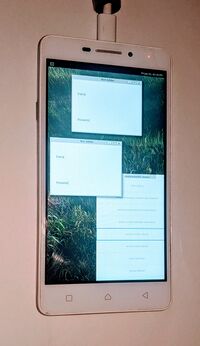 Lenovo Vibe P1m running Weston | |
| Manufacturer | Lenovo |
|---|---|
| Name | Vibe P1m |
| Codename | lenovo-p1m |
| Released | 2016 |
| Type | handset |
| Hardware | |
| Chipset | MediaTek MT6735P |
| CPU | Quad-core 1.0 GHz Cortex-A53 |
| GPU | Mali-T720MP2 |
| Display | 720x1280 IPS LCD |
| Storage | 16 GB |
| Memory | 2 GB |
| Architecture | aarch64 |
| Software | |
Original software The software and version the device was shipped with. |
Android 5.1 |
Extended version The most recent supported version from the manufacturer. |
Android |
| postmarketOS | |
| Category | downstream |
Mainline Instead of a Linux kernel fork, it is possible to run (Close to) Mainline. |
no |
pmOS kernel The kernel version that runs on the device's port. |
3.18.19 |
| Device package |
|
| Kernel package |
|
Flashing Whether it is possible to flash the device with pmbootstrap flasher. |
Partial
|
|---|---|
USB Networking After connecting the device with USB to your PC, you can connect to it via telnet (initramfs) or SSH (booted system). |
Works
|
Battery Whether charging and battery level reporting work. |
Untested
|
Screen Whether the display works; ideally with sleep mode and brightness control. |
Works
|
Touchscreen |
Works
|
| Multimedia | |
3D Acceleration |
Untested
|
Audio Audio playback, microphone, headset and buttons. |
Untested
|
Camera |
Untested
|
| Connectivity | |
WiFi |
Untested
|
Bluetooth |
Untested
|
GPS |
Untested
|
| Modem | |
Calls |
Untested
|
SMS |
Untested
|
Mobile data |
Untested
|
| Miscellaneous | |
FDE Full disk encryption and unlocking with unl0kr. |
Untested
|
| Sensors | |
Accelerometer Handles automatic screen rotation in many interfaces. |
Untested
|
Contributors
Maintainer(s)
Users owning this device
- 8osm3rka
- Devon
- Kaloyan Donev (Notes: No screen)
How to enter flash mode
- 1. Fully power off the phone
- 2. Hold the Power button and the Volume Down button until a menu with three options appears
- 3. Choose the second option (Fastboot Mode) with the Volume Down button and confirm with the Volume Up button
- 4. Connect the phone over USB and proceed to flashing with fastboot
Installation
Alternative method of flashing (install TWRP first):
- 1. Do steps 1-3 from the first instructions but choose the first option (Recovery mode)
- 2. Tap "Advanced"
- 3. Tap "ADB Sideload" and swipe to start
- 4. Connect the phone via USB
- 5.
pmbootstrap install --android-recovery-zip - 6.
pmbootstrap flasher --method=adb sideload
Device revisions
- 1. With hx8394d_hd720_dsi_vdo_tianma panel
- 2. With otm1284a_hd720_dsi_vdo_baolongda panel
See also
- Current info on mainlining process
- pmaports!1905 Initial merge request