Qualcomm Snapdragon 410/412 (MSM8916)
 MSM8916 in ceramic BGA package | |
| Manufacturer | Qualcomm |
|---|---|
| Name |
Snapdragon 410/ 412 |
| Model | MSM8916 |
| Architecture | aarch64 |
| CPU |
4× 1.2 GHz Cortex‑A53 4× 1.4 GHz Cortex‑A53 |
| GPU | Adreno 306 |
| Year | 2014 |
| Process | 28nm |
| Mainline | yes |
| Generic device port | Qualcomm Snapdragon 410 (qcom-msm8916) |
| Kernel package |
|
Community Page A link to a git{hub,lab} organisation/repo where development happens. |
https://github.com/msm8916-mainline |
CPU SMP (bring up secondary CPU cores), CPU frequency scaling, CPUidle |
Partial
|
|---|---|
UART |
Works
|
Storage eMMC, SD cards, UFS, ... |
Works
|
USB |
Works
|
Display |
Works
|
GPU |
Works
|
Pinctrl |
Works
|
I²C |
Works
|
Audio |
Works
|
Video Hardware-accelerated video de/encoding |
Works
|
Thermal |
Works
|
WiFi |
Works
|
Bluetooth |
Works
|
Modem Calls, SMS, Internet |
Works
|
GPS |
Works
|
Camera |
Partial
|
Suspend |
Partial
|
MSM8916/APQ8016 (or Snapdragon 410) is Qualcomm SoC released in 2014, with great mainline Linux support originally added for the Dragonboard 410c. There is a slightly higher clocked variant (CPU cores up to 1.4 GHz) available as Snapdragon 412.
Devices
MSM8916 (Snapdragon 410)
| Device | Codename | Category |
|---|---|---|
| Acer (Quanta) Iconia Talk S A1-724 | acer-a1-724 | testing |
| AGM A8 | agm-grip | |
| Alcatel Idol 3 (4.7") | alcatel-idol347 | testing |
| Alcatel Pop 2 (4.5) | alcatel-alto45 | |
| ARK Benefit A3 | ark-peach | testing |
| Asus Zenfone 2 Laser | asus-z00ed, asus-ze500kl | |
| Asus ZenFone 2 Laser ZE550KL (720p) | asus-z00l | testing |
| Asus Zenfone Max | asus-z010d | testing |
| Asus ZenPad 8.0 (Z380KL) | asus-p024 | downstream |
| BLU Win HD LTE | blu-ql850 | |
| Coolpad Y80D | coolpad-coolpady80d | |
| G-PLUS FL8005A | gplus-fl8005a | testing |
| Generic Zhihe-series LTE dongles | generic-zhihe | testing |
| HTC Desire 620 | htc-a31ul | |
| Huawei Ascend G620S/Honor Play 4x qualcomm version | huawei-cherry | |
| Huawei Ascend G7 | huawei-g7 | testing |
| Huawei Mediapad T1 10 | huawei-hwt1a21l | testing |
| Huawei Mediapad T1 8.0 Pro | huawei-t18p0 | |
| Huawei Y635 | huawei-y635 | testing |
| Lenovo A6000 | lenovo-a6000 | testing |
| Lenovo A6010 | lenovo-a6010 | testing |
| Lenovo PHAB | lenovo-phoebe | testing |
| LG K10 | lg-m216 | testing |
| LG Leon LTE | lg-c50 | testing |
| LG Spirit 4G LTE | lg-c70n | |
| Marshall London | marshall-london | |
| Motorola Moto E (2nd Gen) | motorola-surnia | testing |
| Motorola Moto G 2015 | motorola-osprey | testing |
| Motorola Moto G4 Play | motorola-harpia | testing |
| Oppo A31 | oppo-a31t | |
| Oppo A37 | oppo-a37f | |
| Oppo Mirror 5s | oppo-a51f | |
| Qualcomm Snapdragon 410 | qcom-msm8916 | testing |
| Samsung Galaxy A3 (2015) | samsung-a3 | testing |
| Samsung Galaxy A5 (2015) | samsung-a5 | testing |
| Samsung Galaxy Ace 4 | samsung-heatqlte | testing |
| Samsung Galaxy Core Prime LTE | samsung-rossa | testing |
| Samsung Galaxy E5 | samsung-e5 | testing |
| Samsung Galaxy E7 | samsung-e7 | testing |
| Samsung Galaxy Grand Max | samsung-grandmax | testing |
| Samsung Galaxy Grand Prime (SM-G530FZ) | samsung-fortuna, samsung-grandprimelte | testing |
| Samsung Galaxy Grand Prime (SM-G530W) | samsung-fortuna, samsung-gprimeltecan | testing |
| Samsung Galaxy Grand Prime (SM-G530Y) | samsung-fortunaltezt | testing |
| Samsung Galaxy J3 2016 | samsung-j3ltetw | testing |
| Samsung Galaxy J3 2016 | samsung-j3ltespr | |
| Samsung Galaxy J5 (2015) | samsung-j5 | testing |
| Samsung Galaxy J5 (2016) | samsung-j5x | testing |
| Samsung Galaxy On7 (2015) | samsung-o7 | testing |
| Samsung Galaxy S4 Mini Value Edition | samsung-serranove | testing |
| Samsung Galaxy Tab A 8.0 (2015) | samsung-gt58 | testing |
| Samsung Galaxy Tab A 9.7 (2015) | samsung-gt510 | testing |
| Vivo Y21L | vivo-y21l | testing |
| Wileyfox Swift | wileyfox-crackling | testing |
| Xiaomi Redmi 2 | xiaomi-wt88047 | testing |
MSM8216 (Snapdragon 410, 3G only)
| Device | Codename | Category |
|---|---|---|
| Samsung Galaxy Grand Prime (SM-G530H) | samsung-fortuna, samsung-fortuna3g | testing |
The 3G only variant of samsung-fortuna, samsung-fortuna3g is MSM8216.
APQ8016 (Snapdragon 410, WiFi-only)
| Device | Codename | Category |
|---|---|---|
| Arrow DragonBoard 410c | arrow-db410c | testing |
| Samsung Galaxy Tab 4 10.1 (2015) | samsung-matisseve | testing |
| Samsung Galaxy Tab E 9.6 | samsung-gtelwifiue | testing |
The WiFi-only variant of samsung-gt58, samsung-gt58wifi is APQ8016.
The WiFi-only variant of samsung-gt510, samsung-gt58wifi is APQ8016.
MSM8916v2 (Snapdragon 412)
| Device | Codename | Category |
|---|---|---|
| BQ Aquaris X5 | bq-paella | testing |
Installation
All MSM8916 devices in postmarketOS use lk2nd as secondary bootloader. It does not replace the stock bootloader. Instead, it is flashed in place of an Android boot image, so that the stock bootloader will first load lk2nd instead of a regular Linux kernel. The advantage of this approach is that there is a consistent installation procedure for all MSM8916 devices (once lk2nd was installed), and various device-specific quirks can be handled within lk2nd.
Installing lk2nd
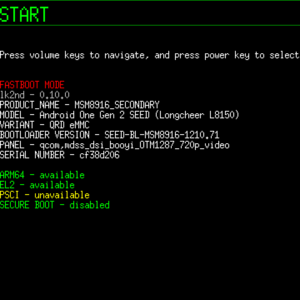
| Note: lk2nd makes some checks to show device status and capabilities of the firmware such as secure-boot status. Those are informational and you shouldn't be worried if some are marked not as in the screenshot above. |
The instructions for installing lk2nd vary from device to device, so please check your device wiki page for instructions. Once you have lk2nd installed and working, you can proceed with the common installation procedure documented below.
| Please make sure that you are always updated to the latest lk2nd. It makes various preparations to boot upstream Linux kernel and often gets changed alongside the kernel releases as development continues. Your device may have degraded support if you boot newer kernel version on an outdated lk2nd so it's advised to check for new lk2nd updates whenever you see new kernel package release. |
Installation
Installation using pmbootstrap
Follow the Installation/Using pmbootstrap article to build your own fully customized image, with many more UIs to choose from and other options. Below are MSM8916 specific notes.
Large phone UIs like Plasma Mobile or Phosh are too big for the system partition, so either install to the SD card:
$ pmbootstrap install --sdcard=/dev/mmcblk...
Or put your phone into lk2nd mode and flash to the userdata partition. Ignore the hint in the pmbootstrap output that pmbootstrap flasher flash_kernel should be used, this is not necessary. lk2nd will boot the kernel image from the installed rootfs.
$ pmbootstrap install
$ pmbootstrap flasher flash_rootfs --partition userdata
$ fastboot erase system
$ fastboot reboot
Installation from pre-built image
Download a pre-built image as explained in the Installation article.
Unpack the compressed rootfs image (unxz *-<device>-*.img.xz) and with phone in "lk2nd mode" flash it to userdata partition. Do not forget to erase system partition to prevent accidental booting from it. For example:
$ unxz --keep 20210202-0502-postmarketOS-edge-plasma-mobile-3.2-samsung-a5lte-mainline-modem.img.xz $ fastboot flash userdata 20210202-0502-postmarketOS-edge-plasma-mobile-3.2-samsung-a5lte-mainline-modem.img $ fastboot erase system $ fastboot reboot
You can safely ignore the small *-<device>-*-boot.img.xz file.
(If the image has a pin on it try 0000, 1111, 1234 or 147147)
Battery
Unfortunately, the battery/charging drivers are device-specific and hard to validate without expert knowledge. The level of battery/charging support can be seen in the "Battery" status row on the device page:
- Broken/Empty: Not supported, can not even check remaining battery capacity.
- Partial: Can check remaining battery capacity, but not charging status. Charging may or may not work, and may or may not be dangerous on long-time use.
- Working: Both battery/charging drivers are working. Charging works but is unlikely to be validated for safety.
| WARNING: Please be careful when charging the device in postmarketOS. Prefer charging the device using the downstream kernel (e.g. TWRP recovery) since this is more close to the code validated by the manufacturer. DO NOT LET THE DEVICE CHARGE UNATTENDED IN POSTMARKETOS! Remove the charger when the battery is full. |
Audio
PipeWire
At least on samsung-j5x, speaker output through PipeWire appears broken by default.
The reason for this is that PipeWire detects that the output supports audio formats other than S16_LE, which either don’t work or produce distorted and weak audio.
The solution is to add a WirePlumber configuration fragment to force the audio format, similar to the following:
# [~/.config/wireplumber/wireplumber.conf.d/msm8916-s16le.conf] # See https://pipewire.pages.freedesktop.org/wireplumber/daemon/configuration/alsa.html#rules monitor.alsa.rules = [ { matches = [ { node.name = "~alsa_output.platform-7702000.*" } ] actions = { update-props = { audio.format = S16LE } } } ]
PulseAudio
Audio should work out of the box with PulseAudio. In your favorite PulseAudio mixer (e.g. pulsemixer on the command line) you can select the output port to use (e.g. Speaker, Earpiece, ...).
Note: If you use pulsemixer you can switch between output/input configuration with F1/F2, or loop with Tab/Shift+Tab. To select a particular output/input device press Enter and choose Set port.
ALSA
Everything is muted by default and must be enabled through alsaucm. Unfortunately, the tool is not very user-friendly.
$ alsaucm -i -c hw:0 set _verb HiFi set _enadev <device>
where <device> is one of Speaker, Earpiece, Headphones, Mic1, Mic2 or Headset.
alsaucm does not track which devices are already enabled, therefore it is possible to produce combinations that won't work properly (e.g. Headphones+Earpiece). To switch between devices, the old device first needs to be re-enabled and then disabled:
$ alsaucm -i -c hw:0 set _verb HiFi set _enadev OLD set _disdev OLD set _enadev NEW
| WARNING: alsaucm sets the volume to maximum by default. It is possible to increase the volume even further, however, this may lead to permanent damage to your speaker! |
Avoid microphone input saturating
The default gain for the microphone may be too high.
You can set it using alsamixer or amixer: in the MSM8916 sound card (not the PipeWire or Pulseaudio virtual card), look for ADC inputs.
For example, amixer -c 0 sset ADC1 0 to set the lowest amplification available (which was enough on my phone).
Modem
If you install via pmbootstrap, make sure to agree to the usage of non-free firmware (required for the modem). Prebuilt images should have the modem working out of the box.
Note that this changes the way audio is routed on the device:
- Without modem, audio is routed directly to the audio hardware, and works without the need for non-free firmware.
- With modem running, audio must be routed through the audio DSP, which requires non-free firmware.
Therefore you should choose the kernel depending whether or not you would like to run the modem. Note: for WiFi-only (APQ) variants no-modem does not imply no gnss.
For usage instructions, see Modem.
GNSS (GPS)
On Qualcomm devices GNSS is usually part of the modem. ModemManager and libqmi (with qmicli) can configure and use the modem Location service (as long as the modem device is present). Applications like Pure Maps can use ModemManager interface directly, however you may need to enable the gps module:
$ mmcli -m any --location-enable-gps-nmea
Alternatively you can run gpsd to read NMEA output from qmicli. An example of that would be the following (you still need ModemManager to run as it will keep the connection with the modem open):
First command will enable the location service on the modem and give you CID to attach to in the second command.
$ sudo qmicli -pd /dev/modem --loc-start --client-no-release-cid $ sudo qmicli -pd /dev/modem --loc-follow-nmea --client-cid=2 | gpsd -bnN /dev/stdin
There is a several year old merge request to the gpsd that adds the support for GNSS via Qualcomm modem (PDS service).
| SOC | sim-card? | software | gps available? | gps fix? | comment |
|---|---|---|---|---|---|
| MSM | no | mmcli 1.22 | no | no | not supported mmcli <= v1.22 (TBD v1.24?) |
| MSM | no | qmicli 1.34 | partial? (nmea-types) | no or WIP? | -pd qrtr://0 ?? command order / structure undocumented (if any) |
| MSM | no | gpsd 3.25 | no | no | no PDS driver |
| MSM | no | gpsd-pds ~3.22 | yes | yes | downstream PDS driver (Linaro) |
| APQ | N/A | mmcli 1.22 | no | no | (rproc-all) error: couldn't find modem |
| APQ | N/A | qmicli 1.34 | partial? (nmea-types) | no or WIP? | -pd qrtr://0 ?? command order / structure undocumented (if any) |
| APQ | N/A | gpsd-pds ~3.22 | yes | yes | downstream PDS driver (Linaro) |
Notes:
GPS operation through mmcli without a sim-card might require the compilation of modemmanager; for APQ, there is no /dev/modem.
Here, "gpsd-pds" is shorthand for "unpackaged patched downstream known-good pds-driver-patched gpsd".
GPU
Snapdragon 410 uses Adreno 306 GPU and it's supported by the Freedreno driver in Mesa. While many applications work as-is, the driver isn't perfect and some applications may crash it. In some cases the GPU crash can lead to full system restart. If you see such behavior, you can try following workarounds:
- OpenGL ES 3.0 seems to cause system crashes in some cases (e.g. in SuperTuxKart). You may try to override the GLES version with an environment variable. For example:
MESA_GLES_VERSION_OVERRIDE=2.0 supertuxkart - If no other workaround works, you may have to use fully software rendering. Use like:
LIBGL_ALWAYS_SOFTWARE=true supertuxkart.
You can find a full list of environment variables in the Mesa documentation.
Firefox
In particular, Firefox can struggle with hardware acceleration, making it completely unusable. To disable hardware acceleration:
- Run Firefox from the command line, disabling software rendering:
LIBGL_ALWAYS_SOFTWARE=true firefox-esr(orfirefoxif you use the non-ESR version) - Go into the settings, search for "hardware acceleration"
- Uncheck "Use hardware acceleration when available"
Alternatively:
- Go to
about:config, click through the warning - Search for
layers.acceleration.disabledand set it totrue
This issue is tracked as pmaports#2332 and mobile-config-firefox#56.
Troubleshooting
- Screen doesn't work in Linux but works in lk2nd.
- Your device may have a display panel that wasn't enabled yet as msm8916 team only enables known working display panels. You can check the config files in linux-panel-drivers repository to see if the panel that is listed on lk2nd screen is enabled there. Contact msm8916 maintainers via Matrix. You can also build the panel driver yourself, consult the MSM8916 Mainlining guide for that.
- CPU runs at most at 998 MHz but it should be capable of running at 1200 MHz.
- While the specifications of MSM8916 have 1200 MHz as max clock speed, currently the max MHz the CPU will operate with pmOS is 998 MHz. There are WIP changes available to make it work (https://github.com/TravMurav/linux/tree/cpr). Display the frequency range with
cpufreq-info -l(units are kHz).
- Device is slow to turn display on after it was left for a while. Calls don't wake it up as well.
- Suspend is not yet fully implemented, please see the "Suspend" section below.
- I've put a SIM into the device, but it's not detected.
- Check, if your sim works with original OS and can register on a 4G network. Check if increasing sim_wait_time in
/etc/conf.d/msm-modem-uim-selectionfixes the issue.
Suspend
| As of linux-postmarketos-qcom-msm8916 v6.1 the suspend is disabled in the kernel due to cases where devices will not wake from sleep. |
Suspend is not yet fully implemented. For example, incoming calls do not wake up the phone pmaports#1157. It's recommended to disable suspend.
Kernel config
To make sure you have suspend disabled in kernel config:
$ grep CONFIG_SUSPEND /boot/config
# CONFIG_SUSPEND is not set
$ zcat /proc/config.gz | grep -i config_suspend #booted device
Phosh
In Phosh, it can be disabled in Tweaks -> Power.
Or you can execute this in a terminal:
$ gsettings set org.gnome.settings-daemon.plugins.power sleep-inactive-battery-type 'nothing'
$ gsettings set org.gnome.settings-daemon.plugins.power sleep-inactive-ac-type 'nothing'
For SSH sessions:
$ DISPLAY=:0 gsettings set org.gnome.settings-daemon.plugins.power sleep-inactive-battery-type 'nothing'
$ DISPLAY=:0 gsettings set org.gnome.settings-daemon.plugins.power sleep-inactive-ac-type 'nothing'
Plasma Mobile
For Plasma Mobile, disabling suspend in the settings currently doesn't work. Use command kcmshell5 powerdevilprofilesconfig in the terminal to call another settings page that works.
Mainlining
- MSM8916 is a great platform to get started with mainlining! It has a dedicated MSM8916 Mainlining guide that explains how to get started.