Samsung Galaxy A20 (samsung-a20)
Appearance
| This device runs a Downstream kernel. Some UIs will not work, and most features (3D acceleration, audio, etc.) may be broken. |
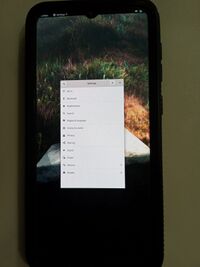 samsung-a20 | |
| Manufacturer | Samsung |
|---|---|
| Name | Galaxy A20 |
| Codename | samsung-a20 |
| Released | 2019 |
| Type | handset |
| Hardware | |
| Chipset | Samsung Exynos 7884B |
| CPU |
2 x Cortex-A73 1.56GHz 6 x Cortex-A53 1.35GHz |
| GPU | Mali-G71 MP2 |
| Display | 720x1560 |
| Storage | 32GB |
| Memory | 3GB |
| Architecture | aarch64 |
| Software | |
Original software The software and version the device was shipped with. |
Android 9 |
Extended version The most recent supported version from the manufacturer. |
Android |
| postmarketOS | |
| Category | downstream |
Mainline Instead of a Linux kernel fork, it is possible to run (Close to) Mainline. |
no |
pmOS kernel The kernel version that runs on the device's port. |
4.4.250 |
| Device package |
|
| Kernel package |
|
| Firmware package |
|
Flashing Whether it is possible to flash the device with pmbootstrap flasher. |
Partial
|
|---|---|
USB Networking After connecting the device with USB to your PC, you can connect to it via telnet (initramfs) or SSH (booted system). |
Works
|
Battery Whether charging and battery level reporting work. |
Untested
|
Screen Whether the display works; ideally with sleep mode and brightness control. |
Works
|
Touchscreen |
Works
|
| Multimedia | |
3D Acceleration |
Broken
|
Audio Audio playback, microphone, headset and buttons. |
Broken
|
Camera |
Broken
|
| Connectivity | |
WiFi |
Broken
|
Bluetooth |
Broken
|
GPS |
Broken
|
| Modem | |
Calls |
Broken
|
SMS |
Broken
|
Mobile data |
Broken
|
| Miscellaneous | |
FDE Full disk encryption and unlocking with unl0kr. |
Untested
|
USB OTG USB On-The-Go or USB-C Role switching. |
Untested
|
| Sensors | |
Accelerometer Handles automatic screen rotation in many interfaces. |
Broken
|
| This device is based on the Exynos 7884B. See the SoC page for common tips, guides and troubleshooting steps |
Contributors
- Arpio
Maintainer(s)
- Arpio
Users owning this device
- Rock Pie (Notes: broken screen)
Installation
1. Use: pmbootstrap install --android-recovery-zip --recovery-install-partition=data
2. Copy to Internal SD-Card
2. Boot to TWRP
3. Wipe Dalvik, Cache, Data
4. Format Data -> YES
5. Unmount everything except external sd card.
6. Install the zip file from your sdcard. You will see errors "Failed to mount /data", don't worry about.
7. Now reboot to system