Samsung Galaxy A20s (samsung-a20s)
| This device is marked as not booting. Status: Always error when compiling the kernel, about gcc. Anyone who trying to port, please try yourself. |
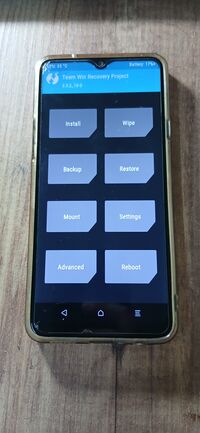 Samsung A20s in TWRP Recovery | |
| Manufacturer | Samsung |
|---|---|
| Name | Galaxy A20s |
| Codename | samsung-a20s |
| Model | SM-A207F/DS |
| Released | 2019 |
| Type | handset |
| Hardware | |
| Chipset | Qualcomm Snapdragon 450 (MSM8953) |
| CPU | 8x 1.8 GHz ARM Cortex-A53 |
| GPU | Adreno 506 @ 650 MHz |
| Display | 720x1560 HD+ @ 60 Hz 6.5" |
| Storage | 32/64 GB |
| Memory | 3/4 GB |
| Architecture | aarch64 |
| Software | |
Original software The software and version the device was shipped with. |
Android 9 |
Extended version The most recent supported version from the manufacturer. |
Android 11 |
| postmarketOS | |
Pre-built images Whether pre-built images are available from the postmarketOS Installation page. |
no |
Mainline Instead of a Linux kernel fork, it is possible to run (Close to) Mainline. |
yes |
pmOS kernel The kernel version that runs on the device's port. |
6.16.3 |
Unixbench score Unixbench Whetstone/Dhrystone score. See Unixbench. |
0.0 |
}}
| This device is based on the Snapdragon 450. See the SoC page for common tips, guides and troubleshooting steps |
Contributors
Users owning this device
- Welpnotcopilot (Notes: Android 12)
How to enter flash mode
1.Power off. 2. Vol up + vol down hold 3. connect device to pc 4.done
Installation (not yet)
When I flash boot.img (with avb patches) it reboots to bootloader mode. Maybe because it cant boot?
(NOTE: This device doesn't support lk2nd.)
Note:you need a20s fix_bootable_image.py to flash images otherwise you get an error about its not verified.
(Installation guide from Welpnotcopilot 27.10.2025)
Required files
- heimdall
- fix_bootable_image.py
- pmbootstrap
Preparing
From start you need pmbootstrap. "pmbootstrap init" and then select qcom-msm8953, console gui. After all, pmbootstrap export to export needed img's and etc.
Flashing
(NOTE: I didn't tested this and it could not boot.) In the /tmp/postmarketOS-export, we need these: boot.img lk2nd.img (not sure if needed?) qcom-msm8953.img (rootfs)
Soooo, there options
- Use flashable zip (Failed for me)
- Flash using heimdall (not tested)
We will go with Flash using heimdall.
So.. fix the boot.img using fix_bootable_image.py Then after that, flash using heimdall. Flash on the SD-Card rootfs. Put in the sd card and turn on phone/restart. If it boots atleast to loading screen then you did right!
Now, flashable zip method. In the folder with exported files, find the android recovery zip. Flash it using TWRP. But this method is really not great, else you can get Secure check failed or bricked device. So risk of bricking.