Samsung Galaxy J7 (2016) (samsung-jxelte)
| This device runs a Downstream kernel. Some UIs will not work, and most features (3D acceleration, audio, etc.) may be broken. |
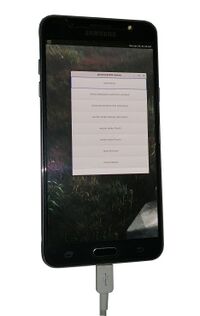 | |
| Manufacturer | Samsung |
|---|---|
| Name | Galaxy J7 (2016) |
| Codename | samsung-jxelte |
| Released | 2016 |
| Type | handset |
| Hardware | |
| Chipset | Samsung Exynos 7870 Octa |
| CPU | 1.6GHz Octa-Core (Cortex-A53) |
| GPU | Mali-T830 MP1 |
| Display | 720 x 1280 Super AMOLED |
| Storage | 16 GB |
| Memory | 2 GB |
| Architecture | aarch64 |
| Software | |
Original software The software and version the device was shipped with. |
Android 6.0.1 |
Extended version The most recent supported version from the manufacturer. |
Android 8.1 |
| postmarketOS | |
| Category | downstream |
Mainline Instead of a Linux kernel fork, it is possible to run (Close to) Mainline. |
no |
pmOS kernel The kernel version that runs on the device's port. |
3.18.14 |
| Device package |
|
| Kernel package |
|
Flashing Whether it is possible to flash the device with pmbootstrap flasher. |
Broken
|
|---|---|
USB Networking After connecting the device with USB to your PC, you can connect to it via telnet (initramfs) or SSH (booted system). |
Works
|
Battery Whether charging and battery level reporting work. |
Works
|
Screen Whether the display works; ideally with sleep mode and brightness control. |
Works
|
Touchscreen |
Works
|
| Multimedia | |
3D Acceleration |
Broken
|
Audio Audio playback, microphone, headset and buttons. |
Partial
|
Camera |
Broken
|
| Connectivity | |
WiFi |
Works
|
Bluetooth |
Broken
|
GPS |
Untested
|
| Modem | |
Calls |
Untested
|
SMS |
Untested
|
Mobile data |
Untested
|
| Miscellaneous | |
FDE Full disk encryption and unlocking with unl0kr. |
Untested
|
USB OTG USB On-The-Go or USB-C Role switching. |
Works
|
| Sensors | |
Accelerometer Handles automatic screen rotation in many interfaces. |
Broken
|
Contributors
- Error1001
Users owning this device
- Bastindo (Notes: very bad condition, broken microUSB connector)
- Brewy
- ByteXD23!
- Error1001
- Laaledesiempre (Notes: Running postmaketOS)
- MettleSphee (Notes: (broken off power button))
- Samcday
Notes for audio
it "Works", as long as it doesn't hard reboot (Kernel panic?) for some reason. For some reason I (Brewy) encountered this issue when running SXMO on it. had to comment an audio initialization line in sxmo_hook_start.sh for it to not crash.
Activate Sideload
Install TWRP
Download TWRP for j7xelte.
Hold down the button + the button + the button from a power off state to get into Odin mode. Once the Odin screen is open, press the button.
heimdall flash --RECOVERY twrp-3.2.1-0-j7xelte.img
Start TWRP
In case TWRP didn't start automatically, hold down the button + the button + the button from a power off state to boot to TWRP.
Installation
| WARNING: Flashing with heimdall and TWRP gets stuck. |
Only use adb sideloading to get postmarketOS flashed. See below. |
pmbootstrap init pmbootstrap install --android-recovery-zip pmbootstrap flasher --method=adb sideload # Remember to unmount all partitions first.
Status of interfaces
- Wayland in general gets stuck loading
- none gets stuck loading
- fbkeyboard gets stuck loading
- plasma-mobile gets stuck loading, requires deviceinfo_gpu_accelerated="true" to show up as an option
- plasma-desktop boots but does not get past login
- phosh gets stuck loading, requires deviceinfo_gpu_accelerated="true" to show up as an option
- gnome-mobile boots and gets past login, but cannot find Wifi connections, does not allow to enable virtual keyboard past login, cannot close popups
- sxmo-de-dwm cannot find Wifi connections (also takes time to load, which is possibly because it is looking for a driver for wireless connectivity)
- sxmo-de-sway stuck loading
Serial debugging
This device has an S2MU005 MUIC, which exposes UART when a cable with either 150K or 619K resistance is plugged in. See the serial debugging for general information on this topic.
In order to halt S-BOOT and get access to its console, you must hold volume down while the device is powering on, in addition to mashing the enter button in your serial console. The easiest way to do this is to first remove the battery, connect the USB debug cable, hold power down, then start spamming enter in your console while you reinsert the battery.
Once you have gained access to the S-BOOT console, you can configure the bootloader to persistently enable UART logging from the booted kernel:
S-BOOT # setenv CMDLINE console=ttySAC2,115200 S-BOOT # saveenv S-BOOT # load_kernel S-BOOT # boot
See also
- pmaports!1853 Initial merge request
 device-samsung-jxelte
device-samsung-jxelte linux-samsung-jxelte
linux-samsung-jxelte firmware-samsung-jxelte
firmware-samsung-jxelte