Samsung Galaxy S23
Appearance
| This device is marked as not booting. Status: kernel compiles, boot.img is smaller than partiton therefore rebooting into download mode. |
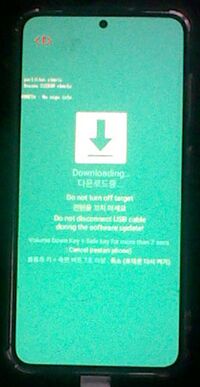 Samsung Galaxy S23 on Download Mode | |
| Manufacturer | Samsung |
|---|---|
| Name | Galaxy S23 |
| Codename | samsung-dm1q |
| Model | SM-S911B |
| Released | 2023 |
| Type | handset |
| Hardware | |
| Chipset | Snapdragon 8 Gen 2 |
| CPU | Snapdragon 8 Gen 2 |
| GPU | Adreno 740 @ 719 MHz |
| Display | 1080 x 2340 pixels, 19.5:9 ratio (~425 ppi density) |
| Storage | 128GB/256GB/512GB |
| Memory | 8GB |
| Architecture | aarch64 |
| Software | |
Original software The software and version the device was shipped with. |
Android 13 |
Extended version The most recent supported version from the manufacturer. |
Android 15 |
| postmarketOS | |
Pre-built images Whether pre-built images are available from the postmarketOS Installation page. |
no |
Mainline Instead of a Linux kernel fork, it is possible to run (Close to) Mainline. |
yes |
pmOS kernel The kernel version that runs on the device's port. |
5.15.191 |
Unixbench score Unixbench Whetstone/Dhrystone score. See Unixbench. |
0.0 |
Contributors
- [[User:Rift1616]
Users owning this device
How to enter flash mode
| If you have a custom ROM or a custom recovery, enter the reboot menu (if there's one) and select Bootloader or Download. |
Turn off the device, then hold VolUp and VolDown and plug a USB-C cable in.
| If you haven't unlocked your bootloader yet, long press VolUp until it asks you if you want to unlock the bootloader, press VolUp to unlock it. (Your data will be reset.) |
Press VolUp once and you will enter Download Mode.
Installation
Using pmbootstrap
Follow Installation/Using pmbootstrap. When asked for the device's vendor/codename, select samsung as the vendor and dm1q as the codename.
To flash the image to the device:
- Enter flashing mode (see #How to enter flash mode)
- Run
pmbootstrap flasher flash_kernelto flash the kernel - Run
pmbootstrap flasher flash_rootfs