Samsung Galaxy S5 mini (samsung-kminilte)
Appearance
(Redirected from Samsung Galaxy S5 mini (samsung-g800f))
| This device runs a Downstream kernel. Some UIs will not work, and most features (3D acceleration, audio, etc.) may be broken. |
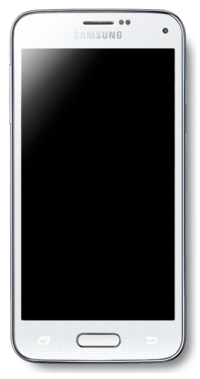 Samsung Galaxy S5 mini | |
| Manufacturer | Samsung |
|---|---|
| Name | Galaxy S5 mini |
| Codename | samsung-kminilte |
| Released | 2014 |
| Type | handset |
| Hardware | |
| Chipset | Samsung Exynos 3470 |
| CPU | Quad-core 1.4 GHz Cortex-A7 |
| GPU | Mali-400MP4 |
| Display | 720x1280 AMOLED |
| Storage | 16GB |
| Memory | 1.5GB |
| Architecture | armv7 |
| Software | |
Original software The software and version the device was shipped with. |
Android 4.4.2 (Linux 3.10) |
Extended version The most recent supported version from the manufacturer. |
Android |
| postmarketOS | |
| Category | downstream |
Mainline Instead of a Linux kernel fork, it is possible to run (Close to) Mainline. |
no |
| Device package |
|
| Kernel package |
|
| Firmware package |
|
Flashing It is possible to flash the device with pmbootstrap flasher. |
Works
|
|---|---|
USB Networking After connecting the device with USB to your PC, you can connect to it via telnet (initramfs) or SSH (booted system). |
Works
|
Battery Charging and battery level reporting works |
Untested
|
Screen Display works. Ideally with sleep mode and brightness control. |
Works
|
Touchscreen |
Works
|
| Multimedia | |
3D Acceleration |
Untested
|
Audio Audio playback, microphone, headset and buttons. |
Untested
|
Camera |
Untested
|
| Connectivity | |
WiFi |
Works
|
Bluetooth |
Untested
|
GPS |
Untested
|
| Modem | |
Calls |
Untested
|
SMS |
Untested
|
Mobile data |
Untested
|
| Miscellaneous | |
FDE Full disk encryption and unlocking with unl0kr. |
Works
|
| Sensors | |
Accelerometer Auto screen rotation works in desktops e.g. Phosh or Plasma Mobile |
Untested
|
Users owning this device
- Catto24 (Notes: buttons are broken)
- Ceddicedced
- Jakko
- Maxnet
- Niklas (Notes: Boots, with weston. Wifi works)
How to enter flash mode
Press and hold + + simultaneously. Then click to confirm.
How to enter recovery mode
Press and hold + + simultaneously.
Problems
udevadm triggercauses a complete system freeze and eventual reboot. If you comment out that line instart_weston.shand replace it byudevadm trigger --attr-match=name=sec_touchscreen, the touch screen should work.
Installation
First, install pmbootstrap.
Setup device to be used:
$ pmbootstrap init
Channel [edge]:
Vendor [samsung]: samsung <- enter this
Device codename [i9100]: kminilte <- enter this
...
Build the rootfs image:
$ pmbootstrap install
Then in order to flash it put your device in download mode, and plug it in USB. Then do:
$ pmbootstrap flasher flash_rootfs
Hold "Volume down" + "Home" buttons at the end of the process,
so that when phone reboots put it in flashing mode again
$ pmbootstrap flasher flash_kernel
This time, don't hold any button, let it reboot to Linux!
It should boot, and show the Samsung splash screen. After that you should be able to setup and connect via SSH
Getting Wifi to work
Wifi requires firmware blobs to be installed:
apk add firmware-samsung-kminilte
After installation, either reboot the device, or:
- start "deferred-initcalls" service
- restart networkmanager and / or wpa_supplicant and / or whatever you want to do with networking
When using networkmanager, you should now be able to connect to a network:
nmtui
Troubleshooting Wifi
- Interface
wlan0does not exist- Make sure "deferred-initcalls" has been started. See this page on elinux.org for more information.
- using
wlan0orp2p0fails with "Operation not permitted"- Check
dmesgfor messages containing "dhdsdio_download_firmware", to see if there was an error loading the firmware
- Check
What works
- Booting off a microSD card
- Display
- Currently not displaying working desktop
- Touchscreen
- USB Networking
- Full disk encryption
- Proximity sensor
- Light sensor
- Heart rate sensor
- Magnetic sensor
- Chip: ALPS HSCDTD0008A (Datasheet)
- Attached via: I2C, address 0x0c
- Driver: hscd_i2c
- Audio jack events
- Physical buttons
- Driver: gpio-keys
- Device node:
/dev/input/event8KEY_HOMEPAGE: Home buttonKEY_POWER: Power buttonKEY_VOLUMEUP: Volume up buttonKEY_VOLUMEDOWN: Volume down button
- Use triggerhappy to configure what the buttons do
- If you are running
elogind, make sure to prevent it from handling the power button, by settingHandlePowerKeyIgnoreinlogind.conf
- Touch keys
- Attached via: I2C, address 0x20
- Driver: i2c-gpio
- Device node:
/dev/input/event1KEY_BACKBack button (right of the home button)254(name neither listed by libinput, nor linux/input.h) Other button (left of the home button)
- The left button cannot be used for triggerhappy right now, since it doesn't support configuring numeric key codes
- Notification LED
- Chip: Samsung KTD 2026
- Attached via: I2C, address 0x30
- Driver: ktd2026
- This is an RGB LED. The red, green and blue channels can be controlled individually though led_r, led_g and led_b in
/sys/class/leds/$led. Some examples:- full brightness red:
echo 48 > /sys/class/leds/led_r/brightness(checkmax_brightnessto make sure this is correct) - half brightness red:
echo 24 > /sys/class/leds/led_r/brightness - blink green:
echo 1 > /sys/class/leds/led_g/blink(setdelay_{on,off}afterwards to control timing)
- full brightness red:
- Vibration motor
- Gyroscope
- Chip: Invensense MPU 6515 (No datasheet found so far, this is the successor product MPU 9250)
- Attached via: I2C, address 0x68
- Driver: inv-mpu-iio
- Wifi
- Needs to get ip via
udhcpc -i wlan0after trying to connect vianmtui
- Needs to get ip via
- Flashlight
- Write mode "Torch" / "Off" to
/sys/class/flashlight/rt-flash-led/modeto turn the light on and off - Change brightness by writing a value from 0 to 15 to
/sys/class/flashlight/rt-flash-led/torch_brightness - See pmaports!1150 for details
- Write mode "Torch" / "Off" to
Links
PRs
- !1467 Add support for the Samsung Galaxy S5 Mini (kminilte)
- pmaports!1127 Add wifi firmware package
- pmaports!1150 Add flashlight support
- pmaports!5890 Add heimdall flashing support