Samsung Galaxy SII (samsung-i9100)
 First photo ever released of postmarketOS (from the original introduction post). | |
| Manufacturer | Samsung |
|---|---|
| Name | Galaxy S II |
| Codename | samsung-i9100 |
| Released | 2011 |
| Type | handset |
| Hardware | |
| Chipset | Samsung Exynos 4210 Dual |
| CPU | Dual-core 1.2 GHz Cortex-A9 |
| GPU | Mali-400 MP4 |
| Display | 480x800 AMOLED |
| Storage | 16/32 GB |
| Memory | 1 GB |
| Architecture | armv7 |
| Software | |
Original software The software and version the device was shipped with. |
Android 2.3.4 |
Extended version The most recent supported version from the manufacturer. |
Android |
| postmarketOS | |
| Category | testing |
Mainline Instead of a Linux kernel fork, it is possible to run (Close to) Mainline. |
yes |
Unixbench score Unixbench Whetstone/Dhrystone score. See Unixbench. |
542.5 |
| Device package |
|
| Kernel package |
|
Flashing Whether it is possible to flash the device with pmbootstrap flasher. |
Works
|
|---|---|
USB Networking After connecting the device with USB to your PC, you can connect to it via telnet (initramfs) or SSH (booted system). |
Works
|
Battery Whether charging and battery level reporting work. |
Works
|
Screen Whether the display works; ideally with sleep mode and brightness control. |
Works
|
Touchscreen |
Works
|
| Multimedia | |
3D Acceleration |
Works
|
Audio Audio playback, microphone, headset and buttons. |
Untested
|
Camera |
Untested
|
| Connectivity | |
WiFi |
Works
|
Bluetooth |
Works
|
GPS |
Untested
|
| Modem | |
Calls |
Untested
|
SMS |
Untested
|
Mobile data |
Untested
|
| Miscellaneous | |
FDE Full disk encryption and unlocking with unl0kr. |
Partial
|
| Sensors | |
Accelerometer Handles automatic screen rotation in many interfaces. |
Works
|
Primary Bootloader Whether it is possible to replace stock bootloader with U-Boot. |
Works
|
|---|---|
Mainline Whether latest upstream versions of U-Boot are not broken and it is possible to use them. |
Broken
|
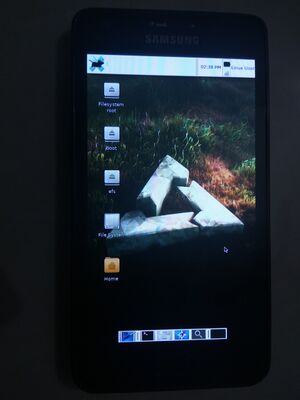
Contributors
- ollieparanoid
- veggie
- timbz
- User:Grimler
Device Owners
- Bastindo (Notes: Good condition, running Android 13)
- Clygro (Notes: 16GB not turning on)
- Debiansh (Notes: Notes: Possible future test subject, bootloader unlocked, running LineageOS 17.1)
- EnderNightLord
- Hacker420 (Notes: LCD not working.)
- Jason123santa (Notes: Samsung Galaxy SII I777)
- JonesV
- Kekson1a
- KenOokamiHoro (Notes: Running Replicant 6.0)
- Koalp
- Madhaxbro (Notes: GT-I9100, runs LineageOS. Ready for testing. Scary custom battery to make it usable. U-Boot does not run. The firmware is very annoying. I would like to run TWRP. It does not agree!)
- MartijnBraam
- Newblicious
- Ollieparanoid
- Onny
- Oxr463
- Pairman (Notes: 1+16GB, Android)
- PL (Notes: Fine, but need a battery to start it.)
- Rudloff
- Russanandres (Notes: CyanogenMod 7 non booting)
- Sputnik1973 (Notes: No screen, no power button, no battery and maybe dead motherboard.)
- Tacokoneko (Notes: Samsung Galaxy S II Epic 4G Touch (d710))
- Timbz
- UltrasonicMadness (Notes: GT-I9100P, successfully working with MHL on stock firmware)
- Uvraj
- Veselcraft (Notes: bad battery, 16 gb)
- Vladuwka12 (Notes: 16 GB, Running Replicant 6.0)
What does not work yet
- Audio
- Bluetooth
- Modem
- MHL (Video-out)
- See "Hardware specifications" for ideas how to get them working.
Installation
From August 2025 (in this MR !6921) samsung-i9100 uses u-boot as a chainloaded bootloader. The original bootloader boots u-boot, and u-boot in turn loads Linux, the initramfs and the dtb and boots. This is done so that we do not need to workaround shortcomings of the original bootloader (like it not supporting boot.img'es).
U-boot is not installed automatically during a `pmbootstrap install`, and installing hence requires some manual steps. Both sdcard and internal eMMC installations should work in theory, but only sdcard has been tested by Grimler.
1. Run pmbootstrap init and select manufacturer samsung and device i9100.
2. Retrieve Heimdall in some way. It is most likely packaged by your distro maintainers.
3. Compile or retrieve u-boot for samsung-i9100:
Either fetch sources from https://gitlab.com/exynos4-mainline/u-boot, branch exynos4/i9100_(trats-mod)/2025.10-rc1, and compile with envkernel through:
source /path/to/pmbootstrap-folder/helpers/envkernel.sh make trats_defconfig make -j$(nproc)
which will generate a u-boot.bin in .output/.
Alternatively, you can get it from the samsung-i9100 chroot after pmbootstrap install. u-boot.bin is part of the package u-boot-samsung-i9100, and present at path /usr/share/u-boot/trats/u-boot.bin. To setup the chroot and get u-boot.bin, run pmbootstrap install
4. Flash u-boot.bin to kernel partition by rebooting to download mode by holding VOLUME_DOWN + HOME + POWER until you get the "Warning!!" screen, and then push VOLUME_UP to continue to ODIN mode. After that, to flash u-boot, run:
heimdall flash --KERNEL /path/to/u-boot.bin
Path in chroot is something like ~/.local/var/pmbootstrap/chroot_rootfs_samsung-i9100/usr/share/u-boot/trats/u-boot.bin.
After flashing, the device will try to boot, which will fail since rootfs is not present. Remove the battery to power it off again.
5. Prepare or install your rootfs:
If you are installing to sdcard, then insert the card and run pmbootstrap install --disk /dev/sdc make sure to modify path /dev/sdc to match the actual path on your system. After that just insert the card and power on the device.
If you want to install to internal storage, then reboot to download mode again, and run
pmbootstrap install pmbootstrap export heimdall flash --DATAFS /tmp/postmarketOS-export/samsung-i9100.img
After flashing device should boot into PostmarketOS automatically.
Booting might take a minute. Unfortunately device does not give many life signs in some of the boot stages (no working framebuffer in u-boot), but if nothing appears after 2 minutes, then something has likely gone wrong. Please remove the battery to turn off the device and then report the issue in pmaports.
Usage
Wifi
- Create conf for wpa_supplicant
$ wpa_passphrase "SSID" "password" > wifi
Note : If you are connecting to a hidden wireless network, make sure to add line "scan_ssid=1" after the ssid line in your generated conf file
- Connect to wifi AP
$ sudo wpa_supplicant -i wlan0 -c wifi &
- Get ip address from dhcp server (in another terminal)
$ sudo udhcpc -i wlan0
To set wifi connection to start automatically on boot, please refer here wifi
Modem
Using Ofono: Best way seems to get Samsung IPC modem support from the patchset https://lists.ofono.org/pipermail/ofono/2012-September/013766.html (but it was not accepted) and does not build https://github.com/tssk/pmbootstrap/commits/device-samsung-i9100_modem . I would appreciate help from someone that understands C.
Second idea was to build Andoird RIL + Samsung RIL and get ofono working with ofono-ril support - https://redmine.replicant.us/projects/replicant/wiki/Samsung-RIL .
GPS
https://univers-libre.net/posts/galaxy-s2-gps-on-replicant.html
https://redmine.replicant.us/projects/replicant/wiki/GSD4t
https://github.com/mnalis/gsd4t_parser
https://redmine.replicant.us/boards/21/topics/897
Setting the hardware clock
If you have already setup chrony and if your hardware clock doesn't have the time set you can set it with,
localhost:~# hwclock -w # Write the current system time to the hardware clock
Setting the display brightness
To adjust display brightness write a value between 0-255 to file given below,
localhost:~# echo 0 > /sys/class/backlight/panel/brightness #set the display to its lowest brightness
localhost:~# echo 255 > /sys/class/backlight/panel/brightness #set the display to maximum brightness
Reading Accelerometer sensor
Accelerometer sensor data can read from following file
localhost:~$ cat /sys/class/accelerometer/accelerometer/acc_file
Hardware specifications
| This device is supported by Replicant. With some more research we should be able to get most stuff running with their free software userland drivers. |
SoC
Samsung Exynos 4 Dual 45 nm (GT-I9100, SHW-M250S/K/L) source
CPU
1.2 GHz dual-core ARM Cortex-A9 (GT-I9100, GT-I9105, GT-I9100G, SHW-M250S/K/L) source
GPU
ARM Mali-400 MP4 (GT-I9100, SHW-M250S/K/L) source
WiFi / Bluetooth / FM radio
Broadcom BCM4330 (SWB-B42) Bluetooth 4.0 Dual Band WLAN FM source source
Driver? - https://wireless.wiki.kernel.org/en/users/drivers/brcm80211
Firmware - https://android.googlesource.com/platform/hardware/broadcom/wlan/+/master/bcmdhd/firmware/bcm4330/
Memory
1 GB RAM [1]
Storage
16 GB or 32 GB flash memory [2]
Removable storage
microSD (up to 128 GB SDXC) [3]
Modem
- XMM6260 [4]
- aka "X-GOLD 626", and it's also used in Nexus 7 [5]
- it seems to be supported by the mainline kernel (big questionmark here) [6]
Audio
- Yamaha MC1N2
- The Android kernel exposes the alsa API.
- But when you play with the volume sliders in alsamixer, nothing happens
- /dev/snd/hwC0D0 implements hardware-specific controls (via ioctl) [7] (check the link for a free software Android userspace driver)
- We could write a daemon, that watches the alsa sound levels, and unmutes channels (speaker, headphones etc.) via hwC0D0 as necessary. (This will only work with the downstream kernel, the sound is probably not implemented in the upstream kernel at all?)
- Maybe all this is overkill and the strategy from Audio works as well.
Light / proximity sensor
the CM3663 sensor is being use and there is no driver in mainline. A downstream driver is available here.
MHL
- Fairchild FSA3200UMX switch [8]
- Maxim MAX8997 PMIC [9]
- Silicon Image 9244 transmitter [10]
- Should be all supported to a certain extent in mainline 4.15 kernel (of course the device is still stuck to 3.0 for the time being)
Serial / UART
Pressing home key during early boot enables bootloader debug output. To get kernel logs through 619 kOhm micro-usb serial debugging cable it is required to set the environmental variable SWITCH_SEL to 3 in bootloader SBL shell. To enter SBL shell hold the RETURN key in minicom/picocom/your favorite UART program when starting the device, until you get the SBL> prompt. From there you can then change the CMDLINE and boot with:
setenv SWITCH_SEL 3 setenv CMDLINE loglevel=7 console=ttySAC2,115200 saveenv boot
Setting SWITCH_SEL somehow enables serial output on the USB connector.
One good guide to open up the device and get access to UART pads is provided by ifixit. Follow this guide until step 5, than proceed with removing the black cover from the circuit board (see first image below).
-
Remove black cover (it is only glued)
-
UART is available on pin 10 and 12 on the debug connector
Volume up, volume down, power and home buttons
All the buttons can be quite easily connected to, if one wants to create another type of button, or hook the phone up to an automatic test setup. Please see the photos below.
-
Volume and power buttons
-
Home button
Photos
- Initramfs asking for the password via telnet
- Weston with various programs opened
- postmarketOS demo menu (XWayland)
- Firefox (XWayland)
- Weston-smoke demo
- Weston-smoke demo running on a d710
- xfce-ui running on i9100
See also
- pmaports!1598: initial MR with mainline, has serial output instructions
- Galaxy S2 Replicant port status update
- Replicant wiki device page
- Replicant wiki installation page
- !456 netcat installation method
- schematics, service manual, part list and more on archive.org



