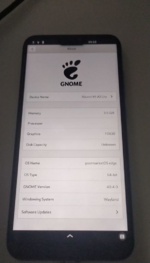Xiaomi Mi A2 Lite (xiaomi-daisy)
| This device is supported as part of a generic port. Refer to Generic MSM8953 (qcom-msm8953) for installation instructions and more information. |
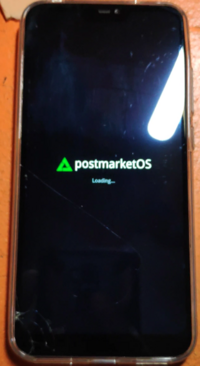 Xiaomi-daisy Booting | |
| Manufacturer | Xiaomi |
|---|---|
| Name | Mi A2 Lite |
| Codename | xiaomi-daisy |
| Released | 2018 |
| Type | handset |
| Hardware | |
| Chipset | Qualcomm Snapdragon 625 (MSM8953) |
| CPU | 2 GHz 8 Core Cortex-A53 |
| GPU | Adreno 506 |
| Display | 1080 x 2280 IPS |
| Storage | 32/64 GB |
| Memory | 3/4 GB |
| Architecture | aarch64 |
| Software | |
Original software The software and version the device was shipped with. |
Android (MIUI) 8.1 |
Extended version The most recent supported version from the manufacturer. |
Android (MIUI) |
| postmarketOS | |
| Category | testing |
Mainline Instead of a Linux kernel fork, it is possible to run (Close to) Mainline. |
yes |
pmOS kernel The kernel version that runs on the device's port. |
6.12.0 |
Unixbench score Unixbench Whetstone/Dhrystone score. See Unixbench. |
4173.5 |
| Generic port | Generic MSM8953 (qcom-msm8953) |
| Device package |
|
| Kernel package |
|
Flashing Whether it is possible to flash the device with pmbootstrap flasher. |
Works
|
|---|---|
USB Networking After connecting the device with USB to your PC, you can connect to it via telnet (initramfs) or SSH (booted system). |
Works
|
Internal storage eMMC, SD cards, UFS... |
Works
|
SD card Also includes other external storage cards. |
Works
|
Battery Whether charging and battery level reporting work. |
Works
|
Screen Whether the display works; ideally with sleep mode and brightness control. |
Works
|
Touchscreen |
Works
|
| Multimedia | |
3D Acceleration |
Works
|
Audio Audio playback, microphone, headset and buttons. |
Works
|
Camera |
Partial
|
Camera Flash |
Broken
|
| Connectivity | |
WiFi |
Works
|
Bluetooth |
Works
|
GPS |
Partial
|
| Modem | |
Calls |
Partial
|
SMS |
Works
|
Mobile data |
Partial
|
| Miscellaneous | |
FDE Full disk encryption and unlocking with unl0kr. |
Works
|
USB OTG USB On-The-Go or USB-C Role switching. |
Works
|
| Sensors | |
Accelerometer Handles automatic screen rotation in many interfaces. |
Works
|
Ambient Light Measures the light level; used for automatic screen dimming in many interfaces. |
Works
|
Haptics |
Works
|
This device is also known as Xiaomi Redmi 6 Pro (sakura). The only difference is that sakura has MIUI preinstalled instead of stock Android One.
Contributors
- Ash
- Alikates
Users owning this device
- Alain (Notes: pmOS stable as server. Needed to reflash the mtpd partition for it to work)
- Alikates (Notes: Two devices, one with android and the other with pmOS)
- Ash (Notes: Broken part of screen)
- DiabloSat (Notes: A detailed installation guide with pictures has been written)
- DoniHalim (Notes: pmos, sxmo, daily driver)
- Imre (Notes: dual booting (almost) perfectly)
- ItsVixano (Notes: Has a non-OEM battery replacement)
- L0shpendrus
- Librist (Notes: pmOS with Phosh)
- Manut (Notes: edge, phosh)
- Progmetalbg (Notes: running Android One 10)
- Russanandres (Notes: Android 12 Custom)
- Soupborsh (Notes: no battery, touchscreen. cannot access it)
- Victorbnl
- XVT 360 (Notes: Running pmOS)
- ZBookCMD (Notes: Bootleggers ROM; Reserve)
Installation
Fastboot Mode
First make sure to enable USB debugging in Android ([1]). Then with device powered off, hold the and buttons simultaneously for a few seconds, until Fastboot Mode screen appears.
OEM Unlock
Get device into Fastboot Mode, plug in USB cable, then:
$ sudo fastboot oem unlock
When prompted on device, use Volume-Up/Down buttons to highlight choice, then Power button to select it. The Fastboot Mode screen will appear again, and a message saying that the device isn't secure will appear briefly.
Installation
Build the image
$ pmbootstrap init # choose Vendor: qcom Device codename: msm8953
$ pmbootstrap install
Install the image
$ pmbootstrap flasher flash_lk2nd
$ pmbootstrap flasher flash_rootfs
If an error occurs mdtp image is corrupted, make sure fastboot getvar current-slot is a or b.
You can set it using fastboot set_active a. If this doesn't work you probably need to re-flash the stock mdtp_a partition first (maybe even to an older version). |
Install to xiaomi-sakura
xiaomi-sakura has rollback protection, some manually steps are needed.
$ fastboot boot lk2nd.img
$ fastboot flash lk2nd lk2nd.img
$ pmbootstrap flasher flash_rootfs
If you want to install pmOS to an SD card instead of internal storage, you need to add --sdcard <device path> at the end of the install command.I.e.: pmbootstrap install --sdcard /dev/<your_sdcard>. You can use lsblk to find your sdcard. |
Mainline Kernel
Feature table
| Parts | Status | Notes |
|---|---|---|
| Modem | Partial | It works with ipa-lite since 6.7.0. |
| WiFi | Works | |
| Sensors | Partial | Working with i2c-gpio from here. WIP SSC driver here. |
| GPU | Works | |
| Audio | Works | Everything works. Speaker works since version 6.4.7. Needs alsa UCM config from this package. |
| Touchscreen | Works | Both touchscreen variant are supported. |
| Charger | Works | Driver added in 6.1 |
| Panel | Partial | Only supported hx8933, ili8707 and otm1911 models (not sure if there are any other panels) |
| GPS | Partial | Driver added in 6.8.2 |
| Camera | Partial | ov5675 front camera was enabled in 6.7.2 and in megapixels 1.8.2.
There are variants with different i2c address 0x10. |
Modem
Firmware loads and modem boots. It detects SIM card and can be unlocked and configured with qmicli.
Because audio needs more work i couldn't test audio quality on calls but with q6voiced it should work.
Mobile data
Mobile data works since 6.7.0.
To configure the mobile network settings, use NetworkManger (mobile network menu on phosh settings) so it sets up the network interface and IP routing.
After that, two new network interfaces should appear. The rmnet one is the connection to the modem, and the other one is virtual and the one that is used to transmit mobile data.
GPS
Qualcomm_Snapdragon_450/625/626/632_(MSM8953)#GPS
Camera
Only the front camera, and it's low quality.
Flash is not supported yet: pmaports#4043
Touchscreen
Both goodix and edt touchscreens are supported.
However, touchscreen selection is binded to the display panel, and sometimes the same panel comes with a different touchscreen. As a result, you might need to manually override it in lk2nd.
To do so, you will need to edit and compile lk2nd yourself. First, clone msm8916-mainline/lk2nd.
Edit touchscreen-compatible
Next, edit the following parts of the DTS file corresponding to your device.
| sakura | lk2nd/device/dts/msm8953/msm8953-xiaomi-common.dts#L48-L59 |
| daisy | lk2nd/device/dts/msm8953/msm8953-xiaomi-daisy.dts#L23-L34 |
Play with the displays' touchscreen-compatible value. This value should be either of:
"goodix,gt917d""edt,edt-ft5406"
For example, if your touchscreen does not work, change every goodix to edt and vice-versa.
Build lk2nd
After that, you need to build the lk2nd image. Run the following command from the repository's root directory:
$ make TOOLCHAIN_PREFIX=arm-none-eabi- lk2nd-msm8953
See msm8916-mainline/lk2nd/README.md#building for more details on the building process.
The resulting image will be in the build-lk2nd-msm8953 folder as lk2nd.img.
Flash lk2nd
To flash lk2nd.img, run the following commands:
$ fastboot boot lk2nd.img
$ fastboot flash lk2nd lk2nd.img
Finally, you can run:
$ pmbootstrap flasher flash_rootfs
And reboot your device.
Goodix touch display calibration
Install ![]() device-xiaomi-daisy-fake-goodix if your replacement display with goodix touch controller is not calibrated well.
device-xiaomi-daisy-fake-goodix if your replacement display with goodix touch controller is not calibrated well.
Dual booting
You can use AB slots to dual boot, twrp can switch between slots for you. (qbootctl is known not to work)
Images
| 1: Tx, 2: GND, 3: EDL test-points |
See also
- Qualcomm Snapdragon 450/625/626/632 (MSM8953)
- pmaports!1687 Initial merge request
- pmaports!2225 Mainline merge request
 device-qcom-msm8953
device-qcom-msm8953 linux-postmarketos-qcom-msm8953
linux-postmarketos-qcom-msm8953 firmware-qcom-msm8953
firmware-qcom-msm8953- Mainline kernel
- lk2nd
- Charger driver fork