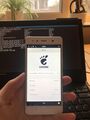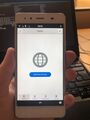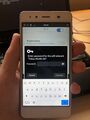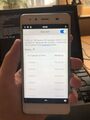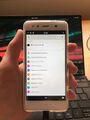BQ Aquaris X5 (bq-paella): Difference between revisions
No edit summary |
bq-paella: Remove video tutorial (outdated and private) |
||
| (78 intermediate revisions by 20 users not shown) | |||
| Line 2: | Line 2: | ||
| manufacturer = BQ | | manufacturer = BQ | ||
| name = Aquaris X5 | | name = Aquaris X5 | ||
| codename = | | codename = bq-paella | ||
| image = File: | | image = File:P_20200429_093001.jpg|thumb|133px | ||
| imagecaption = BQ Aquaris X5 | | imagecaption = BQ Aquaris X5 running Plasma Mobile on postmarketOS mainline | ||
| releaseyear = 2015 | | releaseyear = 2015 | ||
| originalsoftware = Android | | category = community | ||
| chipset = Qualcomm | | originalsoftware = Android (CyanogenOS) | ||
| originalversion = 5.1 (CyanogenOS 12.1) | |||
| chipset = Qualcomm Snapdragon 412 (MSM8916v2) | |||
| cpu = Quad-core 1.4 GHz Cortex-A53 | | cpu = Quad-core 1.4 GHz Cortex-A53 | ||
| gpu = Adreno 306 | | gpu = Adreno 306 | ||
| Line 13: | Line 15: | ||
| display = 720 x 1280 (IPS LCD capacitive touchscreen, 16M colors) | | display = 720 x 1280 (IPS LCD capacitive touchscreen, 16M colors) | ||
| memory = 2GB / 3GB | | memory = 2GB / 3GB | ||
| architecture = | | architecture = aarch64 | ||
| type = handset | |||
| status_usbnet = Y | | status_usbnet = Y | ||
| status_flashing = | | status_flashing = Y | ||
| status_touch = | | status_touch = Y | ||
| status_screen = Y | | status_screen = Y | ||
| status_wifi = Y | | status_wifi = Y | ||
| status_xwayland = | | status_xwayland = Y | ||
| status_fde = | | status_fde = Y | ||
| status_mainline = | | status_mainline = Y | ||
| status_battery = | | status_battery = Y | ||
| status_3d = | | status_3d = Y | ||
| status_accel = | | status_accel = Y | ||
| status_audio = | | status_audio = Y | ||
| status_bluetooth = | | status_bluetooth = Y | ||
| status_camera = | | status_camera = | ||
| status_gps = | | status_gps = Y | ||
| status_mobiledata = | | status_mobiledata = Y | ||
| status_sms = | | status_sms = Y | ||
| status_calls = | | status_calls = Y | ||
| status = | | status_nfc = - | ||
| status_irtx = - | |||
| status = | |||
| genericdevice=Generic MSM8916 (qcom-msm8916) | |||
| optionalgenericdevice = yes | |||
| booting = yes | | booting = yes | ||
| pmoskernel = Mainline | |||
<!-- | | whet_dhry = 913.7 <!-- NOTE: RESULT WITH FDE, PLEASE RE-TEST AND SUMBIT W/O IT; ALSO RE-TEST AFTER CPU WILL FINALLY RUN ON 1.4 GHZ --> | ||
| status_otg = Y | |||
}}{{Based on SoC|Qualcomm_Snapdragon_410/412_(MSM8916)|Snapdragon 412}} | |||
| | |||
| | |||
| | |||
}} | |||
== Contributors == | == Contributors == | ||
* [[User:Lazzardo]] | * [[User:Lazzardo|Lazzardo]] | ||
== Maintainer(s) == | == Maintainer(s) == | ||
* [[User:Lazzardo|Lazzardo]] | |||
* [[User:Lazzardo]] | |||
== Users owning this device == | == Users owning this device == | ||
{{Device owners}} | {{Device owners}} | ||
== How to enter flash mode == | == How to enter flash mode == | ||
''' | The device is available in two variants: The normal edition from BQ and a special Cyanogen Edition that runs CyanogenOS. The hardware seems to be identical, but the firmware is different. How to enter Fastboot/Recovery mode depends on the firmware that is currently installed. | ||
=== BQ bootloader === | |||
* '''Recovery''': Power on the device with both <code>Power</code> and <code>Volume Up</code> buttons. | |||
* '''Fastboot''': Power on the device with both <code>Power</code> and <code>Volume Down</code> buttons. | |||
=== Cyanogen bootloader === | |||
* '''Recovery''': Power on the device with both <code>Power</code> and <code>Volume Down</code> buttons. | * '''Recovery''': Power on the device with both <code>Power</code> and <code>Volume Down</code> buttons. | ||
* '''Stock fastboot''': Power on the device with both <code>Power</code> and <code>Volume Up</code> buttons. | * '''Stock fastboot''': Power on the device with both <code>Power</code> and <code>Volume Up</code> buttons. | ||
| Line 70: | Line 67: | ||
== Installation == | == Installation == | ||
''' | === Unlock bootloader === | ||
To unlock your bootloader boot into Android, [https://developer.android.com/studio/debug/dev-options#enable enable Developer Options from the settings] and enable "Allow OEM unlock". Then boot into Fastboot and use <code>fastboot oem unlock</code>. You might need to use <code>fastboot oem unlock-go</code>. ('''Note:''' All your data will be erased!) | |||
=== Firmware === | |||
It is recommended to flash to latest firmware from BQ before using postmarketOS. You can download it here: [https://github.com/JonnyMe/aquaris-x5-firmware/releases/download/v1.0/5.2.0_20180228-1305-picmt-user-637-Fastboot-FW.zip 5.2.0_20180228-1305-picmt-user-637-Fastboot-FW.zip] <del>[https://storage.googleapis.com/otas/2015/Smartphones/X5/Android_N/5.2.0_20180228-1305-picmt-user-637-Fastboot-FW.zip 5.2.0_20180228-1305-picmt-user-637-Fastboot-FW.zip]</del>. | |||
First flash the early boot firmware: | |||
$ fastboot flash sbl1 sbl1.mbn | |||
$ fastboot flash sbl1bak sbl1.mbn | |||
$ fastboot flash tz tz.mbn | |||
$ fastboot flash tzbak tz.mbn | |||
$ fastboot flash hyp hyp.mbn | |||
$ fastboot flash hypbak hyp.mbn | |||
$ fastboot flash rpm rpm.mbn | |||
$ fastboot flash rpmbak rpm.mbn | |||
$ fastboot flash modem NON-HLOS.bin | |||
As a next step you also need to flash a Linux/Android bootloader (<code>aboot</code>). There are two different versions available: | |||
* '''BQ bootloader:''' Can only boot downstream kernel | |||
* '''Cyanogen bootloader:''' Can boot both downstream and mainline kernel | |||
Therefore, you should flash the Cyanogen bootloader for postmarketOS. You can download it here: [https://github.com/JonnyMe/aquaris-x5-firmware/releases/download/v1.0/cm-13.1.4-ZNH2KAS5FE-paella-signed-fastboot-a6851b4fbe.zip cm-13.1.4-ZNH2KAS5FE-paella-signed-fastboot-a6851b4fbe.zip] <del>[https://storage.googleapis.com/support-files.bq.com/Bootloader/Cyanogen%20OS/cm-13.1.4-ZNH2KAS5FE-paella-signed-fastboot-a6851b4fbe.zip cm-13.1.4-ZNH2KAS5FE-paella-signed-fastboot-a6851b4fbe.zip]</del> | |||
$ fastboot flash aboot emmc_appsboot.mbn | |||
$ fastboot flash splash splash.img | |||
The bootloader has a splash screen with black background. | |||
''' | {{note|'''Note:''' After flashing a new bootloader you should reboot the device to make sure the new bootloader is running.}} | ||
The | === postmarketOS === | ||
The mainline kernel depends on an alternative bootloader ([https://github.com/msm8916-mainline/lk2nd lk2nd]). It does not replace the stock bootloader, but provides its own Fastboot interface. When using the mainline kernel you should always use lk2nd for flashing, not the stock Fastboot mode. | |||
# Install [https://github.com/msm8916-mainline/lk2nd#installation lk2nd]. (Just needed the first time). | |||
#* '''Warning:''' lk2nd is installed to the <code>boot</code> partition, '''not''' the <code>aboot</code> partition you flashed earlier! | |||
When you have lk2nd installed and running, follow [[Qualcomm_Snapdragon_410/412_(MSM8916)#Installation]]. | |||
==== Downstream ==== | |||
There is an alternative device port using the downstream kernel, <code>bq-paella-downstream</code>. It can be selected by entering the name in <code>pmbootstrap init</code>. | |||
{{note|'''WARNING:''' The downstream kernel is entirely '''unmaintained''' and only intended for testing features for the mainline kernel. DO NOT USE IT UNLESS YOU KNOW WHAT YOU ARE DOING!}} | |||
== Using as a daily driver == | |||
Audio routing seems to work properly now, so you can make a call without switching anything in settings. | |||
You need to watch battery drain as this soc, has no working CPU suspend mode. | |||
Make sure you have checked [https://gitlab.postmarketos.org/postmarketOS/pmaports/-/issues?scope=all&state=opened&label_name%5B%5D=device-bq-paella bq-paella issues] and fully read [[Qualcomm_Snapdragon_410/412_(MSM8916)]], as it contains information about important bugs related generally to this SoC (they are not mentioned directly here). | |||
Cellular networking requires the package <code>msm-modem-uim-selection</code> and setting <code>/etc/conf.d/msm-modem-uim-selection</code> to <code>sim_wait_time=30</code>, this will automatically detect a sim card in one of the slots and activate it. | |||
== Pictures == | |||
<gallery> | |||
File:P 20200521 144800.jpg|thumb|left|xeyes running on Weston on bq-paella | |||
File:P 20200521 144422.jpg|thumb|left|FDE, osk-sdl running on bq-paella | |||
File:EsBLYj1VgAATpGw.jpeg|thumb|left|phosh running on bq-paella | |||
File:EsBLYk2UcAAeMLt.jpeg|thumb|left|GNOME Settings running on bq-paella | |||
File:EsBLYnuUcAAT-2N.jpeg|thumb|left|GNOME Terminal on bq-paella | |||
File:EsBNMN8UwAAO363.jpeg|thumb|left|GNOME Clocks on bq-paella | |||
File:EsBLYmRVoAA7ZjJ.jpeg|thumb|left|Wi-Fi on bq-paella | |||
File:EsBNMMqVEAA3LBg.jpeg|thumb|left|Bluetooth on bq-paella | |||
File:EsBNMMRVcAAn9i3.jpeg|thumb|left|Firefox with WebGL on bq-paella | |||
File:Bq-paella-gtk-spotify-spot.jpg|thumb|left|Spot, a GTK Spotify client, running on bq-paella | |||
File:Bq-paella-fractal.jpg|thumb|left|Fractal, a GTK Matrix client, running on bq-paella | |||
File:Sxmo-bq-paella.jpg|thumb|left|Sxmo running on bq-paella | |||
File:Bq-paella-appgrid.jpg|thumb|left|Custom app grid on bq-paella | |||
File:Lollypop.jpg|thumb|left|Lollypop playing music on bq-paella | |||
File:Bq-paella-lockscreen-lollypop.jpg|thumb|left|Custom lockscreen with Lollypop player on bq-paella | |||
File:Bq-paella-retroarch.jpg|thumb|left|RetroArch on bq-paella | |||
</gallery> | |||
== See also == | == See also == | ||
* {{MR|1134|pmaports}} Initial merge request | |||
* {{MR|1319|pmaports}} Moving to community | |||
* [https://web.archive.org/web/20210131121111/https://twitter.com/pojntfx/status/1355851049798688769 Chromium running with full hardware acceleration] | |||
* {{MR| | |||
* {{ | |||
* [https:// | |||
Latest revision as of 14:02, 2 December 2024
| This page is about the dedicated port of this device. There is also an optional generic port available for this device - see Generic MSM8916 (qcom-msm8916). |
 BQ Aquaris X5 running Plasma Mobile on postmarketOS mainline | |
| Manufacturer | BQ |
|---|---|
| Name | Aquaris X5 |
| Codename | bq-paella |
| Released | 2015 |
| Type | handset |
| Hardware | |
| Chipset | Qualcomm Snapdragon 412 (MSM8916v2) |
| CPU | Quad-core 1.4 GHz Cortex-A53 |
| GPU | Adreno 306 |
| Display | 720 x 1280 (IPS LCD capacitive touchscreen, 16M colors) |
| Storage | 16GB / 32GB |
| Memory | 2GB / 3GB |
| Architecture | aarch64 |
| Software | |
| Original software | Android (CyanogenOS) |
| Original version | 5.1 (CyanogenOS 12.1) |
| postmarketOS | |
| Category | community |
| Pre-built images | yes |
| postmarketOS kernel | Mainline |
| Unixbench Whet/Dhry score | 913.7 |
| Optional Generic Port | Generic MSM8916 (qcom-msm8916) |
| Flashing |
Works |
|---|---|
| USB Networking |
Works |
| Internal storage |
No data |
| SD card |
No data |
| Battery |
Works |
| Screen |
Works |
| Touchscreen |
Works |
| Multimedia | |
| 3D Acceleration |
Works |
| Audio |
Works |
| Camera |
No data |
| Camera Flash |
No data |
| Connectivity | |
| WiFi |
Works |
| Bluetooth |
Works |
| GPS |
Works |
| Modem | |
| Calls |
Works |
| SMS |
Works |
| Mobile data |
Works |
| Miscellaneous | |
| FDE |
Works |
| USB OTG |
Works |
| HDMI/DP |
No data |
| Sensors | |
| Accelerometer |
Works |
| Magnetometer |
No data |
| Ambient Light |
No data |
| Proximity |
No data |
| Hall Effect |
No data |
| Haptics |
No data |
| Barometer |
No data |
| This device is based on the Snapdragon 412. See the SoC page for common tips, guides and troubleshooting steps |
Contributors
Maintainer(s)
Users owning this device
- Aleksander (Notes: WWAN stack tinkering)
- DancesWithCycles (Notes: Posh on pmOS with touch not working)
- Delta503 (Notes: testing on edge against being daily driver)
- Jakko
- Lazzardo (Notes: CyanogenMod Edition)
- Linmob (Notes: broken volume button)
- Marissachan (Notes: 32GB/2GB PMOS edge Phosh)
- Minecrell (Notes: BQ version)
- Mxkrsv (Notes: CyanogenMod Edition)
- PanzerSajt
- Pojntfx
- Rapto
- Sulu
- TuxLX
- Voj343
How to enter flash mode
The device is available in two variants: The normal edition from BQ and a special Cyanogen Edition that runs CyanogenOS. The hardware seems to be identical, but the firmware is different. How to enter Fastboot/Recovery mode depends on the firmware that is currently installed.
BQ bootloader
- Recovery: Power on the device with both
PowerandVolume Upbuttons. - Fastboot: Power on the device with both
PowerandVolume Downbuttons.
Cyanogen bootloader
- Recovery: Power on the device with both
PowerandVolume Downbuttons. - Stock fastboot: Power on the device with both
PowerandVolume Upbuttons. - lk2nd Fastboot: Power on the device. After it vibrates, hold
Volume Down.
Installation
Unlock bootloader
To unlock your bootloader boot into Android, enable Developer Options from the settings and enable "Allow OEM unlock". Then boot into Fastboot and use fastboot oem unlock. You might need to use fastboot oem unlock-go. (Note: All your data will be erased!)
Firmware
It is recommended to flash to latest firmware from BQ before using postmarketOS. You can download it here: 5.2.0_20180228-1305-picmt-user-637-Fastboot-FW.zip 5.2.0_20180228-1305-picmt-user-637-Fastboot-FW.zip.
First flash the early boot firmware:
$ fastboot flash sbl1 sbl1.mbn $ fastboot flash sbl1bak sbl1.mbn $ fastboot flash tz tz.mbn $ fastboot flash tzbak tz.mbn $ fastboot flash hyp hyp.mbn $ fastboot flash hypbak hyp.mbn $ fastboot flash rpm rpm.mbn $ fastboot flash rpmbak rpm.mbn $ fastboot flash modem NON-HLOS.bin
As a next step you also need to flash a Linux/Android bootloader (aboot). There are two different versions available:
- BQ bootloader: Can only boot downstream kernel
- Cyanogen bootloader: Can boot both downstream and mainline kernel
Therefore, you should flash the Cyanogen bootloader for postmarketOS. You can download it here: cm-13.1.4-ZNH2KAS5FE-paella-signed-fastboot-a6851b4fbe.zip cm-13.1.4-ZNH2KAS5FE-paella-signed-fastboot-a6851b4fbe.zip
$ fastboot flash aboot emmc_appsboot.mbn $ fastboot flash splash splash.img
The bootloader has a splash screen with black background.
| Note: After flashing a new bootloader you should reboot the device to make sure the new bootloader is running. |
postmarketOS
The mainline kernel depends on an alternative bootloader (lk2nd). It does not replace the stock bootloader, but provides its own Fastboot interface. When using the mainline kernel you should always use lk2nd for flashing, not the stock Fastboot mode.
- Install lk2nd. (Just needed the first time).
- Warning: lk2nd is installed to the
bootpartition, not theabootpartition you flashed earlier!
- Warning: lk2nd is installed to the
When you have lk2nd installed and running, follow Qualcomm_Snapdragon_410/412_(MSM8916)#Installation.
Downstream
There is an alternative device port using the downstream kernel, bq-paella-downstream. It can be selected by entering the name in pmbootstrap init.
| WARNING: The downstream kernel is entirely unmaintained and only intended for testing features for the mainline kernel. DO NOT USE IT UNLESS YOU KNOW WHAT YOU ARE DOING! |
Using as a daily driver
Audio routing seems to work properly now, so you can make a call without switching anything in settings. You need to watch battery drain as this soc, has no working CPU suspend mode.
Make sure you have checked bq-paella issues and fully read Qualcomm_Snapdragon_410/412_(MSM8916), as it contains information about important bugs related generally to this SoC (they are not mentioned directly here).
Cellular networking requires the package msm-modem-uim-selection and setting /etc/conf.d/msm-modem-uim-selection to sim_wait_time=30, this will automatically detect a sim card in one of the slots and activate it.
Pictures
-
xeyes running on Weston on bq-paella
-
FDE, osk-sdl running on bq-paella
-
phosh running on bq-paella
-
GNOME Settings running on bq-paella
-
GNOME Terminal on bq-paella
-
GNOME Clocks on bq-paella
-
Wi-Fi on bq-paella
-
Bluetooth on bq-paella
-
Firefox with WebGL on bq-paella
-
Spot, a GTK Spotify client, running on bq-paella
-
Fractal, a GTK Matrix client, running on bq-paella
-
Sxmo running on bq-paella
-
Custom app grid on bq-paella
-
Lollypop playing music on bq-paella
-
Custom lockscreen with Lollypop player on bq-paella
-
RetroArch on bq-paella
See also
- pmaports!1134 Initial merge request
- pmaports!1319 Moving to community
- Chromium running with full hardware acceleration