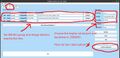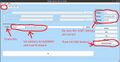Sipeed M1s DOCK (sipeed-m1sdock): Difference between revisions
No edit summary |
mNo edit summary |
||
| (10 intermediate revisions by 5 users not shown) | |||
| Line 3: | Line 3: | ||
| name = M1s DOCK | | name = M1s DOCK | ||
| codename = sipeed-m1sdock | | codename = sipeed-m1sdock | ||
| image = File: | | image = File:M1sdock_breadboard.jpg | ||
| imagecaption = | | imagecaption = Sipeed M1s DOCK sitting on a breadboard | ||
| releaseyear = | | releaseyear = 2022 | ||
| originalsoftware = | | originalsoftware = FreeRTOS | ||
| chipset = | | chipset = Bouffalo Lab BL808 | ||
| cpu = 1x T-Head C906, E907 and E902 | | cpu = 1x T-Head C906, E907 and E902 | ||
| gpu = | | gpu = 2D Accelerator | ||
| storage = 16MB SPI | | storage = 16MB SPI | ||
| display = 280x240 IPS | | display = 280x240 IPS (optional) | ||
| memory = 64 MB PSRAM | | memory = 64 MB PSRAM | ||
| architecture = riscv64 | | architecture = riscv64 | ||
| type = Development Board | |||
<!-- the following status_* questions should be answered with Y for yes, P for partial, N for no, - for N/A or unavailable, or left blank for untested or unknown --> | <!-- the following status_* questions should be answered with Y for yes, P for partial, N for no, - for N/A or unavailable, or left blank for untested or unknown --> | ||
| status_usbnet = <!-- USB networking does work? then put Y here and delete this comment --> | | status_usbnet = <!-- USB networking does work? then put Y here and delete this comment --> | ||
| Line 22: | Line 23: | ||
| status_xwayland = <!-- Showing X11 applications in a Wayland compositor (Weston, KWin, ...) works? --> | | status_xwayland = <!-- Showing X11 applications in a Wayland compositor (Weston, KWin, ...) works? --> | ||
| status_fde = <!-- When installing with full disk encryption, can you type in the password with the on screen keyboard? --> | | status_fde = <!-- When installing with full disk encryption, can you type in the password with the on screen keyboard? --> | ||
| status_mainline = | | status_mainline = Y | ||
| status_battery = | | status_battery = - | ||
| status_3d = | | status_3d = - | ||
| status_audio = <!-- Using the device's speakers/headphone jack works --> | | status_audio = <!-- Using the device's speakers/headphone jack works --> | ||
| status_bluetooth = <!-- It's possible to pair and use other devices via the bluetooth protocol --> | | status_bluetooth = <!-- It's possible to pair and use other devices via the bluetooth protocol --> | ||
| status_camera = <!-- Taking photos and videos works. --> | | status_camera = <!-- Taking photos and videos works. --> | ||
| status_gps = | | status_gps = - | ||
| status_mobiledata = | | status_mobiledata = - | ||
| status_sms = | | status_sms = - | ||
| status_calls = | | status_calls = - | ||
| status_otg = <!-- USB-OTG adapters work, e.g. to connect an USB flash drive to the device --> | | status_otg = <!-- USB-OTG adapters work, e.g. to connect an USB flash drive to the device --> | ||
| status_nfc = | | status_dvb = - | ||
| status_usba = | | status_nfc = - | ||
| status_hdmidp = | | status_usba = - | ||
| status_keyboard = | | status_hdmidp = - | ||
| status_touchpad = | | status_keyboard = - | ||
| status_irtx = | | status_touchpad = - | ||
| status_accel = | | status_irtx = - | ||
| status_magnet = | | status_irrx = - | ||
| status_light = | | status_accel = - | ||
| status_proximity = | | status_magnet = - | ||
| status_hall = | | status_light = - | ||
| status_barometer = | | status_proximity = - | ||
| status_powersensor = | | status_hall = - | ||
| | | status_barometer = - | ||
| status_powersensor = - | |||
| status_fossbootloader = Y | |||
| status_uart = Y | |||
| status_stylus = - | |||
| status_haptics = - | |||
| booting = yes | | booting = yes | ||
}} | }} | ||
Sipeed M1s DOCK is a development board based on the Sipeed M1s module, it has two USB-C ports, a microphone, a white LED, an SD card slot and support for Wi-Fi 4, Bluetooth 5 (with LE). It runs FreeRTOS as the operating system. | |||
Despite being a small board that fits on a breadboard, it has a MMU and can run Linux. A PoC Linux demo is available on Sipeed's Wiki. | |||
1.69-inch IPS LCD and 2 MP camera is not included, however Sipeed sells a bundle that include the M1s DOCK, Display and Camera. | |||
Mainline Linux support is actively being developed by the OpenBouffalo community, and this pmOS port uses that. | |||
== Contributors == | == Contributors == | ||
| Line 56: | Line 68: | ||
== Users owning this device == | == Users owning this device == | ||
{{Device owners}} | {{Device owners}} | ||
== How to enter flash mode == | |||
* '''BL808 Bootloader''': Plug in the device then hold down BOOT and hit RST. | |||
* '''BL702 Bootloader''': While holding the BOOT key, plug in the device. | |||
== Installation == | == Installation == | ||
{{Notice|When the board is plugged into a computer, there should be two new serial device appears on the computer (mainly ttyACM0 and ttyACM1). If one is only shown, you will have to [https://wiki.sipeed.com/hardware/en/maix/m1s/other/start.html#Burn-onboard-bl702 reflash the BL702 firmware].}} | |||
=== Flash postmarketOS to SD card === | |||
{{Warning|Booting Linux from the SD card requires U-Boot to be installed on SPI Flash.}} | |||
{{Warning|There may be incompatibilities with some SD card, it is recommended to try 32GB SD cards. This is currently being investigated by OpenBouffalo team.}} | |||
The internal SPI flash is only 16MB, which isn't enough to fit a minimal postmarketOS installation. Even if it's possible through memory upgrades, it'll never be supported. | |||
<syntaxhighlight lang="shell-session"> | |||
$ pmbootstrap init # vendor: sipeed, device: m1sdock | |||
$ pmbootstrap install --sdcard=/dev/sdcard # replace /dev/sdcard with the main block device of the SD card reader | |||
</syntaxhighlight> | |||
The first boot takes longer, as the root partition gets resized to fit the whole SD card. <b>DO NOT REBOOT, POWER OFF OR UNPLUG THE BOARD WHILE IT IS RESIZING.</b> | |||
=== Install U-Boot to SPI === | |||
The Sipeed M1s firmware by default does not have any SD card functionality. In order to boot to Linux on the SD card, U-Boot needs to be installed. | |||
* Download the latest version of [https://dev.bouffalolab.com/download Bouffalo Lab Dev Cube] and [https://github.com/openbouffalo/buildroot_bouffalo/releases/latest Buildroot for BL808] | |||
* Open BLDevCube for your platform, select <b><q>BL808</q></b> as platform and hit Finish. | |||
==== BLDevCube - MCU ==== | |||
* Go to the <b><q>MCU</q></b> tab | |||
* Set the following: | |||
** M0 Group [Group0] Image Addr [0x58000000] m0_lowload_bl808_m0.bin] | |||
** D0 Group [Group0] Image Addr [0x58100000] d0_lowload_bl808_d0.bin] | |||
* Set port to /dev/ttyACM1 and hit 'Create & Download' | |||
When it finishes, switch to IOT tab. | |||
==== BLDevCube - IOT ==== | |||
* Enable 'Single Download', set Address with 0x800000, choose bl808-firmware.bin | |||
* Click 'Create & Download' again and wait until it's done | |||
If you're having trouble following the text-based guide, check out these images: | |||
< | <gallery> | ||
File:Uboot-bldevcube1.jpg|MCU Tab | |||
File:Uboot-bldevcube2.jpg|IOT Tab | |||
</ | </gallery> | ||
< | Once everything is done, use PuTTY or Minicom and connect to the lower serial port (/dev/ttyACM0) with baudrate <b>2000000</b> 8n1. Then hit the RST button on the board, if you see U-Boot then it is installed! | ||
== See also == | == See also == | ||
* {{MR|4025|pmaports}} initial MR | |||
* {{Device package|sipeed-m1sdock|testing}} | |||
* {{MR| | * {{Kernel package|postmarketos-bflb|testing}} | ||
* {{ | |||
- | |||
* {{Kernel package| | |||
Latest revision as of 11:35, 1 February 2025
 Sipeed M1s DOCK sitting on a breadboard | |
| Manufacturer | Sipeed |
|---|---|
| Name | M1s DOCK |
| Codename | sipeed-m1sdock |
| Released | 2022 |
| Type | development board |
| Hardware | |
| Chipset | Bouffalo Lab BL808 |
| CPU | 1x T-Head C906, E907 and E902 |
| GPU | 2D Accelerator |
| Display | 280x240 IPS (optional) |
| Storage | 16MB SPI |
| Memory | 64 MB PSRAM |
| Architecture | riscv64 |
| Software | |
| Original software | FreeRTOS |
| FOSS bootloader | yes |
| postmarketOS | |
| Category | testing |
| Pre-built images | no |
| Mainline | yes |
| Flashing |
No data |
|---|---|
| USB Networking |
No data |
| Internal storage |
No data |
| SD card |
No data |
| Screen |
No data |
| Touchscreen |
No data |
| Multimedia | |
| Audio |
No data |
| Camera |
No data |
| Camera Flash |
No data |
| Connectivity | |
| WiFi |
No data |
| Bluetooth |
No data |
| Miscellaneous | |
| FDE |
No data |
| USB OTG |
No data |
Sipeed M1s DOCK is a development board based on the Sipeed M1s module, it has two USB-C ports, a microphone, a white LED, an SD card slot and support for Wi-Fi 4, Bluetooth 5 (with LE). It runs FreeRTOS as the operating system.
Despite being a small board that fits on a breadboard, it has a MMU and can run Linux. A PoC Linux demo is available on Sipeed's Wiki.
1.69-inch IPS LCD and 2 MP camera is not included, however Sipeed sells a bundle that include the M1s DOCK, Display and Camera.
Mainline Linux support is actively being developed by the OpenBouffalo community, and this pmOS port uses that.
Contributors
- Danct12
Users owning this device
How to enter flash mode
- BL808 Bootloader: Plug in the device then hold down BOOT and hit RST.
- BL702 Bootloader: While holding the BOOT key, plug in the device.
Installation
| When the board is plugged into a computer, there should be two new serial device appears on the computer (mainly ttyACM0 and ttyACM1). If one is only shown, you will have to reflash the BL702 firmware. |
Flash postmarketOS to SD card
| WARNING: Booting Linux from the SD card requires U-Boot to be installed on SPI Flash. |
| WARNING: There may be incompatibilities with some SD card, it is recommended to try 32GB SD cards. This is currently being investigated by OpenBouffalo team. |
The internal SPI flash is only 16MB, which isn't enough to fit a minimal postmarketOS installation. Even if it's possible through memory upgrades, it'll never be supported.
$ pmbootstrap init # vendor: sipeed, device: m1sdock
$ pmbootstrap install --sdcard=/dev/sdcard # replace /dev/sdcard with the main block device of the SD card reader
The first boot takes longer, as the root partition gets resized to fit the whole SD card. DO NOT REBOOT, POWER OFF OR UNPLUG THE BOARD WHILE IT IS RESIZING.
Install U-Boot to SPI
The Sipeed M1s firmware by default does not have any SD card functionality. In order to boot to Linux on the SD card, U-Boot needs to be installed.
- Download the latest version of Bouffalo Lab Dev Cube and Buildroot for BL808
- Open BLDevCube for your platform, select
BL808
as platform and hit Finish.
BLDevCube - MCU
- Go to the
MCU
tab - Set the following:
- M0 Group [Group0] Image Addr [0x58000000] m0_lowload_bl808_m0.bin]
- D0 Group [Group0] Image Addr [0x58100000] d0_lowload_bl808_d0.bin]
- Set port to /dev/ttyACM1 and hit 'Create & Download'
When it finishes, switch to IOT tab.
BLDevCube - IOT
- Enable 'Single Download', set Address with 0x800000, choose bl808-firmware.bin
- Click 'Create & Download' again and wait until it's done
If you're having trouble following the text-based guide, check out these images:
-
MCU Tab
-
IOT Tab
Once everything is done, use PuTTY or Minicom and connect to the lower serial port (/dev/ttyACM0) with baudrate 2000000 8n1. Then hit the RST button on the board, if you see U-Boot then it is installed!
See also
- pmaports!4025 initial MR
- Device package
- Kernel package