ASUS Zenfone Go (asus-z00vd): Difference between revisions
Appearance
add Mediatek category |
m drop status_mainline in preparation for its removal (bot edit) |
||
| (18 intermediate revisions by 10 users not shown) | |||
| Line 1: | Line 1: | ||
{{note|There are two variants of Zenfone Go, a Mediatek (Z00VD) and Snapdragon (ZB551KL, ZB452KL). This wiki page is for the MTK variant.}} | {{note|There are two variants of Zenfone Go, a Mediatek (Z00VD) and Snapdragon (ZB551KL, ZB452KL). This wiki page is for the MTK variant.}} | ||
{{Infobox device | {{Infobox device | ||
| manufacturer = | | manufacturer = Asus | ||
| name = Zenfone Go (MTK) | | name = Zenfone Go (MTK) | ||
| codename = asus-z00vd | | codename = asus-z00vd | ||
| image = File:ASUS Z00VD.jpg | | image = File:ASUS Z00VD.jpg | ||
| imagecaption = Wayland running on Zenfone Go (Z00VD) | | imagecaption = Wayland running on Zenfone Go (Z00VD) | ||
| releaseyear = | | releaseyear = 2015 | ||
| originalsoftware = Android 5.1 | | releasemonth = September | ||
| originalsoftware = Android | |||
| originalversion = 5.1 | |||
| chipset = MediaTek MT6580 | | chipset = MediaTek MT6580 | ||
| cpu = Quad-core 1.3 GHz Cortex-A7 | | cpu = Quad-core 1.3 GHz Cortex-A7 | ||
| Line 15: | Line 17: | ||
| memory = 2 GB | | memory = 2 GB | ||
| architecture = armv7 | | architecture = armv7 | ||
| type = handset | |||
| category = downstream | |||
| status_usbnet = Y | | status_usbnet = Y | ||
| status_flashing = Y | | status_flashing = Y | ||
| Line 22: | Line 26: | ||
| status_xwayland = Y | | status_xwayland = Y | ||
| status_fde = | | status_fde = | ||
| status_battery = | | status_battery = | ||
| status_3d = <!-- Hardware accelerated 3D graphics (e.g. with freedreno) --> | | status_3d = <!-- Hardware accelerated 3D graphics (e.g. with freedreno) --> | ||
| Line 35: | Line 38: | ||
| status_otg = - | | status_otg = - | ||
| booting = Y | | booting = Y | ||
| packaged = yes | |||
}} | }} | ||
== Contributors == | == Contributors == | ||
* Danct12 | * [[User:Danct12|Danct12]] | ||
== Maintainer(s) == | == Maintainer(s) == | ||
* Danct12 | * [[User:Danct12|Danct12]] | ||
== | == Device owners == | ||
{{Device owners}} | |||
== Downgrade and Unlock the bootloader == | |||
Since ASUS removed OEM unlocking option in v27 update, you'll have to downgrade to v25 in order to unlock your bootloader. | Since ASUS removed OEM unlocking option in v27 update, you'll have to downgrade to v25 in order to unlock your bootloader. | ||
{{warning|THIS OPERATION WILL ERASE ALL OF YOUR DATA (INCLUDING IMAGES, VIDEOS, APPS, EVERYTHING ELSE) FROM INTERNAL STORAGE. PLEASE BACKUP ALL YOUR DATA BEFORE DOWNGRADE.}} | |||
Download v25 firmware from [https://web.archive.org/web/20190724041117/https://dlcdnets.asus.com/pub/ASUS/ZenFone/ZC500TG/UL-ZC500TG_ASUS_Z00VD-WW-12.1.0.25-user.zip ASUS servers] and put the zip file into an SD card (you can skip this if you're sideloading the image). | |||
While the phone is off, hold down {{ButtonCombo|Power|Volume Up}}. When the phone starts, you'll be greeted by a menu, select '''Recovery Mode'''. | |||
The recovery starts and you'll see the Android mascot lying down opened. Hold {{ButtonCombo|Volume Down|Volume Up}} button at the same time. for a second and release. | |||
=== SD Card === | |||
* Choose '''Wipe data/factory Reset''' and '''Wipe Cache partition''' | * Choose '''Wipe data/factory Reset''' and '''Wipe Cache partition''' | ||
* Then choose '''apply update from sdcard''' and find your v25 firmware in your SD card. | * Then choose '''apply update from sdcard''' and find your v25 firmware in your SD card. | ||
* Make sure keep your phone in the charger! | * Make sure keep your phone in the charger! | ||
=== Sideload === | |||
* Choose '''Wipe data/factory Reset''' and '''Wipe Cache partition''' | * Choose '''Wipe data/factory Reset''' and '''Wipe Cache partition''' | ||
* Then choose '''apply update from adb''' and plug your phone to your computer. | * Then choose '''apply update from adb''' and plug your phone to your computer. | ||
| Line 64: | Line 72: | ||
* Now when you're ready, run "adb sideload v25firmware.zip" (replace v25firmware.zip with the file name of the firmware you downloaded from ASUS) | * Now when you're ready, run "adb sideload v25firmware.zip" (replace v25firmware.zip with the file name of the firmware you downloaded from ASUS) | ||
Reboot the phone, setup the phone and you should be able to enable OEM Unlocking from developer settings and unlock the bootloader to flash TWRP. | |||
== What works == | == What works == | ||
| Line 100: | Line 108: | ||
* [https://github.com/nik124seleznev/ZC500TG Kernel Source Code] | * [https://github.com/nik124seleznev/ZC500TG Kernel Source Code] | ||
* [https://gitlab. | * [https://gitlab.postmarketos.org/postmarketOS/pmaports/merge_requests/21 Kernel Pull Request] | ||
* [https://gitlab. | * [https://gitlab.postmarketos.org/postmarketOS/pmaports/merge_requests/137 Device PKG Pull Request] | ||
Latest revision as of 05:59, 29 May 2025
| There are two variants of Zenfone Go, a Mediatek (Z00VD) and Snapdragon (ZB551KL, ZB452KL). This wiki page is for the MTK variant. |
| This device runs a Downstream kernel. Some UIs will not work, and most features (3D acceleration, audio, etc.) may be broken. |
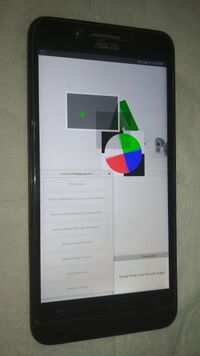 Wayland running on Zenfone Go (Z00VD) | |
| Manufacturer | Asus |
|---|---|
| Name | Zenfone Go (MTK) |
| Codename | asus-z00vd |
| Released | 2015 |
| Type | handset |
| Hardware | |
| Chipset | MediaTek MT6580 |
| CPU | Quad-core 1.3 GHz Cortex-A7 |
| GPU | Mali-400MP2 |
| Display | 720x1280 IPS |
| Storage | 8/16 GB |
| Memory | 2 GB |
| Architecture | armv7 |
| Software | |
Original software |
Android 5.1 |
Extended version |
Android |
| postmarketOS | |
| Category | downstream |
Mainline |
no |
| Device package |
|
| Kernel package |
|
Flashing |
Works
|
|---|---|
USB Networking |
Works
|
Battery |
Untested
|
Screen |
Works
|
Touchscreen |
Works
|
| Multimedia | |
3D Acceleration |
Untested
|
Audio |
Untested
|
Camera |
Untested
|
| Connectivity | |
WiFi |
Untested
|
Bluetooth |
Untested
|
GPS |
Untested
|
| Modem | |
Calls |
Untested
|
SMS |
Untested
|
Mobile data |
Untested
|
| Miscellaneous | |
FDE |
Untested
|
| Sensors | |
Accelerometer |
Untested
|
Contributors
Maintainer(s)
Device owners
Downgrade and Unlock the bootloader
Since ASUS removed OEM unlocking option in v27 update, you'll have to downgrade to v25 in order to unlock your bootloader.
| WARNING: THIS OPERATION WILL ERASE ALL OF YOUR DATA (INCLUDING IMAGES, VIDEOS, APPS, EVERYTHING ELSE) FROM INTERNAL STORAGE. PLEASE BACKUP ALL YOUR DATA BEFORE DOWNGRADE. |
Download v25 firmware from ASUS servers and put the zip file into an SD card (you can skip this if you're sideloading the image).
While the phone is off, hold down Power+Volume Up. When the phone starts, you'll be greeted by a menu, select Recovery Mode.
The recovery starts and you'll see the Android mascot lying down opened. Hold Volume Down+Volume Up button at the same time. for a second and release.
SD Card
- Choose Wipe data/factory Reset and Wipe Cache partition
- Then choose apply update from sdcard and find your v25 firmware in your SD card.
- Make sure keep your phone in the charger!
Sideload
- Choose Wipe data/factory Reset and Wipe Cache partition
- Then choose apply update from adb and plug your phone to your computer.
- Type adb devices in the console, you should see your device in there, if it isn't detected, make sure you have installed android-udev!
- Now when you're ready, run "adb sideload v25firmware.zip" (replace v25firmware.zip with the file name of the firmware you downloaded from ASUS)
Reboot the phone, setup the phone and you should be able to enable OEM Unlocking from developer settings and unlock the bootloader to flash TWRP.
What works
- Install to SD Card
- Display
- Touch Screen
- Wayland
- XWayland
- USB Internet
What doesn't work
- FDE (reboot loop)
- Battery (device reboots when plugged the charger while device is off)
What is untested
- Wifi (need proprietary 6620_launcher and firmware blobs)
Anything that aren't filled in aren't tested.
How to enter flash mode
- Fastboot: Hold down the volume up button and turn on your phone, select Fastboot in the menu and press volume down to confirm.
- Recovery: Same method as entering fastboot, just select Recovery instead of Fastboot.
Installation
pmbootstrap install
- Fastboot: Works, you'll need to flash the kernel due to booting is not supported
- Recovery: Install through recovery is untested.
Photos
