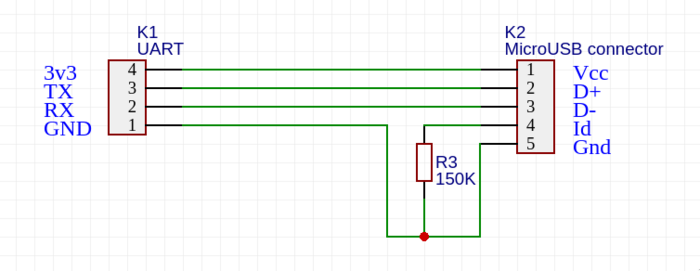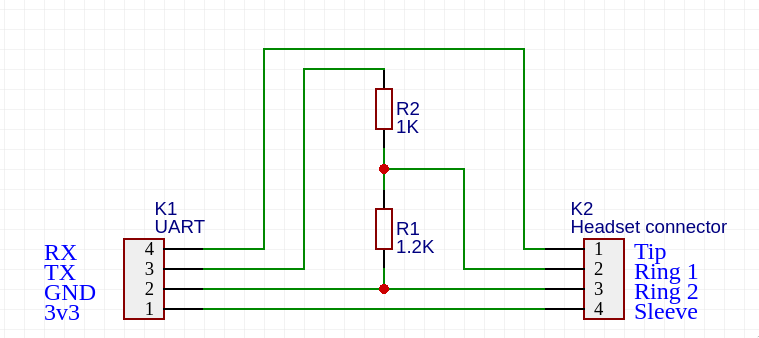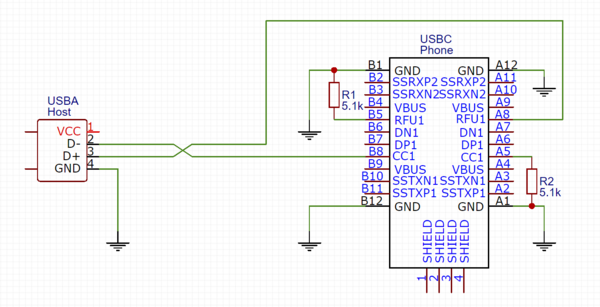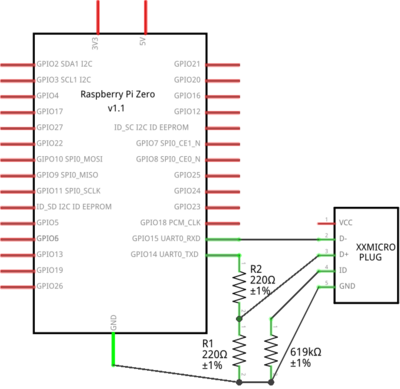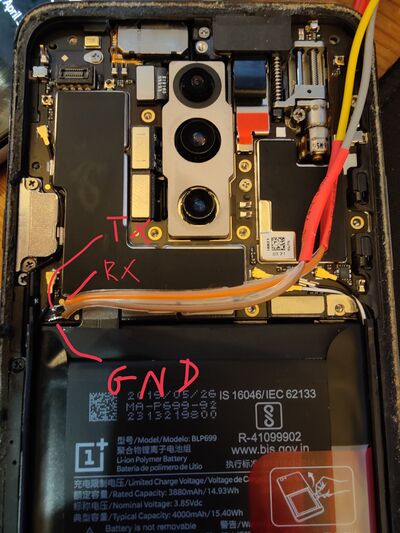Serial debugging/Cable schematics: Difference between revisions
→Sony Xperia: There are no longer two separate pages, just one link |
Ilpianista (talk | contribs) m typo |
||
| (59 intermediate revisions by 25 users not shown) | |||
| Line 1: | Line 1: | ||
{{Subpages|Serial debugging}} | |||
This page contains schematics for serial cables, as well as device support tables and basic build instructions. For more information about serial debugging, visit the [[Serial debugging]] page. | |||
<!--Note to editors: if you're adding a new debug cable design/schematic for a particular device, put it at the bottom of the page. If it's a design for multiple devices or a series of devices, put it under the SuzyQ cable.--> | |||
== microUSB/Carkit debug cable == | |||
Many devices with microUSB ports have the serial port multiplexed with the micro/mini USB connector, initially implemented as part of [[Micro-USB_Interface_Controller|carkit standard]]. The Replicant project has a [https://redmine.replicant.us/projects/replicant/wiki/SamsungSerial page dedicated to serial on Galaxy Nexus] using this cable. | |||
[[File:Nexus-usb-debug.png|border|700px]] | |||
NOTE: "TX" and "RX" on this image refer to the TX and RX pins on your UART board. | |||
Note that some devices and [[MUIC|MUICs]] require a resistor with a different resistance than 150KΩ. '''To find the correct resistor value''', check your device's wiki page, the [[MUIC]] page or follow the guide in [[Serial_debugging#Finding_the_UART_ports_on_your_device|Serial debugging#Finding the UART ports on your device]]. | |||
{{note|'''Tip:''' If you don't have the exact resistor you need for the cable, you can combine multiple similar resistors (for example 3 56kΩ for ~150kΩ). MUICs typically have a small margin of error where they'll still detect the correct resistance and switch to the right mode even if the value is a bit off.}} | |||
== Nexus debug cable == | == Nexus debug cable == | ||
Some Nexus phones, as well as the first Pixel phone generation, multiplexed the serial debug lines with the headphone audio lines. To switch it into serial mode you have to supply -3V to the mic port. The UART lines themselves are 1.8V. If you use a 3.3V usb-to-uart adapter the signal from the phone will probably work, for the TX side you have to add a resistor divider to lower the voltage for the phone. Here's the schematic for a Nexus debug cable: | |||
[[File:Nexus-debug-cable.png]] | [[File:Nexus-debug-cable.png]] | ||
| Line 9: | Line 24: | ||
This cable has been tested with: | This cable has been tested with: | ||
* Nexus 5 (hammerhead) | * [[Google Nexus 5 (lg-hammerhead)]] | ||
* Nexus 5X (bullhead) | * [[Google Nexus 5X (lg-bullhead)]] | ||
* Pixel ( | * [[Google Nexus 6P (huawei-angler)]] | ||
* Nexus 9 (flounder) | * [[Google Nexus 7 2013 (asus-flo)]] | ||
* [[Google Nexus 6 (motorola-shamu)]] | |||
* [[Google Pixel (google-pixel)]] | |||
* [[Google Nexus 9 (htc-flounder)]] | |||
* [[Google Nexus 10 (samsung-manta)]] | |||
Some LG devices also support this debug cable: | |||
* [[LG G5 (lg-h850)]] | |||
The Nexus 7 2012 (grouper) does not work with this setup and likely does not have any serial UART capabilities at all unless you connect to unpopulated pads on board. | |||
The Nexus 7 2012 (grouper) does not work with this setup and likely does not have any serial UART capabilities at all. | |||
Google open sourced their own [https://android.googlesource.com/device/google/debugcable/+/master debug cable design] in the AOSP repository. | Google open sourced their own [https://android.googlesource.com/device/google/debugcable/+/master debug cable design] in the AOSP repository. | ||
| Line 24: | Line 42: | ||
NT: You will have a better luck with FTDI based serial cable. | NT: You will have a better luck with FTDI based serial cable. | ||
== USB debug cable == | It is unknown if it can work with the A-series Pixel devices. These claims are unsubstantiated, and they are already known to use the "cereal" debugging cable scheme. See: [[Serial_debugging:Cable_schematics#Google_Pixel_.22Android_Debug_Cable.22|Google Pixel "Android Debug Cable"]]. | ||
* Google Pixel 3a and 3a XL (sargo/bonito) | |||
* Google Pixel 4a (sunfish) | |||
* Google Pixel 4a 5G (bramble) | |||
== Mediatek USB debug cable == | |||
Some Mediatek devices expose an 3.3V UART interface at the USB port when a special Mediatek debug cable is attached to the device while booting. | |||
The schematic for this debug cable is the same as the Nexus USB debug cable above, except that the ID pin shouldn't be connected. | |||
== Suzy-Q debug cable == | |||
The Suzy-Q debug cable isn't strictly a serial debug cable, it accesses the Closed Case Debugging system, it can access multiple busses on the device. Details for the Closed Case Debugging system can be found at | |||
https://chromium.googlesource.com/chromiumos/platform/ec/+/cr50_stab/docs/case_closed_debugging.md | |||
{{todo|The usb type-c receptacle pinout is wrong(B8 is SBU2 B5 is CC2, no RFU1), see https://en.wikipedia.org/wiki/USB-C}} | |||
[[File:suzyq-debug-cable.png|600x600px]] | |||
The official SuzyQable from Google has an 2 port USB hub into the cable itself, one port connects to the normal usb lines in the USB-C connector and the other port connects to the CC1/RFU1 pair like the diagram above, this way you can use both interfaces at the same time. The debug mode with the cable also only works on one of the two orientations in the USB-C socket. The official cable has a "DBG" mark on the C connector that should be facing up when plugged into the device. The other way around it will act as a normal USB cable. | |||
That cable can be used only with ChromeOS based devices for serial access. | |||
There are frequent claims that Suzy-Q cables can be used with Pixel phones. This exact design ''cannot be used for the SoC UART''. Suzy-Q cables can be used with <em>some</em> Pixel phones to communicate with the Titan M chip ''only''. See: [[Serial_debugging:Cable_schematics#Google_Pixel_.22Android_Debug_Cable.22|Google Pixel "Android Debug Cable"]]. | |||
== Raspberry Pi == | |||
{{todo|This diagram shows how to connect the Raspberry Pi to a Carkit-standard device (as described [[Serial_debugging:Cable_schematics#microUSB/Carkit_debug_cable|above]]). Probably worth splitting this up to only mention the Pi's UART and how to connect to it, not from it.}} | |||
[[File:RaspberryPiUART.png|400x450px]] | |||
{{warning|Most phones don't take 3.3V to the D+ pin on the MICRO PLUG. That's why we need a voltage divider to turn it down to 1.8V. The resistors R1 and R2 values don't matter as long as D+ is getting ~1.8V.}} | |||
Next do the following: | |||
* From <code>/boot/cmdline.txt</code>, remove <code>console=serial0,115200</code> | |||
* Disable bluetooth: https://www.raspberrypi.com/documentation/computers/configuration.html#uarts-and-device-tree | |||
** Usually appending <code>dtoverlay=disable-bt</code> at the end of <code>/boot/cmdline.txt</code> works | |||
* <code>sudo raspi-config</code> > <code>3 Interface Options</code> > <code>P6 Serial Port</code> > <code>No to login shell</code> > <code>Yes to Serial Port hardware</code> > Finish and reboot | |||
* Finally do <code>sudo picocom -b 115200 /dev/serial0</code> to actually get logs. Regardless of what program you use, <code>/dev/serial0</code> must be used | |||
** <code>/dev/ttyAMA0</code> might work as well | |||
{{note|If you get weird characters appearing on your screen, your voltage is probably too low}} | |||
== Per manufacturer/series == | |||
=== Sony Xperia === | |||
== | See the [https://developer.sony.com/develop/open-devices/guides/access-uart-ports Access UART Ports] page on the Sony Developer Portal. | ||
Some devices use the MicroSD card slot to expose an UART interface, check the above page for more details. | |||
[[File:MicroSD-RX.jpg|border|450px]] | |||
=== Some Motorola Devices === | |||
On [https://www.romstockbr.com/2020/08/manuais-de-servico-esquema-eletrico_89.html here], find your device, and download and extract the file,then: | |||
* open the one contains schematics. | |||
* search keyword <code>UART</code>(could be <code>MSM_UART_*</code> or <code>*_UART_MSM_*</code> or <code>*_DBG_UART_*</code>) and see where it goes to(usually it's <code>JTAG:MINI</code>). | |||
** in some device(like <code>motorola-harpia</code>),tx and rx will connect to a test pad(<code>TP_*</code>),which makes it easier to access. | |||
* find it in board layout and on the device. | |||
== Specific devices == | |||
== Mozilla Flame == | === Mozilla Flame === | ||
The Flame has open UART pads that are accessible underneath the outer and inner covers. | The Flame has open UART pads that are accessible underneath the outer and inner covers. | ||
| Line 99: | Line 113: | ||
* '''GND''' - green | * '''GND''' - green | ||
Pull-ups/downs are | Pull-ups/downs are unnecessary, hook straight up to any FTDI/USB-to-serial. | ||
[[File:Mozilla-flame-pcb.jpg|400px]] | [[File:Mozilla-flame-pcb.jpg|400px]] | ||
== Nokia N900 == | === Nokia N900 === | ||
See the following links: | See the following links: | ||
| Line 112: | Line 126: | ||
[[File:N900-serial-cable.jpg]] | [[File:N900-serial-cable.jpg]] | ||
== Motorola Droid 4 == | === Samsung Galaxy S7 and S5 === | ||
See [https://forum.xda-developers.com/galaxy-s7/how-to/guide-samsung-galaxy-s7-uart-t3743895 this guide]. It worked almost exactly for the S5, only kernel MUIC driver was in another directory. | |||
=== Motorola Droid 4 === | |||
A off-the-shelf USB-TTL Adapter with 3.3V signal level can be used together with a MicroUSB connector to access the phone's UART. By using a standard MicroUSB <-> USB A cable and just combine a USB jack with a cheap chinese USB-TTL adapter is space-saving and allows you to use the same MicroUSB cable to access the device in USB mode | A off-the-shelf USB-TTL Adapter with 3.3V signal level can be used together with a MicroUSB connector to access the phone's UART. By using a standard MicroUSB <-> USB A cable and just combine a USB jack with a cheap chinese USB-TTL adapter is space-saving and allows you to use the same MicroUSB cable to access the device in USB mode | ||
| Line 119: | Line 136: | ||
and http://muru.com/linux/d4/ | and http://muru.com/linux/d4/ | ||
== | === Motorola Photon Q (asanti / xt897) === | ||
The Motorola Photon Q exposes UART via the JTAG connector, the Tx pin can be seen in the image below, the Rx pin is directly below it. It is also possible to hook up a jumper wire from Tx to the headphone jack pad as shown to allow the PinePhone headphone jack UART cable to be used, however make sure not to hook up Rx without a level converter as the PinePhone UART cable is 3.3v, where the Photon Q is 1.8v. | |||
== | [[File:Motorola-photon-q-uart.jpg|400px]] | ||
=== OnePlus 6/6T and 7 Pro === | |||
OnePlus 6 | |||
[[File:Oneplus6-uart.jpg|400px]] | |||
OnePlus 7 Pro | |||
[[File:Oneplus7-pro-uart.jpg|400px]] | |||
[ | Much like other devices, solder to the Tx test point as shown, as well as a ground point (I used a screwhole). You should see bootloader logs. [https://github.com/torvalds/linux/commit/383409806ed6649c8f6c2ec4fecebedba97692b2 this commit] enables UART output from the mainline kernel. | ||
=== Google Pixel "Android Debug Cable" === | |||
While reported online that a "Suzy-Q" cable can be used for Android-based Pixel devices, the cable available from Sparkfun, the SuzyQable, is not the right cable for debugging Pixel phones. They are using a different incompatible scheme<sup>[How?]</sup>. On Pixel 2 devices they will not work at all, <s>and on Pixel 3, it is reported they show the console of the Titan M chip only.</s> That seems incorrect - bootloader/dmesg logs are sent over USB UART if you run <code>fastboot oem uart enable</code> first. | |||
Serial access for the Pixel 2, 3 and 4 (unverified with 5) can instead be achieved using the following [https://github.com/Peter-Easton/android-debug-cable-howto Android Debug Cable]. Note that using a pass-through breakout board is not mandatory, but is helpful to keep the serial console active while using ADB. | |||
Google has also open sourced their own [https://github.com/google/usb-cereal adapter]. | |||
This cable has been tested with: | |||
* [[Google Pixel 2 XL (google-taimen)]] | |||
* Google Pixel 2 (walleye) | |||
* Google Pixel 3/3 XL (blueline/crosshatch) | |||
* Google Pixel 4 XL (coral) | |||
* Google Pixel 5a (barbet) | |||
This cable should work fine with: | |||
* Google Pixel 4 (flame) | |||
This cable might work with: | |||
* Google Pixel 5 (redfin) | |||
== | === Lenovo IdeaTab A3000 === | ||
[[File:Lenovo-a3000-uart.jpg|400px]] | |||
Details in [[Lenovo IdeaTab A3000 (lenovo-a3000)#UART]]. | |||
== See also == | == See also == | ||
[[ | * [[Serial debugging]] | ||
* [[Micro-USB Interface Controller]] | |||
Latest revision as of 22:13, 28 January 2025
This page contains schematics for serial cables, as well as device support tables and basic build instructions. For more information about serial debugging, visit the Serial debugging page.
microUSB/Carkit debug cable
Many devices with microUSB ports have the serial port multiplexed with the micro/mini USB connector, initially implemented as part of carkit standard. The Replicant project has a page dedicated to serial on Galaxy Nexus using this cable.
NOTE: "TX" and "RX" on this image refer to the TX and RX pins on your UART board.
Note that some devices and MUICs require a resistor with a different resistance than 150KΩ. To find the correct resistor value, check your device's wiki page, the MUIC page or follow the guide in Serial debugging#Finding the UART ports on your device.
| Tip: If you don't have the exact resistor you need for the cable, you can combine multiple similar resistors (for example 3 56kΩ for ~150kΩ). MUICs typically have a small margin of error where they'll still detect the correct resistance and switch to the right mode even if the value is a bit off. |
Nexus debug cable
Some Nexus phones, as well as the first Pixel phone generation, multiplexed the serial debug lines with the headphone audio lines. To switch it into serial mode you have to supply -3V to the mic port. The UART lines themselves are 1.8V. If you use a 3.3V usb-to-uart adapter the signal from the phone will probably work, for the TX side you have to add a resistor divider to lower the voltage for the phone. Here's the schematic for a Nexus debug cable:
This cable has been tested with:
- Google Nexus 5 (lg-hammerhead)
- Google Nexus 5X (lg-bullhead)
- Google Nexus 6P (huawei-angler)
- Google Nexus 7 2013 (asus-flo)
- Google Nexus 6 (motorola-shamu)
- Google Pixel (google-pixel)
- Google Nexus 9 (htc-flounder)
- Google Nexus 10 (samsung-manta)
Some LG devices also support this debug cable:
The Nexus 7 2012 (grouper) does not work with this setup and likely does not have any serial UART capabilities at all unless you connect to unpopulated pads on board.
Google open sourced their own debug cable design in the AOSP repository.
NT: You will have a better luck with FTDI based serial cable.
It is unknown if it can work with the A-series Pixel devices. These claims are unsubstantiated, and they are already known to use the "cereal" debugging cable scheme. See: Google Pixel "Android Debug Cable".
- Google Pixel 3a and 3a XL (sargo/bonito)
- Google Pixel 4a (sunfish)
- Google Pixel 4a 5G (bramble)
Mediatek USB debug cable
Some Mediatek devices expose an 3.3V UART interface at the USB port when a special Mediatek debug cable is attached to the device while booting.
The schematic for this debug cable is the same as the Nexus USB debug cable above, except that the ID pin shouldn't be connected.
Suzy-Q debug cable
The Suzy-Q debug cable isn't strictly a serial debug cable, it accesses the Closed Case Debugging system, it can access multiple busses on the device. Details for the Closed Case Debugging system can be found at https://chromium.googlesource.com/chromiumos/platform/ec/+/cr50_stab/docs/case_closed_debugging.md
| TODO: The usb type-c receptacle pinout is wrong(B8 is SBU2 B5 is CC2, no RFU1), see https://en.wikipedia.org/wiki/USB-C |
The official SuzyQable from Google has an 2 port USB hub into the cable itself, one port connects to the normal usb lines in the USB-C connector and the other port connects to the CC1/RFU1 pair like the diagram above, this way you can use both interfaces at the same time. The debug mode with the cable also only works on one of the two orientations in the USB-C socket. The official cable has a "DBG" mark on the C connector that should be facing up when plugged into the device. The other way around it will act as a normal USB cable.
That cable can be used only with ChromeOS based devices for serial access.
There are frequent claims that Suzy-Q cables can be used with Pixel phones. This exact design cannot be used for the SoC UART. Suzy-Q cables can be used with some Pixel phones to communicate with the Titan M chip only. See: Google Pixel "Android Debug Cable".
Raspberry Pi
| TODO: This diagram shows how to connect the Raspberry Pi to a Carkit-standard device (as described above). Probably worth splitting this up to only mention the Pi's UART and how to connect to it, not from it. |
| WARNING: Most phones don't take 3.3V to the D+ pin on the MICRO PLUG. That's why we need a voltage divider to turn it down to 1.8V. The resistors R1 and R2 values don't matter as long as D+ is getting ~1.8V. |
Next do the following:
- From
/boot/cmdline.txt, removeconsole=serial0,115200 - Disable bluetooth: https://www.raspberrypi.com/documentation/computers/configuration.html#uarts-and-device-tree
- Usually appending
dtoverlay=disable-btat the end of/boot/cmdline.txtworks
- Usually appending
sudo raspi-config>3 Interface Options>P6 Serial Port>No to login shell>Yes to Serial Port hardware> Finish and reboot- Finally do
sudo picocom -b 115200 /dev/serial0to actually get logs. Regardless of what program you use,/dev/serial0must be used/dev/ttyAMA0might work as well
| If you get weird characters appearing on your screen, your voltage is probably too low |
Per manufacturer/series
Sony Xperia
See the Access UART Ports page on the Sony Developer Portal.
Some devices use the MicroSD card slot to expose an UART interface, check the above page for more details.
Some Motorola Devices
On here, find your device, and download and extract the file,then:
- open the one contains schematics.
- search keyword
UART(could beMSM_UART_*or*_UART_MSM_*or*_DBG_UART_*) and see where it goes to(usually it'sJTAG:MINI).- in some device(like
motorola-harpia),tx and rx will connect to a test pad(TP_*),which makes it easier to access.
- in some device(like
- find it in board layout and on the device.
Specific devices
Mozilla Flame
The Flame has open UART pads that are accessible underneath the outer and inner covers.
- TX - red
- GND - green
Pull-ups/downs are unnecessary, hook straight up to any FTDI/USB-to-serial.
Nokia N900
See the following links:
- http://n900.elektranox.org/serial-adapter.html
- http://wiki.maemo.org/N900_Hardware_Hacking#Debug_ports
Samsung Galaxy S7 and S5
See this guide. It worked almost exactly for the S5, only kernel MUIC driver was in another directory.
Motorola Droid 4
A off-the-shelf USB-TTL Adapter with 3.3V signal level can be used together with a MicroUSB connector to access the phone's UART. By using a standard MicroUSB <-> USB A cable and just combine a USB jack with a cheap chinese USB-TTL adapter is space-saving and allows you to use the same MicroUSB cable to access the device in USB mode
See http://elektranox.org/2017/02/0009-droid-4-root/ and http://muru.com/linux/d4/
Motorola Photon Q (asanti / xt897)
The Motorola Photon Q exposes UART via the JTAG connector, the Tx pin can be seen in the image below, the Rx pin is directly below it. It is also possible to hook up a jumper wire from Tx to the headphone jack pad as shown to allow the PinePhone headphone jack UART cable to be used, however make sure not to hook up Rx without a level converter as the PinePhone UART cable is 3.3v, where the Photon Q is 1.8v.
OnePlus 6/6T and 7 Pro
OnePlus 6
OnePlus 7 Pro
Much like other devices, solder to the Tx test point as shown, as well as a ground point (I used a screwhole). You should see bootloader logs. this commit enables UART output from the mainline kernel.
Google Pixel "Android Debug Cable"
While reported online that a "Suzy-Q" cable can be used for Android-based Pixel devices, the cable available from Sparkfun, the SuzyQable, is not the right cable for debugging Pixel phones. They are using a different incompatible scheme[How?]. On Pixel 2 devices they will not work at all, and on Pixel 3, it is reported they show the console of the Titan M chip only. That seems incorrect - bootloader/dmesg logs are sent over USB UART if you run fastboot oem uart enable first.
Serial access for the Pixel 2, 3 and 4 (unverified with 5) can instead be achieved using the following Android Debug Cable. Note that using a pass-through breakout board is not mandatory, but is helpful to keep the serial console active while using ADB.
Google has also open sourced their own adapter.
This cable has been tested with:
- Google Pixel 2 XL (google-taimen)
- Google Pixel 2 (walleye)
- Google Pixel 3/3 XL (blueline/crosshatch)
- Google Pixel 4 XL (coral)
- Google Pixel 5a (barbet)
This cable should work fine with:
- Google Pixel 4 (flame)
This cable might work with:
- Google Pixel 5 (redfin)
Lenovo IdeaTab A3000
Details in Lenovo IdeaTab A3000 (lenovo-a3000)#UART.