Chromium: Difference between revisions
Add new section explaining how to enable native wayland support under chromium. |
|||
| Line 10: | Line 10: | ||
You may adapt scale and useragent to your needs. | You may adapt scale and useragent to your needs. | ||
=== Wayland support === | |||
There have been issues reported using Chromium under XWayland, getting <code>cannot open display: :0</code> errors. | |||
As described in the [https://wiki.archlinux.org/index.php/Chromium#Native_Wayland_support ArchWiki], since version 87 you should be able to use Chromium's native wayland support through the following flags: | |||
<syntaxhighlight lang="shell-session"> | |||
$ chromium-browser --enable-features=UseOzonePlatform --ozone-platform=wayland | |||
</syntaxhighlight> | |||
You might make these arguments persistent through adding them to the desktop file, located under <code>/usr/share/applications/chromium.desktop</code>. | |||
=== On-screen keyboard === | === On-screen keyboard === | ||
Revision as of 10:23, 24 February 2021
This page explains how to make chromium usable in mobile UIs like plasma-mobile.
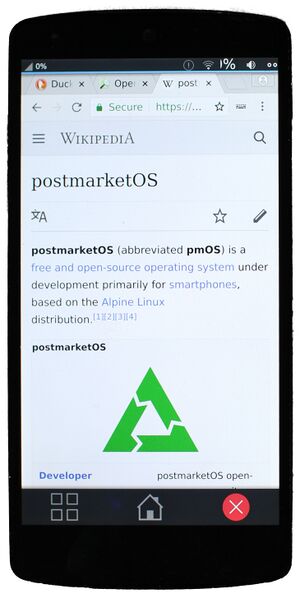
Installation
Install chromium package from alpine.
Configure startup (scale + useragent)
Edit /usr/share/applications/chromium.desktop and set the following line:
Exec= chromium-browser %U --start-maximized --user-agent="Mozilla/5.0 (Linux; Android 4.4.2; Nexus 5 Build/KOT49H) AppleWebKit/537.36 (KHTML, like Gecko) Chrome/32.0.1700.99 Mobile Safari/537.36"
You may adapt scale and useragent to your needs.
Wayland support
There have been issues reported using Chromium under XWayland, getting cannot open display: :0 errors.
As described in the ArchWiki, since version 87 you should be able to use Chromium's native wayland support through the following flags:
$ chromium-browser --enable-features=UseOzonePlatform --ozone-platform=wayland
You might make these arguments persistent through adding them to the desktop file, located under /usr/share/applications/chromium.desktop.
On-screen keyboard
Currently on-screen keyboard does not work with plasma-mobile (see [1]). You may install this extension to get a virtual keyboard nevertheless (though it does not work with every website):
- https://chrome.google.com/webstore/detail/virtual-keyboard/pflmllfnnabikmfkkaddkoolinlfninn
- https://github.com/xontab/chrome-virtual-keyboard
Scroll-bar
Access "chrome://flags". To do that type it in the plasma-mobile search bar (on home screen), and then copy and paste it in the chromium url bar.
Enable the following flags:
- Smooth Scrolling
- Overlay Scrollbars
- Scroll prediction
This will allow to have a good scrolling experience, and hide scrollbar, so that it does not take screen-space.