Xfce4: Difference between revisions
Appearance
Hide cursor |
Clean up |
||
| Line 4: | Line 4: | ||
}} | }} | ||
Xfce4 is a GTK-based [[User-Interfaces|desktop environment]] aiming to be fast and lightweight. | Xfce4 is a GTK-based [[User-Interfaces|desktop environment]] aiming to be fast and lightweight. It works on most devices with a working display, and runs fine without hardware acceleration. Uses latest Xfce version packages from Alpine repository. | ||
It works on most devices with a working display, and runs fine without hardware acceleration. Uses latest Xfce version packages from Alpine | |||
== Installation == | == Installation == | ||
| Line 18: | Line 14: | ||
Note: As the on-screen keyboard is not displayed on demand automatically, it's best to add it to autostart. | Note: As the on-screen keyboard is not displayed on demand automatically, it's best to add it to autostart. | ||
== | == Better (touch) usability == | ||
[[File:Corekeyboard.jpg|thumb|200px|Example configuration with CoreKeyboard running on [[Google Nexus 5X(lg-bullhead)|Nexus 5x]] ]] | |||
[[File:Scrot4.png|thumb|200px|Example configuration with matchbox-keyboard running on [[Samsung_Galaxy_SII_(samsung-i9100)|Galaxy SII]]]] | |||
* Rotate the display and touch to horizontal using [https://wiki.postmarketos.org/wiki/Display Display] guide. | * Rotate the display and touch to horizontal using [https://wiki.postmarketos.org/wiki/Display Display] guide. | ||
* In panel setting, | * To hide the cursor, edit <code>/etc/lightdm/lightdm.conf</code>: uncomment <code>xserver-command=X</code> and add <code> -nocursor</code>. | ||
* Change the scaling settings to 2x in <code>Applications/Settings/Appearance/Settings/Window Scaling</code> setting. | |||
* In <code>Window Manager</code> settings, choose font size of about 16. | |||
* In <code>Panel</code> settings, increasing panel height, and setting panels to hide <code>Intelligently</code>, will make them easier to interact with, without losing effective screen real estate. | |||
* Install <code>lxdm</code> to get restart options in power manager. | |||
* Disable <code>Compositor</code> from <code>Window Manager Tweaks</code> in settings to get faster experience. | |||
* In panel setting, change the mode to <code>Deskbar</code> and remove other plugins. | |||
* In <code>FileManager</code> settings, shortcut pane icon size to 48 px and enable <code>Single Click</code> in Behavior section. | * In <code>FileManager</code> settings, shortcut pane icon size to 48 px and enable <code>Single Click</code> in Behavior section. | ||
== Additional software == | |||
* Use [https://wiki.postmarketos.org/wiki/CoreApps CoreApps] as they work best on horizontal screens. | |||
* <code>gvfs</code> and <code>thunar-volman</code> for mounting drives and drive management | |||
[[Category:Interface]] | [[Category:Interface]] | ||
Revision as of 11:42, 30 January 2021
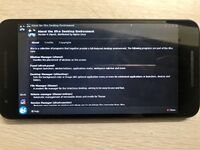 Nexus 5x running Xfce4 | |
| In postmarketOS | |
|---|---|
| Package | postmarketos-ui-xfce4 |
| Status | Available |
Xfce4 is a GTK-based desktop environment aiming to be fast and lightweight. It works on most devices with a working display, and runs fine without hardware acceleration. Uses latest Xfce version packages from Alpine repository.
Installation
pmbootstrap initUser interface: xfce4Extra packages: xf86-video-vesa mesa-egl
Note: As the on-screen keyboard is not displayed on demand automatically, it's best to add it to autostart.
Better (touch) usability

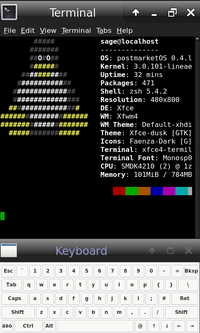
- Rotate the display and touch to horizontal using Display guide.
- To hide the cursor, edit
/etc/lightdm/lightdm.conf: uncommentxserver-command=Xand add-nocursor. - Change the scaling settings to 2x in
Applications/Settings/Appearance/Settings/Window Scalingsetting. - In
Window Managersettings, choose font size of about 16. - In
Panelsettings, increasing panel height, and setting panels to hideIntelligently, will make them easier to interact with, without losing effective screen real estate. - Install
lxdmto get restart options in power manager. - Disable
CompositorfromWindow Manager Tweaksin settings to get faster experience. - In panel setting, change the mode to
Deskbarand remove other plugins. - In
FileManagersettings, shortcut pane icon size to 48 px and enableSingle Clickin Behavior section.
Additional software
- Use CoreApps as they work best on horizontal screens.
gvfsandthunar-volmanfor mounting drives and drive management