Lenovo A6000 (lenovo-a6000): Difference between revisions
Appearance
m Link to shared installation instructions |
→How to enter flash mode: Added entering EDL Tags: mobile edit mobile web edit |
||
| Line 47: | Line 47: | ||
* '''lk2nd Fastboot''': Power on the device. After it vibrates, hold {{Button|Volume Down}}. | * '''lk2nd Fastboot''': Power on the device. After it vibrates, hold {{Button|Volume Down}}. | ||
* '''lk2nd Recovery''': Power on the device. After it vibrates, hold {{Button|Volume Up}}. | * '''lk2nd Recovery''': Power on the device. After it vibrates, hold {{Button|Volume Up}}. | ||
* '''EDL''': Connect device via USB as peripheral with both {{Button|Volume Up}} and {{Button|Volume Down}} buttons. | |||
== Installation == | == Installation == | ||
Revision as of 23:33, 6 March 2021
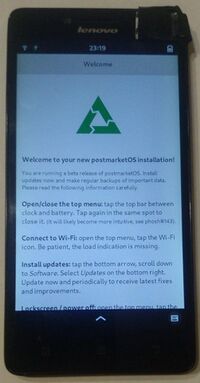 | |
| Manufacturer | Lenovo |
|---|---|
| Name | A6000 |
| Codename | lenovo-a6000 |
| Released | 2015 |
| Hardware | |
| Chipset | Qualcomm MSM8916 Snapdragon 410 |
| CPU | Quad-core 1.2 GHz Cortex-A53 |
| GPU | Adreno 306 |
| Display | 720x1280 |
| Storage | 8/16 GB |
| Memory | 1/2 GB |
| Architecture | aarch64 |
| Software | |
| Original software | Android 4.4 |
| postmarketOS | |
| Category | testing |
| Pre-built images | no |
| Mainline | yes |
| Flashing |
Works |
|---|---|
| USB Networking |
Works |
| Internal storage |
No data |
| SD card |
No data |
| Battery |
Works |
| Screen |
Works |
| Touchscreen |
Works |
| Multimedia | |
| 3D Acceleration |
Works |
| Audio |
Works |
| Camera |
No data |
| Camera Flash |
No data |
| Connectivity | |
| WiFi |
Works |
| Bluetooth |
Works |
| GPS |
No data |
| NFC |
No data |
| Modem | |
| Calls |
Works |
| SMS |
Works |
| Mobile data |
Works |
| Miscellaneous | |
| FDE |
Works |
| HDMI/DP |
No data |
| Sensors | |
| Accelerometer |
Works |
| Magnetometer |
No data |
| Ambient Light |
No data |
| Proximity |
No data |
| Hall Effect |
No data |
| Haptics |
No data |
| Barometer |
No data |
Contributors
Users owning this device
- Anoraktrend (Notes: running pmOS plasma mobile)
- Congo666 (Notes: running pmOS phosh)
- Jenneron (Notes: A lot of problems, but all stuff is available for tests)
- Mas4hmad
- Metan (Notes: Porting http://gfxprim.ucw.cz to PostmarketOS)
- Notnoelchannel
- StephanieBread (Notes: pmOS edge)
- TipzTeam (Notes: Works, converted from K30-T, doesn't boot pmOS)
How to enter flash mode
- Fastboot: Power on the device with both and buttons.
- lk2nd Fastboot: Power on the device. After it vibrates, hold .
- lk2nd Recovery: Power on the device. After it vibrates, hold .
- EDL: Connect device via USB as peripheral with both and buttons.
Installation
- Make sure that you have yassy-ili9881 or tianma-hx8394d panel. Other panels aren't supported yet.
- Install lk2nd. Although Lenovo already provides a Fastboot interface, lk2nd contains various quirks for booting mainline.
- Follow Qualcomm_Snapdragon_410/412_(MSM8916)#Installation.
- If you want to use the modem, select the
mainline-modemkernel.
- If you want to use the modem, select the
Battery and charging
See Wileyfox_Swift_(wileyfox-crackling)#Battery_and_charging.
Audio
See Qualcomm_Snapdragon_410_(MSM8916)#Audio.
Modem
See Qualcomm_Snapdragon_410_(MSM8916)#Modem.