Samsung Galaxy A7 2018 (samsung-a7y18lte): Difference between revisions
Appearance
No edit summary |
No edit summary |
||
| Line 45: | Line 45: | ||
* M0Rf30 | * M0Rf30 | ||
{{Device owners}} | {{Device owners}} | ||
== How to enter flash mode == | |||
In a turned off state, press {{Button|Volume Up}} + {{Button|Volume Down}} + {{Button|Power}} then press {{Button|Volume Up}} to continue. | |||
== Installation == | == Installation == | ||
Like other heimdall phones, heimdall doesn't seem to like the subpartitions in the SYSTEM partition. | |||
It's recommended to use the android recovery zip installer with TWRP on the phone, but you can also install to an SD card/USB Drive and flash the boot.img using heimdall. | |||
=== Installing with recovery === | |||
<syntaxhighlight lang="shell-session"> | |||
$ pmbootstrap install --android-recovery-zip | |||
$ pmbootstrap export | |||
</syntaxhighlight> | |||
Then copy the zip to an SD card or similiar and install it from TWRP. | |||
=== Installing to external SD/USB === | |||
<syntaxhighlight lang="shell-session"> | |||
$ pmbootstrap install --sdcard=<SDCARD/USB LOCATION> | |||
$ pmbootstrap flasher flash_kernel | |||
</syntaxhighlight> | |||
== See also == | == See also == | ||
* {{MR|2645|pmaports}} Initial merge request | * {{MR|2645|pmaports}} Initial merge request | ||
Revision as of 18:28, 31 October 2021
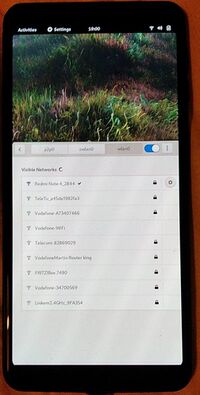 samsung-a20 | |
| Manufacturer | Samsung |
|---|---|
| Name | Galaxy A7 (2018) |
| Codename | samsung-a7y18lte |
| Released | 2018 |
| Hardware | |
| Chipset | Exynos7885 |
| CPU | 2 x Cortex-A73 2.2GHz, 6 x Cortex-A53 1.6GHz |
| GPU | Mali-G71 MP |
| Display | 1080x2220 |
| Storage | 64GB |
| Memory | 4GB |
| Architecture | aarch64 |
| Software | |
| Original software | Android 10 |
| postmarketOS | |
| Category | testing |
| Pre-built images | no |
| Mainline | no |
| postmarketOS kernel | 4.4.117 |
| Flashing |
Partial |
|---|---|
| USB Networking |
Works |
| Internal storage |
No data |
| SD card |
No data |
| Battery |
Works |
| Screen |
Works |
| Touchscreen |
Works |
| Multimedia | |
| 3D Acceleration |
Broken |
| Audio |
Broken |
| Camera |
Broken |
| Camera Flash |
No data |
| Connectivity | |
| WiFi |
Works |
| Bluetooth |
Broken |
| GPS |
Broken |
| NFC |
No data |
| Modem | |
| Calls |
Broken |
| SMS |
Broken |
| Mobile data |
Broken |
| Miscellaneous | |
| FDE |
No data |
| USB OTG |
Works |
| HDMI/DP |
No data |
| Sensors | |
| Accelerometer |
Works |
| Magnetometer |
No data |
| Ambient Light |
No data |
| Proximity |
No data |
| Hall Effect |
No data |
| Haptics |
No data |
| Barometer |
No data |
Maintainer(s)
- M0Rf30
Users owning this device
- M0Rf30
How to enter flash mode
In a turned off state, press + + then press to continue.
Installation
Like other heimdall phones, heimdall doesn't seem to like the subpartitions in the SYSTEM partition. It's recommended to use the android recovery zip installer with TWRP on the phone, but you can also install to an SD card/USB Drive and flash the boot.img using heimdall.
Installing with recovery
$ pmbootstrap install --android-recovery-zip
$ pmbootstrap export
Then copy the zip to an SD card or similiar and install it from TWRP.
Installing to external SD/USB
$ pmbootstrap install --sdcard=<SDCARD/USB LOCATION>
$ pmbootstrap flasher flash_kernel
See also
- pmaports!2645 Initial merge request