Samsung Galaxy Chat (samsung-zanin): Difference between revisions
Appearance
m No NFC |
No IR |
||
| Line 36: | Line 36: | ||
| status_otg = | | status_otg = | ||
| status_nfc = - | | status_nfc = - | ||
| status_irtx = - | |||
| status = <!-- Text displayed in the "not booting" table on the Devices page , e.g "kernel compiles, doesn't boot" --> | | status = <!-- Text displayed in the "not booting" table on the Devices page , e.g "kernel compiles, doesn't boot" --> | ||
| booting = yes | | booting = yes | ||
Revision as of 10:43, 1 November 2021
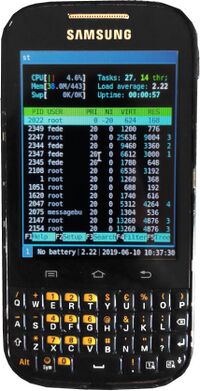 Samsung Galaxy Chat running i3wm | |
| Manufacturer | Samsung |
|---|---|
| Name | Galaxy Chat |
| Codename | samsung-zanin |
| Released | 2012 |
| Hardware | |
| Chipset | Broadcom BCM21654 |
| CPU | 1x 850 MHz Cortex-A9 |
| GPU | VideoCore IV |
| Display | 240x320 TFT |
| Storage | 4 GB |
| Memory | 512 MB |
| Architecture | armv7 |
| Software | |
| Original software | Android 4.0.4 |
| postmarketOS | |
| Category | testing |
| Pre-built images | no |
| postmarketOS kernel | 3.0.101 |
| Unixbench Whet/Dhry score | 177.7 |
| Flashing |
Works |
|---|---|
| USB Networking |
Works |
| Internal storage |
No data |
| SD card |
No data |
| Battery |
No data |
| Screen |
Works |
| Touchscreen |
Partial |
| Multimedia | |
| 3D Acceleration |
No data |
| Audio |
No data |
| Camera |
No data |
| Camera Flash |
No data |
| Connectivity | |
| WiFi |
No data |
| Bluetooth |
No data |
| GPS |
No data |
| Modem | |
| Calls |
No data |
| SMS |
No data |
| Mobile data |
No data |
| Miscellaneous | |
| FDE |
No data |
| USB OTG |
No data |
| HDMI/DP |
No data |
| Sensors | |
| Accelerometer |
No data |
| Magnetometer |
No data |
| Ambient Light |
No data |
| Proximity |
No data |
| Hall Effect |
No data |
| Haptics |
No data |
| Barometer |
No data |
Contributors
- Nimayer
Maintainer(s)
- Nimayer
Users owning this device
How to enter flash mode
From off state, press and hold + , then release and hold the other.
A confirmation dialog will appear, you need to press to confirm.
SD card Installation
Note that flashing the pmOS kernel will increase the counter shown in ODIN mode (CUSTOM BIN DOWN)
I don't know if there is a way to clear this counter, but I don't think is important.
- Build the image on your computer and prepare the SD card
$ pmbootstrap init $ pmbootstrap install --sdcard=/dev/mmcblk0
- Put the phone in ODIN mode and connect it to your computer
$ pmbootstrap flasher flash_kernel
Issues
- The touchscreen works in `ts_test` but does not work in Weston or i3wm
- The Sym key does not work and gives no output in `xev`
On Android the key can be used to type symbols.
On pmOS this does not work (it only works as the Alt key), so currently there is currently no way of typing symbols.
Probably a custom keymap is needed
See also
- pmaports!496 Initial merge request
- Device package
- Kernel package
- Specs on GSMArena
- Wikipedia page