Samsung Galaxy J7 Prime (samsung-on7xelte): Difference between revisions
mNo edit summary |
Major restructuring; Installation guide; Modem updates |
||
| Line 1: | Line 1: | ||
{{Infobox device | {{Infobox device | ||
| image = File:on7xelte.jpg | |||
| imagecaption = J7 Prime running GNOME Mobile | |||
| image = File:on7xelte.jpg | |||
| imagecaption = J7 Prime running GNOME Mobile | |||
| manufacturer = Samsung | |||
| name = Galaxy J7 Prime | |||
| | | codename = samsung-on7xelte | ||
| releaseyear = 2016 | |||
| | | originalsoftware = Android 6.0.1, upgradable to Android 8.1 | ||
| chipset = Samsung Exynos 7870 Octa | |||
| | | cpu = Octa-core 1.6 GHz Cortex-A53 | ||
-- | | gpu = Mali-T830 MP1 | ||
| storage = 32 GB | |||
| display = 1080 x 1920 PLS IPS | |||
| memory = 3 GB | |||
| architecture = aarch64 | |||
| status = Mainline works somewhat | |||
| booting = yes | |||
| status_usbnet = Y | |||
| status_flashing = P | |||
| status_touch = Y | |||
| status_screen = Y | |||
| status_wifi = Y | |||
| status_fde = | |||
| status_mainline = N | |||
| status_battery = Y | |||
| status_3d = N | |||
| status_audio = N | |||
| status_bluetooth = N | |||
| status_camera = N | |||
| status_gps = N | |||
| status_mobiledata = N | |||
| status_sms = Y | |||
| status_calls = Y | |||
| status_otg = | |||
| status_nfc = - | |||
| status_accel = | |||
| status_magnet = - | |||
| status_light = - | |||
| status_proximity = | |||
| status_hall = - | |||
| status_barometer = - | |||
| status_powersensor = - | |||
| status_cameraflash = | |||
| status_keyboard = - | |||
| status_touchpad = - | |||
| status_usba = - | |||
| status_hdmidp = - | |||
| status_irtx = - | |||
| status_irrx = - | |||
| status_stylus = - | |||
| status_haptics = | |||
| status_ethernet = - | |||
| status_fossbootloader = - | |||
}} | }} | ||
'''Samsung Galaxy J7 Prime''', also known '''Samsung Galaxy On Nxt''' and '''Samsung Galaxy On7 Prime''', is an Exynos 7870 device released by Samsung in 2016. | |||
== Contributors == | == Contributors == | ||
* naproxen | |||
* sleirsgoevy (Mainlining efforts in [[Samsung_Galaxy_A6_2018_(samsung-a6lte)|a6lte]]) | |||
* th1nhhdk | * th1nhhdk | ||
* Otus9051 | * Otus9051 | ||
== Users owning this device == | == Users owning this device == | ||
{{Device owners}} | {{Device owners}} | ||
== How to enter flash mode == | == How to enter flash mode == | ||
When the phone is powered off, hold the {{Button|Power}}, {{Button|Home}} and {{Button|Volume Down}} buttons to boot into download mode. A turquoise colored screen will appear, asking for confirmation. Press {{Button|Volume Up}} to confirm. Your device is ready for flashing via a front-end such as Odin or Heimdall. | |||
To boot into recovery, hold the {{Button|Power}}, {{Button|Home}} and {{Button|Volume Down}} buttons. | |||
{{Notice|Download mode doesn't seem to like flashing images containing subpartitions. So, it isn't possible to flash any combined boot and root image file. It should be theoretically possible to install postmarketOS in download mode with split images.}} | |||
== Installation == | == Installation == | ||
=== Prerequisites === | |||
Make sure your phone: | |||
* Has its bootloader unlocked. | |||
* Has a custom recovery installed (such as TWRP) | |||
=== Preparation === | |||
Choose the following in the <code>pmbootstrap init</code> wizard: | |||
'''Vendor:''' samsung | |||
'''Device codename:''' on7xelte | |||
'''User interface:''' xfce4 | |||
<code>xfce4</code> is tested and works out of the box. Other UIs are not guaranteed to work. | |||
<code>gnome-mobile</code> comes with wayland as its dependency. Since wayland doesn't run in downstream kernels, xorg needs to be installed. | |||
'''Extra packages:''' xorg-server | |||
To proceed with the installation run: | |||
'''$''' pmbootstrap install --android-recovery-zip | |||
This will begin installing pmbootstrap prepare a recovery zip file. By default, the rootfs is flashed in the <code>SYSTEM</code> partition of the device. | |||
In order to change the default partition (let's say, the <code>USERDATA</code> partition), append <code>--recovery-install-partition=USERDATA</code> to the above command. | |||
After the installation process is completed, get your phone booted into recovery, and enable sideloading via adb. Then run: | |||
'''$''' pmbootstrap flasher --method=adb sideload | |||
The recovery zip gets flashed to your device. Reboot to system when it's done. | |||
== See also == | == See also == | ||
{{MR|4220|pmaports}} Initial merge request | {{MR|4220|pmaports}} Initial merge request | ||
{{Device package|samsung-on7xelte}} | {{Device package|samsung-on7xelte}} | ||
{{Kernel package|samsung-on7xelte}} | {{Kernel package|samsung-on7xelte}} | ||
Revision as of 22:49, 15 September 2023
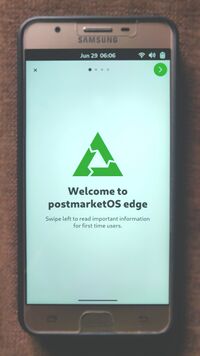 J7 Prime running GNOME Mobile | |
| Manufacturer | Samsung |
|---|---|
| Name | Galaxy J7 Prime |
| Codename | samsung-on7xelte |
| Released | 2016 |
| Hardware | |
| Chipset | Samsung Exynos 7870 Octa |
| CPU | Octa-core 1.6 GHz Cortex-A53 |
| GPU | Mali-T830 MP1 |
| Display | 1080 x 1920 PLS IPS |
| Storage | 32 GB |
| Memory | 3 GB |
| Architecture | aarch64 |
| Software | |
| Original software | Android 6.0.1, upgradable to Android 8.1 |
| postmarketOS | |
| Category | testing |
| Pre-built images | no |
| Mainline | no |
| Flashing |
Partial |
|---|---|
| USB Networking |
Works |
| Internal storage |
No data |
| SD card |
No data |
| Battery |
Works |
| Screen |
Works |
| Touchscreen |
Works |
| Multimedia | |
| 3D Acceleration |
Broken |
| Audio |
Broken |
| Camera |
Broken |
| Camera Flash |
No data |
| Connectivity | |
| WiFi |
Works |
| Bluetooth |
Broken |
| GPS |
Broken |
| Modem | |
| Calls |
Works |
| SMS |
Works |
| Mobile data |
Broken |
| Miscellaneous | |
| FDE |
No data |
| USB OTG |
No data |
| Sensors | |
| Accelerometer |
No data |
| Proximity |
No data |
| Haptics |
No data |
Samsung Galaxy J7 Prime, also known Samsung Galaxy On Nxt and Samsung Galaxy On7 Prime, is an Exynos 7870 device released by Samsung in 2016.
Contributors
- naproxen
- sleirsgoevy (Mainlining efforts in a6lte)
- th1nhhdk
- Otus9051
Users owning this device
- Buildingat90degreesC (Notes: Screen is cracked, touchscreen works fine.)
- Naproxen (Notes: Mainlining Subject)
- Otus9051
- Tath1nhhdk
- Th1nhhdk (Notes: cracked/broken screen)
- Yuui (Notes: broken screen)
How to enter flash mode
When the phone is powered off, hold the , and buttons to boot into download mode. A turquoise colored screen will appear, asking for confirmation. Press to confirm. Your device is ready for flashing via a front-end such as Odin or Heimdall.
To boot into recovery, hold the , and buttons.
| Download mode doesn't seem to like flashing images containing subpartitions. So, it isn't possible to flash any combined boot and root image file. It should be theoretically possible to install postmarketOS in download mode with split images. |
Installation
Prerequisites
Make sure your phone:
- Has its bootloader unlocked.
- Has a custom recovery installed (such as TWRP)
Preparation
Choose the following in the pmbootstrap init wizard:
Vendor: samsung Device codename: on7xelte User interface: xfce4
xfce4 is tested and works out of the box. Other UIs are not guaranteed to work.
gnome-mobile comes with wayland as its dependency. Since wayland doesn't run in downstream kernels, xorg needs to be installed.
Extra packages: xorg-server
To proceed with the installation run:
$ pmbootstrap install --android-recovery-zip
This will begin installing pmbootstrap prepare a recovery zip file. By default, the rootfs is flashed in the SYSTEM partition of the device.
In order to change the default partition (let's say, the USERDATA partition), append --recovery-install-partition=USERDATA to the above command.
After the installation process is completed, get your phone booted into recovery, and enable sideloading via adb. Then run:
$ pmbootstrap flasher --method=adb sideload
The recovery zip gets flashed to your device. Reboot to system when it's done.
See also
pmaports!4220 Initial merge request