Samsung Galaxy Note II (samsung-t03g)
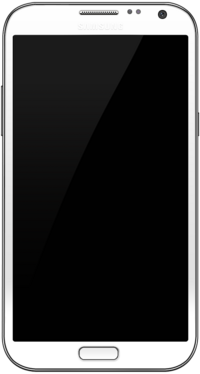 Samsung Galaxy Note II | |
| Manufacturer | Samsung |
|---|---|
| Name | Galaxy Note II |
| Codename | samsung-t03g |
| Released | 2012 |
| Hardware | |
| Chipset | Samsung Exynos 4412 Quad |
| CPU | Quad-core 1.6 GHz Cortex-A9 |
| GPU | Mali-400 MP4 |
| Display | 720x1280 AMOLED |
| Storage | 16/32/64 GB |
| Memory | 2 GB |
| Architecture | armv7 |
| Software | |
| Original software | Android 4.1.1 on Linux 3.0.31 |
| FOSS bootloader | partial |
| postmarketOS | |
| Category | testing |
| Pre-built images | no |
| Mainline | yes |
| postmarketOS kernel | 6.0.2 |
| Unixbench Whet/Dhry score | 302 (single) / 890 (multithreaded) |
| Flashing |
Works |
|---|---|
| USB Networking |
Works |
| Internal storage |
No data |
| SD card |
No data |
| Battery |
Works |
| Screen |
Works |
| Touchscreen |
Works |
| Multimedia | |
| 3D Acceleration |
Works |
| Audio |
Partial |
| Camera |
No data |
| Camera Flash |
No data |
| Connectivity | |
| WiFi |
Works |
| Bluetooth |
Partial |
| GPS |
Broken |
| NFC |
No data |
| Modem | |
| Calls |
Broken |
| SMS |
Broken |
| Mobile data |
Broken |
| Miscellaneous | |
| FDE |
Works |
| USB OTG |
Works |
| HDMI/DP |
Partial |
| Sensors | |
| Accelerometer |
No data |
| Magnetometer |
No data |
| Ambient Light |
No data |
| Proximity |
No data |
| Haptics |
No data |
| Barometer |
No data |
| Primary Bootloader |
Works |
|---|---|
| Secondary Bootloader |
Works |
| Internal Storage |
Works |
| SD card |
Works |
| USB Host |
No data |
| USB Peripheral |
Works |
| Display |
Works |
| Buttons |
Works |
Contributors
- Bloo
- Frost_I7
Users owning this device
- Blacksilver
- DolphinChips (Notes: kebab'd)
- Frost I7 (Notes: Whole nothingness)
- Frost I7 (Notes: Stock)
- Km2
- Missy
- PL (Notes: Did boot pmOS previously. Trouble with boot.img atm, see pmbootstrap#2188)
- Some Chinese Guy
- WonderfulShrineMaidenOfParadise (Notes: no idea how to power up x 3)
Information
Code name of the device is Midas.
For the LTE variant, see this page.
See the Samsung Galaxy S III page for more information.
How to enter flash mode
Hold + + . When prompted, release all buttons and click .
Installing system
You can install the OS to an SD card or your internal system partition. In this example an SD card is used. Be warned, the SD card will be formatted.
$ pmbootstrap install --sdcard=/dev/mmcblk
Now, while the phone is in flash mode, you can flash the kernel image.
$ pmbootstrap flasher flash_kernel
Also, it is possible to flash to the recovery partition. To do so, add '--partition RECOVERY to the command.
If you have done everything correctly, your Note II should reboot and you should see the Samsung logo. All that remains is to wait for the pmOS splash to appear.
Display
| There is an issue with the display that the brightness is too high when it turns on. Simply change the brightness so that it jumps to the correct value. |
This device has two variants of display panels. To find out which panel your device has, run dmesg | grep 'panel driver' in TWRP or in a rooted Android shell (immediately after booting, otherwise the logs will have time to rotate and you won't see this message). Output should be similar to:
<6>[ 3.177303] lcd panel: ea8061 lcd panel driver has been probed.
In this example, ea8061 is the panel type. Other variants use the s6evr02 panel.
S Pen
Downstream
To get the S Pen working, you may need to do the following:
- Put the following lines to
/etc/udev/hwdb.d/60-evdev.hwdb:
evdev:name:*e-pen*
EVDEV_ABS_00=::300
EVDEV_ABS_01=::300
- Possibly update the hwdb
$ sudo udevadm hwdb --update
- Restart the phone
FOSS U-Boot
According to this blog, there is a working U-Boot port for the Midas devices. Build it from this repository.
Installation
This manual describes the installation on the SD card as a secondary bootloader.
Clone the repository
$ git clone https://github.com/fourkbomb/u-boot $ cd u-boot
Optionally, apply patches made by ave4:
- https://gist.github.com/ave4/b4ac6c8a3abd3fd5d5b9f255cb2719d3
- https://gist.github.com/ave4/3e30c7d10eba42e948a78176f4da4326
$ git am 000*
Set up the toolchain
$ export ARCH=arm $ export CROSS_COMPILE=arm-none-eabi-
Build U-Boot
$ make midas_defconfig && make -jN $ ./create_4412_sd_image.sh u-boot.image
Install pmOS the usual way to the SD card and then flash U-Boot on top of it
$ dd if=u-boot.image of=/dev/mmcblkN bs=512 skip=1 seek=1
See also
- Device package
- Kernel package
- Firmware package (Common board firmware for Exynos Note 2 and S3 devices)
- GSMArena
- Official TWRP
- Replicant
- Hardware table for Note II and its variants