Sony Ericsson Xperia mini (semc-smultron)
Appearance
| WARNING: This device is not recommended for future use with postmarketOS due to its armhf architecture. Alpine Linux (the distribution that postmarketOS extends) pmaports#599 has been considering dropping it. The processor of the device may support the armv7 architecture. If so, you can modify the device package and change the architecture accordingly. |
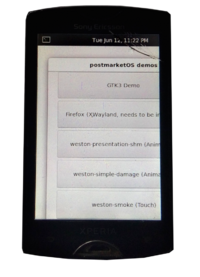 Sony Ericsson Xperia mini | |
| Manufacturer | Sony Ericsson |
|---|---|
| Name | Xperia mini |
| Codename | sony-smultron |
| Released | 2011 |
| Hardware | |
| Chipset | Qualcomm MSM8255 Snapdragon S2 |
| CPU | 1.0 GHz Scorpion |
| GPU | Adreno 205 |
| Display | 3.0" LED-backlit LCD |
| Storage | 302 MB internal, up to 32 GB microSD support |
| Memory | 512 MB RAM |
| Architecture | armhf |
| Software | |
| Original software | Android 2.3 Gingerbread |
| postmarketOS | |
| Category | testing |
| Pre-built images | no |
| Flashing |
No data |
|---|---|
| USB Networking |
Works |
| Internal storage |
No data |
| SD card |
No data |
| Battery |
No data |
| Screen |
Works |
| Touchscreen |
Works |
| Multimedia | |
| 3D Acceleration |
No data |
| Audio |
No data |
| Camera |
No data |
| Camera Flash |
No data |
| Connectivity | |
| WiFi |
No data |
| Bluetooth |
No data |
| GPS |
No data |
| NFC |
No data |
| Modem | |
| Calls |
No data |
| SMS |
No data |
| Mobile data |
No data |
| Miscellaneous | |
| FDE |
Works |
| USB OTG |
No data |
| HDMI/DP |
No data |
| Sensors | |
| Accelerometer |
No data |
| Magnetometer |
No data |
| Ambient Light |
No data |
| Proximity |
No data |
| Hall Effect |
No data |
| Haptics |
No data |
| Barometer |
No data |
Contributors
- mishaor
- joshas
Maintainer(s)
- mishaor
What works
- Boot
- Display
- Touchscreen
- USB networking
- FDE
What does not work
- Audio (is detected but no sound)
- Programs using XRandr (segfaults, need to look into this one)
- Wi-Fi (something's wrong with calibration file)
- Flashing (system partition too small)
What is broken
- Xorg (messed up colors)
What is untested/probably won't work
- Camera (blobs)
- Everything else
How to unlock bootloader
How to enter Fastboot
1. Hold the Volume Up button
2. Connect the USB cable while holding the button
3. If the blue LED is on, then you successfully entered the Fastboot mode!
See also
- The kernel currently used
- Device specifications
- !1644 initial merge request