Microsoft Surface Duo (microsoft-duo)
Appearance
| WARNING: This device cannot run postmarketOS, as its architecture is unsupported. |
| This device is marked as not booting. |
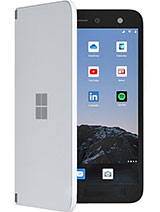 Microsoft Surface Duo | |
| Manufacturer | Microsoft |
|---|---|
| Name | Surface Duo |
| Codename | epsilon |
| Released | 2020 |
| Hardware | |
| Chipset | Qualcomm Snapdragon 855 (SM8150) |
| CPU | 4x 2.8 GHz Cortex-A76 / 4x 1.8 GHz Cortex-A55 |
| GPU | Adreno 640 |
| Display | 2 1350x1800 AMOLED |
| Storage | 126/256 GB |
| Memory | 6 GB |
| Software | |
Original software The software and version the device was shipped with. |
Android 10 |
Extended version The most recent supported version from the manufacturer. |
Android 12L |
Mainline Instead of a Linux kernel fork, it is possible to run (Close to) Mainline. |
no |
Build Steps
Use the Mainlining Guide if building postmarketOS for the duo.
Build Notes
ERROR: postmarketos-mkinitfs-1.5.1-r3.trigger: script exited with error 1means the build failed to append the dtb.- Open deviceinfo in the device-microsoft-epsilon folder.
- Verify the value in deviceinfo_dtb' has the value "qcom/sm8150-microsoft-surface-duo"
- If the default location is changed in
pmbootstrap init, there may be an issue with locating python package dependencies. Change back to the default location for building or use theedgeversion of postmarketOS when building.
- *These notes are from attempting to build by following the porting guide.*
- Check to make sure USB Ethernet is configured correctly. It is not enabled by default.
- Use pmbootstrap kconfig edit to load the kernel configuration menu, then follow the steps on Kernel Configuration: CONFIG_USB_ETH and include RNDIS support.
Contributors
- JengaMasterG
Users owning this device
How to enter flash mode
- Shut down the device.
- Hold the Vol Down button and plug the device into the computer.
- The device is booted into the bootloader.
Installation
- Select "Recovery" in the menu options by navigating with the Vol buttons and selecting with the Power button.
- Once in Recovery mode, select "Enter fastboot".
- On the computer, run "pmbootstrap flasher flash_rootfs"
- On the device, select "Reboot to bootloader"
- On the computer, run "pmbootstrap flasher boot" This will not replace the boot image currently on the device. Repeat "How to enter flash mode" and step 5 of "Installation" to boot into pmOS.