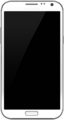Samsung Galaxy Note II (samsung-t03g)
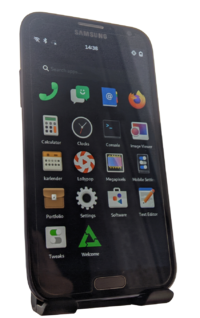 Samsung Galaxy Note II running Phosh | |
| Manufacturer | Samsung |
|---|---|
| Name | Galaxy Note II |
| Codename | samsung-t03g |
| Model | N7100 |
| Released | 2012 |
| Type | handset |
| Hardware | |
| Chipset | Samsung Exynos 4412 Quad |
| CPU | Quad-core 1.6 GHz Cortex-A9 |
| GPU | Mali-400 MP4 |
| Display | 720x1280 AMOLED |
| Storage | 16/32/64 GB |
| Memory | 2 GB |
| Architecture | armv7 |
| Software | |
Original software The software and version the device was shipped with. |
Android 4.1.1 |
Extended version The most recent supported version from the manufacturer. |
Android 4.4.2 |
| FOSS bootloader | partial |
| postmarketOS | |
| Category | testing |
Mainline Instead of a Linux kernel fork, it is possible to run (Close to) Mainline. |
yes |
pmOS kernel The kernel version that runs on the device's port. |
6.4.2 |
Unixbench score Unixbench Whetstone/Dhrystone score. See Unixbench. |
890 |
| Device package |
|
| Kernel package |
|
Flashing Whether it is possible to flash the device with pmbootstrap flasher. |
Works
|
|---|---|
USB Networking After connecting the device with USB to your PC, you can connect to it via telnet (initramfs) or SSH (booted system). |
Works
|
Battery Whether charging and battery level reporting work. |
Works
|
Screen Whether the display works; ideally with sleep mode and brightness control. |
Works
|
Touchscreen |
Works
|
Stylus |
Broken
|
| Multimedia | |
3D Acceleration |
Works
|
Audio Audio playback, microphone, headset and buttons. |
Works
|
Camera |
Untested
|
Camera Flash |
Works
|
| Connectivity | |
WiFi |
Works
|
Bluetooth |
Partial
|
GPS |
Broken
|
NFC Near Field Communication |
Untested
|
| Modem | |
Calls |
Broken
|
SMS |
Broken
|
Mobile data |
Broken
|
| Miscellaneous | |
FDE Full disk encryption and unlocking with unl0kr. |
Works
|
USB OTG USB On-The-Go or USB-C Role switching. |
Partial
|
HDMI/DP Video and audio output with HDMI or DisplayPort. |
Works
|
| Sensors | |
Accelerometer Handles automatic screen rotation in many interfaces. |
Untested
|
Magnetometer Sensor to measure the Earth's magnetism |
Untested
|
Ambient Light Measures the light level; used for automatic screen dimming in many interfaces. |
Untested
|
Proximity |
Untested
|
Haptics |
Works
|
Barometer Sensor to measure air pressure |
Untested
|
Primary Bootloader Whether it is possible to replace stock bootloader with U-Boot. |
Works
|
|---|---|
Secondary Bootloader Whether it is possible to chainload U-Boot from stock bootloader. |
Works
|
Internal Storage Whether it is possible to boot from internal storage (e.g. eMMC or UFS). |
Works
|
SD card Whether it is possible to boot from SD card. |
Works
|
USB Host Whether it is possible to boot from a USB storage or connect a keyboard. |
Untested
|
USB Peripheral Whether it is possible to use device as a peripheral in U-Boot, e.g. for fastboot mode. |
Works
|
Display |
Works
|
Buttons Whether it is possible to navigate in boot menu or grub with volume and power buttons. |
Works
|
Contributors
- Bloo
- Frost_I7 (I'll try to keep the wiki page up-to-date with the available info when I'm active.)
Users owning this device
- Affenull2345
- AmateurPenguin (Notes: Just sits in my desk nonchalantly)
- Blacksilver
- DolphinChips (Notes: kebab'd)
- Frost I7 (Notes: Whole nothingness)
- Frost I7 (Notes: Stock)
- Km2
- Missy
- Overcast302
- PL (Notes: Did boot pmOS previously. Trouble with boot.img atm, see pmbootstrap#2188)
- Salivo (Notes: Trying to boot pmOS. I have 3 boards that can boot, and another 2 that dead)
- Some Chinese Guy
- WonderfulShrineMaidenOfParadise (Notes: no idea how to power up x 3)
- ZBookCMD (Notes: TouchWiz Nature UX; Reserve)
Information
FINALLY Magnachip panels work.
Code name of the device is Midas.
For the LTE variant, see this page.
See the Samsung Galaxy S III page for more information.
How to enter flash mode
Hold + + . When prompted, release all buttons and click .
How to enter recovery mode
Hold + + . When the Samsung logo appears, release all buttons.
Installation
System Image
You can install the system to an SD card or make a recovery zip (probably won't fit in the partition size).
| Be warned, the SD card will be formatted. |
To install the system to an SD card, use:
$ pmbootstrap install --sdcard=/dev/mmcblk
Kernel Image
Boot into flash mode, then flash the kernel:
$ pmbootstrap flasher flash_kernel
If you have done everything correctly, your Note II should reboot and you should see the Samsung logo. All that remains is to wait for the pmOS splash to appear.
U-Boot
According to this blog, there is a working U-Boot port for the Midas devices. Build it from this repository.
Installation
This manual describes the installation on the SD card as a secondary bootloader.
Clone the repository:
$ git clone https://github.com/fourkbomb/u-boot
$ cd u-boot
Optionally, apply patches made by ave4:
- https://gist.github.com/ave4/b4ac6c8a3abd3fd5d5b9f255cb2719d3
- https://gist.github.com/ave4/3e30c7d10eba42e948a78176f4da4326
$ git am 000*
Set up the toolchain:
$ export ARCH=arm
$ export CROSS_COMPILE=arm-none-eabi-
Build U-Boot:
$ make midas_defconfig && make -jN
$ ./create_4412_sd_image.sh u-boot.image
Install pmOS the usual way to the SD card and then flash U-Boot on top of it:
$ dd if=u-boot.image of=/dev/mmcblkN bs=512 skip=1 seek=1
Hardware
Display
Note II has two variants of the display panel. S6EVR02 and EA8061. To find out which panel yours has, run dmesg | grep 'panel driver' in TWRP or in a rooted Android shell (immediately after booting, otherwise the logs will have time to rotate and you won't see this message). Output will be similar to:
<6>[ 3.177303] lcd panel: ea8061 lcd panel driver has been probed.
TWRP dmesg is rather verbose. If no result, tap the power button to turn the display on (or off), and try dmesg | grep panel
<6>[ 106.148463] c0 lcd panel: s6evr02_check_fb, fb0
eMMC
Partitions
| This will vary from device to device. |
$ sudo parted /dev/mmcblk2 print
Model: MMC VTU00M (sd/mmc) Disk /dev/mmcblk2: 15.8GB Sector size (logical/physical): 512B/512B Partition Table: gpt Disk Flags:
N7100XXSFQA1 firmware:
| Number | Start | End | Size | File system | Name | Flags |
|---|---|---|---|---|---|---|
| 1 | 4194kB | 8389kB | 4194kB | BOTA0 | msftdata | |
| 2 | 8389kB | 12.6MB | 4194kB | BOTA1 | msftdata | |
| 3 | 12.6MB | 33.6MB | 21.0MB | ext4 | EFS | msftdata |
| 4 | 33.6MB | 37.7MB | 4194kB | m9kefs1 | msftdata | |
| 5 | 37.7MB | 41.9MB | 4194kB | m9kefs2 | msftdata | |
| 6 | 41.9MB | 46.1MB | 4194kB | m9kefs3 | msftdata | |
| 7 | 46.1MB | 54.5MB | 8389kB | PARAM | msftdata | |
| 8 | 54.5MB | 62.9MB | 8389kB | BOOT | msftdata | |
| 9 | 62.9MB | 71.3MB | 8389kB | RECOVERY | msftdata | |
| 10 | 71.3MB | 164MB | 92.3MB | RADIO | msftdata | |
| 11 | 164MB | 168MB | 4194kB | TOMBSTONES | msftdata | |
| 12 | 168MB | 1602MB | 1434MB | ext4 | CACHE | msftdata |
| 13 | 1602MB | 3750MB | 2147MB | ext4 | SYSTEM | msftdata |
| 14 | 3750MB | 4337MB | 587MB | ext4 | HIDDEN | msftdata |
| 15 | 4337MB | 4345MB | 8389kB | OTA | msftdata | |
| 16 | 4345MB | 15.8GB | 11.4GB | ext4 | USERDATA | msftdata |
USB
OTG
USB OTG only works in the host mode, which requires changing "dr_mode" from "peripheral" to "host" in the device tree.
Notes: Device itself can be charged in the host mode, but you'll need to have an external power source to power the USB device.
Downstream
| This section is left for informational purposes only. |
Original kernel version: 3.0.31
LineageOS kernel version: 3.0.101
S Pen
To get the S Pen working, you may need to do the following:
- Put the following lines to
/etc/udev/hwdb.d/60-evdev.hwdb:
evdev:name:*e-pen* EVDEV_ABS_00=::300 EVDEV_ABS_01=::300
- Possibly update the hwdb:
$ sudo udevadm hwdb --update
- Restart the phone.
Gallery
Other
TWRP
| Only if you still have Android installed. Make sure to boot into recovery mode at least once after flashing it, otherwise it will be overwritten by the default recovery. |
Using Heimdall:
$ heimdall flash --RECOVERY TWRP.img --no-reboot
Recommendations
- Enable SWAP.
- Enable binfmt_misc (CONFIG_BINFMT_MISC).
Issues
- The display brightness is too high when the display turns on.
- Solution: Change the brightness so it changes to the correct value.
- The sound output is distorted.
- Note: It's based on the CPU load.
- USB OTG doesn't switch modes automatically.
- Default CPU frequency is only 1.4GHz.
- Solution: Modify the device tree and add required frequencies.
- Warning: Do not touch it unless you know what you're doing!
See also
 firmware-samsung-midas (Common board firmware for Exynos Note 2 and S3 devices)
firmware-samsung-midas (Common board firmware for Exynos Note 2 and S3 devices)- GSMArena
- TWRP
- Replicant
- Hardware table for Note II and its variants