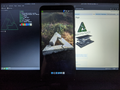Huawei Honor 7 (huawei-aum): Difference between revisions
Appearance
m Have not worked on it since then, but I guess I should add a bit more |
m Consistency; grammar changes; details; clean up |
||
| (9 intermediate revisions by 4 users not shown) | |||
| Line 3: | Line 3: | ||
| name = Honor 7 (AUM) | | name = Honor 7 (AUM) | ||
| codename = huawei-aum | | codename = huawei-aum | ||
| model = AUM-L41 | |||
| image = File:Huawei-Honor-7-AUM.png | | image = File:Huawei-Honor-7-AUM.png | ||
| imagecaption = | | imagecaption = Blue Honor 7 | ||
| releaseyear = 2018 | | releaseyear = 2018 | ||
| originalsoftware = Android 8.0 | | category = testing | ||
| originalsoftware = Android | |||
| originalversion = 8.0 | |||
| pmoskernel = 3.18.68 | | pmoskernel = 3.18.68 | ||
| chipset = Qualcomm Snapdragon 430 (MSM8937) | | chipset = Qualcomm Snapdragon 430 (MSM8937) | ||
| cpu = Octa-core 1.4 GHz Cortex-A53 | | cpu = Octa-core 1.4 GHz Cortex-A53 | ||
| gpu = | | gpu = Adreno 505 | ||
| display = 720x1440 | |||
| storage = 16/32 GB | | storage = 16/32 GB | ||
| memory = 2/3 GB | | memory = 2/3 GB | ||
| architecture = aarch64 | | architecture = aarch64 | ||
| type = handset | |||
<!-- the following status_* questions should be answered with Y - yes, P - partial, N - no, or left blank (for untested or unknown) --> | |||
| status_usbnet = Y | | status_usbnet = Y | ||
| status_flashing = | | status_flashing = Y | ||
| status_touch = Y | | status_touch = Y | ||
| status_screen = Y | | status_screen = Y | ||
| | | status_3d = <!-- Hardware accelerated 3D graphics (e.g. with freedreno) --> | ||
| | | status_fde = <!-- When installing with full disk encryption, can you type in the password with the on screen keyboard? --> | ||
| | | status_emmc = Y | ||
| | | status_wifi = N | ||
| | | status_mainline = P | ||
| | | status_battery = Y | ||
| status_audio = | | status_audio = <!-- Using the device's speakers/headphone jack works --> | ||
| status_bluetooth = | | status_bluetooth = <!-- It's possible to pair and use other devices via the bluetooth protocol --> | ||
| status_camera = | | status_camera = <!-- Taking photos and videos works. --> | ||
| status_gps = | | status_gps = <!-- The Global Positioning System sensor works. --> | ||
| status_mobiledata = | | status_mobiledata = <!-- Connecting to the Internet via cellular network. --> | ||
| status_sms = | | status_sms = <!-- Sending and receiving short messages works as intended. --> | ||
| status_calls = | | status_calls = <!-- Talking to other people over the cellular network. --> | ||
| status_otg = Y | | status_otg = Y | ||
| status_nfc = | | status_nfc = <!-- Near-Field Communication (NFC) works --> | ||
| | <!-- Sensors --> | ||
| | | status_accel = <!-- The sensor that measures proper acceleration works --> | ||
| | | status_magnet = <!-- Magnetometer works --> | ||
| | | status_light = <!-- Ambient light sensor works --> | ||
| | | status_proximity = <!-- Proximity sensor works --> | ||
| | | status_hall = <!-- Hall effect sensor works --> | ||
| | | status_barometer = <!-- Barometer works --> | ||
| | | status_powersensor = <!-- Power sensor works --> | ||
| | <!-- Misc --> | ||
| | | status_dvb = <!-- Built-in TV receiver works --> | ||
| | | status_cameraflash = <!-- Camera flash/torch works --> | ||
| | | status_keyboard = <!-- Keyboard works (Mark "-" if device doesn't have a keyboard) --> | ||
| | | status_touchpad = <!-- Touchpad works (Usually applicable to laptops) --> | ||
| status_fossbootloader = | | status_usba = <!-- Full-sized USB-A port works (Usually applicable to SBCs and laptops) --> | ||
| status_sdcard = <!-- SD/UFS card works --> | |||
| status_hdmidp = <!-- Video and audio output with HDMI or DisplayPort works --> | |||
| status_irtx = <!-- Infrared (IR) transmit works --> | |||
| status_irrx = <!-- Infrared (IR) receive works --> | |||
| status_stylus = <!-- --> | |||
| status_haptics = <!-- --> | |||
| status_ethernet = <!-- --> | |||
| status_fossbootloader = Y | |||
| booting = yes | | booting = yes | ||
| packaged = no | |||
}} | }} | ||
| Line 55: | Line 68: | ||
== Contributors == | == Contributors == | ||
* [[user:Frost_I7|Frost_I7]] | * [[user:Frost_I7|Frost_I7]] (''I'll try to keep the wiki page up-to-date with the available info when I'm active.'') | ||
== Users | == Users Owning This Device == | ||
{{Device owners}} | {{Device owners}} | ||
== Information == | == Information == | ||
{{note|This device has a separate | {{note|This device has a separate ramdisk and kernel partitions.}} | ||
{{note|This device has a [ | {{note|This device has a [[Bootloader#Huawei|locked bootloader]].}} | ||
Although it has only been tested with AUM-L41, technically, this should work with both AUM and LND models that have the MSM89*7 SoC. | |||
== How to | == How to Enter Flash Mode == | ||
Hold {{Button|Power}} and {{Button|Volume Down}} buttons (while connected to the USB) to boot into | Hold the {{Button|Power}} and {{Button|Volume Down}} buttons (while connected to the USB) to boot into fastboot. | ||
== Installation == | == Installation == | ||
{{note|'''fastboot boot''' command works | {{note| The '''fastboot boot''' command works. You can use '''pmbootstrap flasher boot''' to boot without flashing.}} | ||
{{note|'''eRecovery''' has its own kernel | |||
=== Hard Way Around === | |||
{{note|'''eRecovery''' has its own kernel and ramdisk partitions.}} | |||
You need to separately flash '''initramfs''' as '''ramdisk''' and '''vmlinuz''' as '''kernel'''. | You need to separately flash '''initramfs''' as '''ramdisk''' and '''vmlinuz''' as '''kernel'''. | ||
You can flash | You can flash pmOS to either the system ('''ramdisk''' & '''kernel'''), the first recovery ('''recovery_ramdisk''' & '''kernel'''), or the second recovery ('''erecovery_ramdisk''' & '''erecovery_kernel'''). | ||
Use [https://github.com/osm0sis/mkbootimg mkbootimg]. | Use [https://github.com/osm0sis/mkbootimg mkbootimg]. | ||
Make the ramdisk image: | |||
<syntaxhighlight lang="shell-session"> | <syntaxhighlight lang="shell-session"> | ||
$ ./mkbootimg --kernel /dev/null --ramdisk /path/to/file/initramfs | $ ./mkbootimg --kernel /dev/null --ramdisk /path/to/file/initramfs --base 0x80000000 --kernel_offset 0x00008000 --ramdisk_offset 0x02000000 --second_offset 0x00f00000 --tags_offset 0x00000100 --pagesize 2048 --header_version 0 -o /path/to/file/pmOS_RAMDISK.img | ||
</syntaxhighlight> | </syntaxhighlight> | ||
Make the kernel image: | |||
<syntaxhighlight lang="shell-session"> | <syntaxhighlight lang="shell-session"> | ||
$ ./mkbootimg --kernel /path/to/file/vmlinuz --ramdisk /dev/null | $ ./mkbootimg --kernel /path/to/file/vmlinuz --ramdisk /dev/null --base 0x80000000 --kernel_offset 0x00008000 --ramdisk_offset 0x02000000 --second_offset 0x00f00000 --tags_offset 0x00000100 --pagesize 2048 --header_version 0 -o /path/to/file/pmOS_KERNEL.img | ||
</syntaxhighlight> | </syntaxhighlight> | ||
=== Using lk2nd === | |||
{{note|This device falls under the 'quirky' devices category. Make sure to read the notes.}} | |||
Install it following the standard procedure. | |||
== Downstream == | == Downstream == | ||
=== hwtest === | === hwtest === | ||
< | <syntaxhighlight lang="shell-session"> | ||
$sudo hwtest | $sudo hwtest | ||
Category Model Path Status Value | Category Model Path Status Value | ||
| Line 99: | Line 118: | ||
input fingerprint /dev/input/event1 working | input fingerprint /dev/input/event1 working | ||
input qpnp_pon /dev/input/event0 working | input qpnp_pon /dev/input/event0 working | ||
</ | </syntaxhighlight> | ||
=== xrandr === | === xrandr === | ||
< | <syntaxhighlight lang="shell-session"> | ||
$xrandr | $xrandr | ||
Can't open display | Can't open display | ||
</ | </syntaxhighlight> | ||
=== Issues === | === Issues === | ||
* | * The touchscreen stops responding after ~5 minutes of inactivity. | ||
* | * Unable to get the Wi-Fi to work. | ||
=== Gallery === | === Gallery === | ||
<gallery> | <gallery> | ||
File:AUML41DSFSBA.png|First successful boot attempt with | File:AUML41DSFSBA.png|First successful boot attempt with working display | ||
</gallery> | </gallery> | ||
== See also == | == See also == | ||
* [https://github.com/FrostI7Alex/linux-huawei-aum | * [https://github.com/FrostI7Alex/linux-huawei-aum Downstream kernel with a few patches] | ||
Latest revision as of 09:56, 5 August 2024
This device has been tested with postmarketOS, but its device package has not yet been added to the postmarketOS repositories.
This means that it cannot be selected in pmbootstrap.
This means that it cannot be selected in pmbootstrap.
 Blue Honor 7 | |
| Manufacturer | Huawei |
|---|---|
| Name | Honor 7 (AUM) |
| Codename | huawei-aum |
| Model | AUM-L41 |
| Released | 2018 |
| Type | handset |
| Hardware | |
| Chipset | Qualcomm Snapdragon 430 (MSM8937) |
| CPU | Octa-core 1.4 GHz Cortex-A53 |
| GPU | Adreno 505 |
| Display | 720x1440 |
| Storage | 16/32 GB |
| Memory | 2/3 GB |
| Architecture | aarch64 |
| Software | |
| Original software | Android |
| Original version | 8.0 |
| FOSS bootloader | yes |
| postmarketOS | |
| Category | testing |
| Pre-built images | no |
| Mainline | partial |
| postmarketOS kernel | 3.18.68 |
| Flashing |
Works |
|---|---|
| USB Networking |
Works |
| Internal storage |
Works |
| SD card |
No data |
| Battery |
Works |
| Screen |
Works |
| Touchscreen |
Works |
| Keyboard |
No data |
| Touchpad |
No data |
| Stylus |
No data |
| Multimedia | |
| 3D Acceleration |
No data |
| Built-in DVB |
No data |
| Audio |
No data |
| Camera |
No data |
| Camera Flash |
No data |
| IR TX |
No data |
| IR RX |
No data |
| Connectivity | |
| WiFi |
Broken |
| Bluetooth |
No data |
| Ethernet |
No data |
| GPS |
No data |
| NFC |
No data |
| Modem | |
| Calls |
No data |
| SMS |
No data |
| Mobile data |
No data |
| Miscellaneous | |
| FDE |
No data |
| USB-A |
No data |
| USB OTG |
Works |
| HDMI/DP |
No data |
| Sensors | |
| Accelerometer |
No data |
| Magnetometer |
No data |
| Ambient Light |
No data |
| Proximity |
No data |
| Hall Effect |
No data |
| Haptics |
No data |
| Barometer |
No data |
| Power Sensor |
No data |
Contributors
- Frost_I7 (I'll try to keep the wiki page up-to-date with the available info when I'm active.)
Users Owning This Device
- Frost I7 (Notes: Unlocked - Stock)
Information
| This device has a separate ramdisk and kernel partitions. |
| This device has a locked bootloader. |
Although it has only been tested with AUM-L41, technically, this should work with both AUM and LND models that have the MSM89*7 SoC.
How to Enter Flash Mode
Hold the and buttons (while connected to the USB) to boot into fastboot.
Installation
| The fastboot boot command works. You can use pmbootstrap flasher boot to boot without flashing. |
Hard Way Around
| eRecovery has its own kernel and ramdisk partitions. |
You need to separately flash initramfs as ramdisk and vmlinuz as kernel.
You can flash pmOS to either the system (ramdisk & kernel), the first recovery (recovery_ramdisk & kernel), or the second recovery (erecovery_ramdisk & erecovery_kernel).
Use mkbootimg.
Make the ramdisk image:
$ ./mkbootimg --kernel /dev/null --ramdisk /path/to/file/initramfs --base 0x80000000 --kernel_offset 0x00008000 --ramdisk_offset 0x02000000 --second_offset 0x00f00000 --tags_offset 0x00000100 --pagesize 2048 --header_version 0 -o /path/to/file/pmOS_RAMDISK.img
Make the kernel image:
$ ./mkbootimg --kernel /path/to/file/vmlinuz --ramdisk /dev/null --base 0x80000000 --kernel_offset 0x00008000 --ramdisk_offset 0x02000000 --second_offset 0x00f00000 --tags_offset 0x00000100 --pagesize 2048 --header_version 0 -o /path/to/file/pmOS_KERNEL.img
Using lk2nd
| This device falls under the 'quirky' devices category. Make sure to read the notes. |
Install it following the standard procedure.
Downstream
hwtest
$sudo hwtest
Category Model Path Status Value
framebuffer mdssfb_80000 /sys/class/graphics/fb0 working U:720x1440p-59
framebuffer mdssfb_a0000 /sys/class/graphics/fb1 working
input huawei,ts_kit /dev/input/event3 working
input gpio-keys /dev/input/event2 working
input fingerprint /dev/input/event1 working
input qpnp_pon /dev/input/event0 working
xrandr
$xrandr
Can't open display
Issues
- The touchscreen stops responding after ~5 minutes of inactivity.
- Unable to get the Wi-Fi to work.
Gallery
-
First successful boot attempt with working display