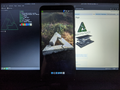Huawei Honor 7C (huawei-aum)
| This device has been tested with postmarketOS, but its device package has not yet been added to the postmarketOS repositories. This means that it cannot be selected in pmbootstrap. |
 Blue Honor 7C | |
| Manufacturer | Huawei |
|---|---|
| Name | Honor 7C (AUM-L41) |
| Codename | huawei-aum |
| Model | AUM-L41 |
| Released | 2018 |
| Type | handset |
| Hardware | |
| Chipset | Qualcomm Snapdragon 430 (MSM8937) |
| CPU | Octa-core 1.4 GHz Cortex-A53 |
| GPU | Adreno 505 |
| Display | 720x1440 |
| Storage | 16/32 GB |
| Memory | 2/3 GB |
| Architecture | aarch64 |
| Software | |
Original software The software and version the device was shipped with. |
Android 8.0 |
Extended version The most recent supported version from the manufacturer. |
Android |
| FOSS bootloader | yes |
| postmarketOS | |
| Category | testing |
Mainline Instead of a Linux kernel fork, it is possible to run (Close to) Mainline. |
yes |
pmOS kernel The kernel version that runs on the device's port. |
3.18.68 |
Flashing Whether it is possible to flash the device with pmbootstrap flasher. |
Works
|
|---|---|
USB Networking After connecting the device with USB to your PC, you can connect to it via telnet (initramfs) or SSH (booted system). |
Works
|
Internal storage eMMC, SD cards, UFS... |
Works
|
SD card Also includes other external storage cards. |
Untested
|
Battery Whether charging and battery level reporting work. |
Works
|
Screen Whether the display works; ideally with sleep mode and brightness control. |
Works
|
Touchscreen |
Works
|
Keyboard Whether the built-in physical keyboard works. |
Untested
|
Touchpad Whether the built-in touchpad works. |
Untested
|
Stylus |
Untested
|
| Multimedia | |
3D Acceleration |
Untested
|
Built-in DVB TV tuner/DVB device |
Untested
|
Audio Audio playback, microphone, headset and buttons. |
Untested
|
Camera |
Untested
|
Camera Flash |
Untested
|
IR TX |
Untested
|
IR RX |
Untested
|
| Connectivity | |
WiFi |
Broken
|
Bluetooth |
Untested
|
Ethernet |
Untested
|
GPS |
Untested
|
NFC Near Field Communication |
Untested
|
| Modem | |
Calls |
Untested
|
SMS |
Untested
|
Mobile data |
Untested
|
| Miscellaneous | |
FDE Full disk encryption and unlocking with unl0kr. |
Untested
|
USB-A Whether the full-sized USB-A port works. |
Untested
|
USB OTG USB On-The-Go or USB-C Role switching. |
Works
|
HDMI/DP Video and audio output with HDMI or DisplayPort. |
Untested
|
| Sensors | |
Accelerometer Handles automatic screen rotation in many interfaces. |
Untested
|
Magnetometer Sensor to measure the Earth's magnetism |
Untested
|
Ambient Light Measures the light level; used for automatic screen dimming in many interfaces. |
Untested
|
Proximity |
Untested
|
Hall Effect Measures magnetic fields; usually used as a flip cover sensor |
Untested
|
Haptics |
Untested
|
Barometer Sensor to measure air pressure |
Untested
|
Power Sensor Sensor to monitor current, voltage and power. Not fuel gauge! |
Untested
|
Contributors
- Frost_I7 (I'll try to keep the wiki page up-to-date with the available info when I'm active.)
Users Owning This Device
Bootloader unlocking
1) Shutdown
2) Disconnect battery
3) Short EDL points
4) Connect to PC
5) Backup whole flash
edl rl backup
6) Download bootloader for your device from bootloaders repo
| WARNING: Do not skip step 5! Backup ALL of your flash! You will flash sbl, aboot and kernel via EDL. If you don't want to lose your IMEI and serial, backup all partitions |
7) Flash bootloader
edl wl AUM-L41
In order to boot android, format of userdata keeping the encryption through erecovery must be done (should pop up after a few attempts of booting to android)
Information
| This device has a separate ramdisk and kernel partitions. |
Although it has only been tested with AUM-L41, technically, this should work with both AUM and LND models that have the MSM89*7 SoC. Honor 7A Pro (AUM-L29) is almost identical to AUM-L41, including signature of images. There are differences in camera and display models.
How to Enter Flash Mode
Hold the and buttons (while connected to the USB) to boot into fastboot.
Installation
| The fastboot boot command works. You can use pmbootstrap flasher boot to boot without flashing. |
Hard Way Around
| eRecovery has its own kernel and ramdisk partitions. |
You need to separately flash initramfs as ramdisk and vmlinuz as kernel.
You can flash pmOS to either the system (ramdisk & kernel), the first recovery (recovery_ramdisk & kernel), or the second recovery (erecovery_ramdisk & erecovery_kernel).
Use mkbootimg.
Make the ramdisk image:
$ ./mkbootimg --kernel /dev/null --ramdisk /path/to/file/initramfs --base 0x80000000 --kernel_offset 0x00008000 --ramdisk_offset 0x02000000 --second_offset 0x00f00000 --tags_offset 0x00000100 --pagesize 2048 --header_version 0 -o /path/to/file/pmOS_RAMDISK.img
Make the kernel image:
$ ./mkbootimg --kernel /path/to/file/vmlinuz --ramdisk /dev/null --base 0x80000000 --kernel_offset 0x00008000 --ramdisk_offset 0x02000000 --second_offset 0x00f00000 --tags_offset 0x00000100 --pagesize 2048 --header_version 0 -o /path/to/file/pmOS_KERNEL.img
Using lk2nd
| This device falls under the 'quirky' devices category. Make sure to read the notes. |
Install it following the standard procedure.
Downstream
hwtest
$sudo hwtest
Category Model Path Status Value
framebuffer mdssfb_80000 /sys/class/graphics/fb0 working U:720x1440p-59
framebuffer mdssfb_a0000 /sys/class/graphics/fb1 working
input huawei,ts_kit /dev/input/event3 working
input gpio-keys /dev/input/event2 working
input fingerprint /dev/input/event1 working
input qpnp_pon /dev/input/event0 working
xrandr
$xrandr
Can't open display
Issues
- The touchscreen stops responding after ~5 minutes of inactivity.
- Unable to get the Wi-Fi to work.
Gallery
-
First successful boot attempt with working display