Samsung Galaxy SII (samsung-i9100): Difference between revisions
m adjust to new chipset naming rules (https://gitlab.com/postmarketOS/wiki/-/issues/69) |
mNo edit summary |
||
| (26 intermediate revisions by 8 users not shown) | |||
| Line 6: | Line 6: | ||
| imagecaption = First photo ever released of postmarketOS (from the original [https://ollieparanoid.github.io/post/postmarketOS/ introduction post]). | | imagecaption = First photo ever released of postmarketOS (from the original [https://ollieparanoid.github.io/post/postmarketOS/ introduction post]). | ||
| releaseyear = 2011 | | releaseyear = 2011 | ||
| originalsoftware = Android 2.3.4 | | originalsoftware = Android | ||
| originalversion = 2.3.4 | |||
| chipset = Samsung Exynos 4210 Dual | | chipset = Samsung Exynos 4210 Dual | ||
| cpu = Dual-core 1.2 GHz Cortex-A9 | | cpu = Dual-core 1.2 GHz Cortex-A9 | ||
| Line 14: | Line 15: | ||
| memory = 1 GB | | memory = 1 GB | ||
| architecture = armv7 | | architecture = armv7 | ||
| type = handset | |||
| status_usbnet = Y | | status_usbnet = Y | ||
| status_flashing = Y | | status_flashing = Y | ||
| Line 22: | Line 24: | ||
| status_fde = P | | status_fde = P | ||
| status_mainline = P | | status_mainline = P | ||
| status_battery = | | status_battery = Y | ||
| status_3d = Y | | status_3d = Y | ||
| status_accel = Y | | status_accel = Y | ||
| status_audio = | | status_audio = | ||
| status_bluetooth = | | status_bluetooth = Y | ||
| status_camera = | | status_camera = | ||
| status_gps = | | status_gps = | ||
| Line 32: | Line 34: | ||
| status_sms = | | status_sms = | ||
| status_calls = | | status_calls = | ||
| status_uboot = yes | |||
| status_uboot_mainline = N | |||
| status_uboot_primary = Y | |||
| status_uboot_keyboard = - | |||
| booting = yes | | booting = yes | ||
| whet_dhry = 542.5 | | whet_dhry = 542.5 | ||
| Line 53: | Line 59: | ||
=== Installation === | === Installation === | ||
Follow the [[Samsung_Galaxy_SII_(samsung-i9100)/Installation|Installation instructions]]. | |||
$ pmbootstrap flasher flash_rootfs | $ pmbootstrap flasher flash_rootfs | ||
$ pmbootstrap flasher flash_kernel | $ pmbootstrap flasher flash_kernel | ||
=== Usage === | === Usage === | ||
| Line 214: | Line 102: | ||
If you have already setup chrony and if your hardware clock doesn't have the time set you can set it with, | If you have already setup chrony and if your hardware clock doesn't have the time set you can set it with, | ||
< | <syntaxhighlight lang="shell"> | ||
localhost:~# hwclock -w # Write the current system time to the hardware clock</ | localhost:~# hwclock -w # Write the current system time to the hardware clock</syntaxhighlight> | ||
==== Setting the display brightness ==== | ==== Setting the display brightness ==== | ||
To adjust display brightness write a value between 0-255 to file given below, | To adjust display brightness write a value between 0-255 to file given below, | ||
< | <syntaxhighlight lang="shell"> | ||
localhost:~# echo 0 > /sys/class/backlight/panel/brightness #set the display to its lowest brightness | localhost:~# echo 0 > /sys/class/backlight/panel/brightness #set the display to its lowest brightness | ||
localhost:~# echo 255 > /sys/class/backlight/panel/brightness #set the display to maximum brightness | localhost:~# echo 255 > /sys/class/backlight/panel/brightness #set the display to maximum brightness | ||
</ | </syntaxhighlight> | ||
==== Reading Accelerometer sensor ==== | ==== Reading Accelerometer sensor ==== | ||
Accelerometer sensor data can read from following file | Accelerometer sensor data can read from following file | ||
< | <syntaxhighlight lang="shell"> | ||
localhost:~$ cat /sys/class/accelerometer/accelerometer/acc_file | localhost:~$ cat /sys/class/accelerometer/accelerometer/acc_file | ||
</ | </syntaxhighlight> | ||
=== Hardware specifications === | === Hardware specifications === | ||
| Line 285: | Line 173: | ||
==== Serial / UART ==== | ==== Serial / UART ==== | ||
<!-- Note: this section is linked to externally, please do not change the 'Serial / UART' header --> | |||
Pressing home key during early boot enables bootloader debug output. To get kernel logs through 619 kOhm micro-usb serial debugging cable it is required to set the environmental variable SWITCH_SEL to 3 in bootloader SBL shell. To enter SBL shell hold the RETURN key in minicom/picocom/your favorite UART program when starting the device, until you get the SBL> prompt. From there you can then change the CMDLINE and boot with: | |||
setenv SWITCH_SEL 3 | |||
setenv CMDLINE loglevel=7 console=ttySAC2,115200 | |||
saveenv | |||
boot | |||
Setting SWITCH_SEL somehow enables serial output on the USB connector. | |||
It is not exactly clear yet where to find UART / serial on the device. For possible location see second image below (red rectangle). Nevertheless a good instruction on hardware teardown is [https://www.ifixit.com/Guide/Samsung+Galaxy+S+II+Micro-USB+Port+Replacement/58028 available here]. Follow this guide until step 5, than proceed with removing the black cover from the circuit board (see first image below). | It is not exactly clear yet where to find UART / serial on the device. For possible location see second image below (red rectangle). Nevertheless a good instruction on hardware teardown is [https://www.ifixit.com/Guide/Samsung+Galaxy+S+II+Micro-USB+Port+Replacement/58028 available here]. Follow this guide until step 5, than proceed with removing the black cover from the circuit board (see first image below). | ||
| Line 306: | Line 204: | ||
* [https://code.paulk.fr/article9/galaxy-s2-replicant-port-status-update Galaxy S2 Replicant port status update] | * [https://code.paulk.fr/article9/galaxy-s2-replicant-port-status-update Galaxy S2 Replicant port status update] | ||
* [https://redmine.replicant.us/projects/replicant/wiki/GalaxyS2I9100 Replicant wiki device page] | * [https://redmine.replicant.us/projects/replicant/wiki/GalaxyS2I9100 Replicant wiki device page] | ||
* [https://redmine.replicant.us/projects/replicant/wiki/GalaxyS2I9100Installation Replicant wiki installation page] | |||
* {{Device package|samsung-i9100}} | * {{Device package|samsung-i9100}} | ||
* | * {{MR|456}} netcat installation method | ||
Latest revision as of 11:33, 1 February 2025
 First photo ever released of postmarketOS (from the original introduction post). | |
| Manufacturer | Samsung |
|---|---|
| Name | Galaxy S II |
| Codename | samsung-i9100 |
| Released | 2011 |
| Type | handset |
| Hardware | |
| Chipset | Samsung Exynos 4210 Dual |
| CPU | Dual-core 1.2 GHz Cortex-A9 |
| GPU | Mali-400 MP4 |
| Display | 480x800 AMOLED |
| Storage | 16/32 GB |
| Memory | 1 GB |
| Architecture | armv7 |
| Software | |
| Original software | Android |
| Original version | 2.3.4 |
| postmarketOS | |
| Category | testing |
| Pre-built images | no |
| Mainline | partial |
| Unixbench Whet/Dhry score | 542.5 |
| Flashing |
Works |
|---|---|
| USB Networking |
Works |
| Internal storage |
No data |
| SD card |
No data |
| Battery |
Works |
| Screen |
Works |
| Touchscreen |
Works |
| Multimedia | |
| 3D Acceleration |
Works |
| Audio |
No data |
| Camera |
No data |
| Camera Flash |
No data |
| Connectivity | |
| WiFi |
Works |
| Bluetooth |
Works |
| GPS |
No data |
| NFC |
No data |
| Modem | |
| Calls |
No data |
| SMS |
No data |
| Mobile data |
No data |
| Miscellaneous | |
| FDE |
Partial |
| USB OTG |
No data |
| HDMI/DP |
No data |
| Sensors | |
| Accelerometer |
Works |
| Magnetometer |
No data |
| Ambient Light |
No data |
| Proximity |
No data |
| Hall Effect |
No data |
| Haptics |
No data |
| Barometer |
No data |
| Primary Bootloader |
Works |
|---|---|
| Secondary Bootloader |
No data |
| Mainline |
Broken |
| Internal Storage |
No data |
| SD card |
No data |
| USB Host |
No data |
| USB Peripheral |
No data |
| Display |
No data |
| Buttons |
No data |
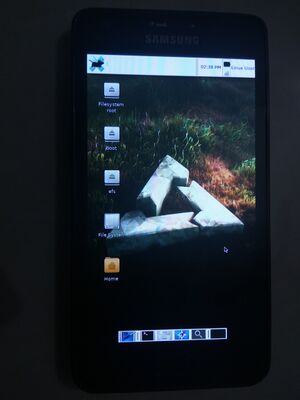
Contributors
- ollieparanoid
- veggie
- timbz
Device Owners
- Bastindo (Notes: Good condition, running Android 13)
- Clygro (Notes: 16GB Lineage OS Oreo based)
- Debiansh (Notes: Notes: Possible future test subject, bootloader unlocked, running LineageOS 17.1)
- EnderNightLord
- Hacker420 (Notes: LCD not working.)
- JonesV
- Kekson1a
- KenOokamiHoro (Notes: Running Replicant 6.0)
- Koalp
- MartijnBraam
- Newblicious
- Ollieparanoid
- Onny
- Oxr463
- Pairman (Notes: 1+16GB, Android)
- PL (Notes: Fine, but need a battery to start it.)
- Rudloff
- Russanandres (Notes: CyanogenMod 7 non booting)
- Sputnik1973 (Notes: No screen, no power button, no battery and maybe dead motherboard.)
- Tacokoneko (Notes: Samsung Galaxy S II Epic 4G Touch (d710))
- Timbz
- UltrasonicMadness (Notes: GT-I9100P, successfully working with MHL on stock firmware)
- Veselcraft (Notes: bad battery, 16 gb)
- Vladuwka12 (Notes: 16 GB, Running Replicant 6.0)
What does not work yet
- Audio
- Bluetooth
- Modem
- MHL (Video-out)
- See "Hardware specifications" for ideas how to get them working.
Installation
Follow the Installation instructions.
$ pmbootstrap flasher flash_rootfs $ pmbootstrap flasher flash_kernel
Usage
Wifi
- Create conf for wpa_supplicant
$ wpa_passphrase "SSID" "password" > wifi
Note : If you are connecting to a hidden wireless network, make sure to add line "scan_ssid=1" after the ssid line in your generated conf file
- Connect to wifi AP
$ sudo wpa_supplicant -i wlan0 -c wifi &
- Get ip address from dhcp server (in another terminal)
$ sudo udhcpc -i wlan0
To set wifi connection to start automatically on boot, please refer here wifi
Modem
Using Ofono: Best way seems to get Samsung IPC modem support from the patchset https://lists.ofono.org/pipermail/ofono/2012-September/013766.html (but it was not accepted) and does not build https://github.com/tssk/pmbootstrap/commits/device-samsung-i9100_modem . I would appreciate help from someone that understands C.
Second idea was to build Andoird RIL + Samsung RIL and get ofono working with ofono-ril support - https://redmine.replicant.us/projects/replicant/wiki/Samsung-RIL .
GPS
https://univers-libre.net/posts/galaxy-s2-gps-on-replicant.html
https://redmine.replicant.us/projects/replicant/wiki/GSD4t
https://github.com/mnalis/gsd4t_parser
https://redmine.replicant.us/boards/21/topics/897
Setting the hardware clock
If you have already setup chrony and if your hardware clock doesn't have the time set you can set it with,
localhost:~# hwclock -w # Write the current system time to the hardware clock
Setting the display brightness
To adjust display brightness write a value between 0-255 to file given below,
localhost:~# echo 0 > /sys/class/backlight/panel/brightness #set the display to its lowest brightness
localhost:~# echo 255 > /sys/class/backlight/panel/brightness #set the display to maximum brightness
Reading Accelerometer sensor
Accelerometer sensor data can read from following file
localhost:~$ cat /sys/class/accelerometer/accelerometer/acc_file
Hardware specifications
| This device is supported by Replicant. With some more research we should be able to get most stuff running with their free software userland drivers. |
SoC
Samsung Exynos 4 Dual 45 nm (GT-I9100, SHW-M250S/K/L) source
CPU
1.2 GHz dual-core ARM Cortex-A9 (GT-I9100, GT-I9105, GT-I9100G, SHW-M250S/K/L) source
GPU
ARM Mali-400 MP4 (GT-I9100, SHW-M250S/K/L) source
WiFi / Bluetooth / FM radio
Broadcom BCM4330 (SWB-B42) Bluetooth 4.0 Dual Band WLAN FM source source
Driver? - https://wireless.wiki.kernel.org/en/users/drivers/brcm80211
Firmware - https://android.googlesource.com/platform/hardware/broadcom/wlan/+/master/bcmdhd/firmware/bcm4330/
Memory
1 GB RAM [1]
Storage
16 GB or 32 GB flash memory [2]
Removable storage
microSD (up to 128 GB SDXC) [3]
Modem
- XMM6260 [4]
- aka "X-GOLD 626", and it's also used in Nexus 7 [5]
- it seems to be supported by the mainline kernel (big questionmark here) [6]
Audio
- Yamaha MC1N2
- The Android kernel exposes the alsa API.
- But when you play with the volume sliders in alsamixer, nothing happens
- /dev/snd/hwC0D0 implements hardware-specific controls (via ioctl) [7] (check the link for a free software Android userspace driver)
- We could write a daemon, that watches the alsa sound levels, and unmutes channels (speaker, headphones etc.) via hwC0D0 as necessary. (This will only work with the downstream kernel, the sound is probably not implemented in the upstream kernel at all?)
- Maybe all this is overkill and the strategy from Audio works as well.
Light / proximity sensor
the CM3663 sensor is being use and there is no driver in mainline. A downstream driver is available here.
MHL
- Fairchild FSA3200UMX switch [8]
- Maxim MAX8997 PMIC [9]
- Silicon Image 9244 transmitter [10]
- Should be all supported to a certain extent in mainline 4.15 kernel (of course the device is still stuck to 3.0 for the time being)
Serial / UART
Pressing home key during early boot enables bootloader debug output. To get kernel logs through 619 kOhm micro-usb serial debugging cable it is required to set the environmental variable SWITCH_SEL to 3 in bootloader SBL shell. To enter SBL shell hold the RETURN key in minicom/picocom/your favorite UART program when starting the device, until you get the SBL> prompt. From there you can then change the CMDLINE and boot with:
setenv SWITCH_SEL 3 setenv CMDLINE loglevel=7 console=ttySAC2,115200 saveenv boot
Setting SWITCH_SEL somehow enables serial output on the USB connector.
It is not exactly clear yet where to find UART / serial on the device. For possible location see second image below (red rectangle). Nevertheless a good instruction on hardware teardown is available here. Follow this guide until step 5, than proceed with removing the black cover from the circuit board (see first image below).
-
Remove black cover (it is only glued)
-
UART possibly located in this field (red rectangle)
Photos
- Initramfs asking for the password via telnet
- Weston with various programs opened
- postmarketOS demo menu (XWayland)
- Firefox (XWayland)
- Weston-smoke demo
- Weston-smoke demo running on a d710
- xfce-ui running on i9100
See also
- pmaports!1598: initial MR with mainline, has serial output instructions
- Galaxy S2 Replicant port status update
- Replicant wiki device page
- Replicant wiki installation page
- Device package
- !456 netcat installation method

