Samsung Galaxy J7 (2016) (samsung-jxelte): Difference between revisions
No edit summary |
m typo |
||
| (20 intermediate revisions by 8 users not shown) | |||
| Line 6: | Line 6: | ||
| imagecaption = | | imagecaption = | ||
| releaseyear = 2016 | | releaseyear = 2016 | ||
| originalsoftware = Android 6.0.1 | | originalsoftware = Android | ||
| originalversion = 6.0.1 | |||
| extendedversion = 8.1 | |||
| pmoskernel = 3.18.14 | | pmoskernel = 3.18.14 | ||
| chipset = Exynos 7870 | | chipset = Samsung Exynos 7870 Octa | ||
| cpu = 1.6GHz Octa-Core (Cortex-A53) | | cpu = 1.6GHz Octa-Core (Cortex-A53) | ||
| gpu = Mali-T830 MP1 | | gpu = Mali-T830 MP1 | ||
| Line 15: | Line 17: | ||
| memory = 2 GB | | memory = 2 GB | ||
| architecture = aarch64 | | architecture = aarch64 | ||
| type = handset | |||
| status_usbnet = Y | | status_usbnet = Y | ||
| status_flashing = N | | status_flashing = N | ||
| status_touch = Y | | status_touch = Y | ||
| status_screen = Y | | status_screen = Y | ||
| status_wifi = Y | | status_wifi = Y | ||
| status_xwayland = Y | | status_xwayland = Y | ||
| status_fde = | | status_fde = | ||
| status_mainline = | | status_mainline = | ||
| status_battery = | | status_battery = Y | ||
| status_3d = | | status_3d = | ||
| status_accel = | | status_accel = | ||
| status_audio = | | status_audio = P | ||
| status_bluetooth = | | status_bluetooth = | ||
| status_camera = | | status_camera = | ||
| status_gps = | | status_gps = | ||
| status_mobiledata = | | status_mobiledata = | ||
| status_sms = | | status_sms = | ||
| status_calls = | | status_calls = | ||
| status = | | status = | ||
| booting = yes | | booting = yes | ||
| whet_dhry = | |||
| status_hdmidp = - | |||
| status_otg = Y | |||
| whet_dhry = | |||
| status_otg = | |||
}} | }} | ||
== Contributors == | == Contributors == | ||
* Error1001 | * Error1001 | ||
== Users owning this device == | == Users owning this device == | ||
{{Device owners}} | {{Device owners}} | ||
== | == Activate Sideload == | ||
Hold down the | === Install TWRP === | ||
Download [https://dl.twrp.me/j7xelte/ TWRP for j7xelte]. | |||
Hold down the {{Button|Home}} button + the {{Button|Power}} button + the {{Button|Volume Down}} button from a power off state to get into Odin mode. Once the Odin screen is open, press the {{Button|Volume Up}} button. | |||
heimdall flash --RECOVERY twrp-3.2.1-0-j7xelte.img | |||
=== Start TWRP === | |||
In case TWRP didn't start automatically, hold down the {{Button|Home}} button + the {{Button|Power}} button + the {{Button|Volume Up}} button from a power off state to boot to TWRP. | |||
== Installation == | == Installation == | ||
<!-- add | {{warning|Flashing with heimdall and TWRP gets stuck.}} | ||
{{note|Only use <code>adb</code> sideloading to get postmarketOS flashed. See below.}} | |||
<!-- Follow the [[Installation guide|installation instructions]], and use [[Installation from recovery mode#Sideload|adb sideloading]]. --> | |||
{{note|<code>msm-fb-refresher</code>, which despite its name is not exclusive to msm SoCs, is required if you didn't choose weston as your UI, so to add it do <code>pmbootstrap init</code> and press enter until you get to additional packages, add <code>msm-fb-refresher</code> there.}} | |||
pmbootstrap init | |||
{{note|Did you add <code>msm-fb-refresher</code>?}} | |||
pmbootstrap install --android-recovery-zip | |||
pmbootstrap flasher --method=adb sideload # Remember to unmount all partitions first. | |||
Once pmbootstrap command is executed, enable sideload in TWRP from Advanced -> Sideload. | |||
== Status of interfaces == | |||
* none gets stuck loading | |||
* fbkeyboard gets stuck loading | |||
* plasma-mobile gets stuck loading, requires [[Deviceinfo_reference|deviceinfo_gpu_accelerated="true"]] to show up as an option | |||
* plasma-desktop boots but does not get past login | |||
* phosh gets stuck loading, requires [[Deviceinfo_reference|deviceinfo_gpu_accelerated="true"]] to show up as an option | |||
* gnome-mobile boots and gets past login, but cannot find Wifi connections, does not allow to enable virtual keyboard past login, cannot close popups | |||
* sxmo-de-dwm cannot find Wifi connections (also takes time to load, which is possibly because it is looking for a driver for wireless connectivity) | |||
* sxmo-de-sway stuck loading | |||
== Serial debugging == | |||
This device has an [[Micro-USB_Interface_Controller|S2MU005 MUIC]], which exposes UART when a cable with either 150K or 619K resistance is plugged in. See the [[Serial_debugging|serial debugging]] for general information on this topic. | |||
In order to halt S-BOOT and get access to its console, you must hold volume down while the device is powering on, in addition to mashing the enter button in your serial console. The easiest way to do this is to first remove the battery, connect the USB debug cable, hold power down, then start spamming enter in your console while you reinsert the battery. | |||
Once you have gained access to the S-BOOT console, you can configure the bootloader to persistently enable UART logging from the booted kernel: | |||
'''S-BOOT #''' setenv CMDLINE console=ttySAC2,115200 | |||
'''S-BOOT #''' saveenv | |||
'''S-BOOT #''' load_kernel | |||
'''S-BOOT #''' boot | |||
== See also == | == See also == | ||
* {{MR|1853|pmaports}} Initial merge request | * {{MR|1853|pmaports}} Initial merge request | ||
* {{Device package|samsung-jxelte}} | * {{Device package|samsung-jxelte}} | ||
* {{Kernel package|samsung-jxelte}} | * {{Kernel package|samsung-jxelte}} | ||
- | * {{Firmware package|samsung-jxelte}} | ||
Latest revision as of 22:01, 6 January 2025
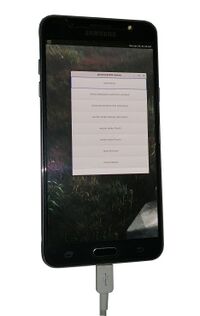 | |
| Manufacturer | Samsung |
|---|---|
| Name | Galaxy J7 (2016) |
| Codename | samsung-jxelte |
| Released | 2016 |
| Type | handset |
| Hardware | |
| Chipset | Samsung Exynos 7870 Octa |
| CPU | 1.6GHz Octa-Core (Cortex-A53) |
| GPU | Mali-T830 MP1 |
| Display | 720 x 1280 Super AMOLED |
| Storage | 16 GB |
| Memory | 2 GB |
| Architecture | aarch64 |
| Software | |
| Original software | Android |
| Original version | 6.0.1 |
| Extended version | 8.1 |
| postmarketOS | |
| Category | testing |
| Pre-built images | no |
| postmarketOS kernel | 3.18.14 |
| Flashing |
Broken |
|---|---|
| USB Networking |
Works |
| Internal storage |
No data |
| SD card |
No data |
| Battery |
Works |
| Screen |
Works |
| Touchscreen |
Works |
| Multimedia | |
| 3D Acceleration |
No data |
| Audio |
Partial |
| Camera |
No data |
| Camera Flash |
No data |
| Connectivity | |
| WiFi |
Works |
| Bluetooth |
No data |
| GPS |
No data |
| NFC |
No data |
| Modem | |
| Calls |
No data |
| SMS |
No data |
| Mobile data |
No data |
| Miscellaneous | |
| FDE |
No data |
| USB OTG |
Works |
| Sensors | |
| Accelerometer |
No data |
| Magnetometer |
No data |
| Ambient Light |
No data |
| Proximity |
No data |
| Hall Effect |
No data |
| Haptics |
No data |
| Barometer |
No data |
Contributors
- Error1001
Users owning this device
- Bastindo (Notes: very bad condition, broken microUSB connector)
- ByteXD23!
- Error1001
- MettleSphee (Notes: (broken off power button))
- Samcday
Activate Sideload
Install TWRP
Download TWRP for j7xelte.
Hold down the button + the button + the button from a power off state to get into Odin mode. Once the Odin screen is open, press the button.
heimdall flash --RECOVERY twrp-3.2.1-0-j7xelte.img
Start TWRP
In case TWRP didn't start automatically, hold down the button + the button + the button from a power off state to boot to TWRP.
Installation
| WARNING: Flashing with heimdall and TWRP gets stuck. |
Only use adb sideloading to get postmarketOS flashed. See below. |
msm-fb-refresher, which despite its name is not exclusive to msm SoCs, is required if you didn't choose weston as your UI, so to add it do pmbootstrap init and press enter until you get to additional packages, add msm-fb-refresher there. |
pmbootstrap init
Did you add msm-fb-refresher? |
pmbootstrap install --android-recovery-zip pmbootstrap flasher --method=adb sideload # Remember to unmount all partitions first.
Once pmbootstrap command is executed, enable sideload in TWRP from Advanced -> Sideload.
Status of interfaces
- none gets stuck loading
- fbkeyboard gets stuck loading
- plasma-mobile gets stuck loading, requires deviceinfo_gpu_accelerated="true" to show up as an option
- plasma-desktop boots but does not get past login
- phosh gets stuck loading, requires deviceinfo_gpu_accelerated="true" to show up as an option
- gnome-mobile boots and gets past login, but cannot find Wifi connections, does not allow to enable virtual keyboard past login, cannot close popups
- sxmo-de-dwm cannot find Wifi connections (also takes time to load, which is possibly because it is looking for a driver for wireless connectivity)
- sxmo-de-sway stuck loading
Serial debugging
This device has an S2MU005 MUIC, which exposes UART when a cable with either 150K or 619K resistance is plugged in. See the serial debugging for general information on this topic.
In order to halt S-BOOT and get access to its console, you must hold volume down while the device is powering on, in addition to mashing the enter button in your serial console. The easiest way to do this is to first remove the battery, connect the USB debug cable, hold power down, then start spamming enter in your console while you reinsert the battery.
Once you have gained access to the S-BOOT console, you can configure the bootloader to persistently enable UART logging from the booted kernel:
S-BOOT # setenv CMDLINE console=ttySAC2,115200 S-BOOT # saveenv S-BOOT # load_kernel S-BOOT # boot
See also
- pmaports!1853 Initial merge request
- Device package
- Kernel package
- Firmware package