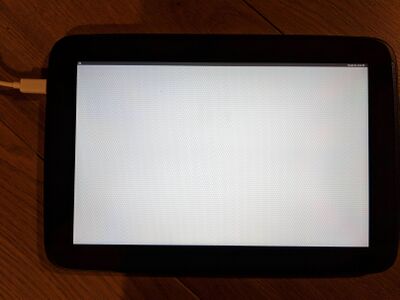Google Nexus 10 (samsung-manta): Difference between revisions
No edit summary |
No edit summary |
||
| Line 61: | Line 61: | ||
== Power == | == Power == | ||
By default the device will drain its battery even if it is connected to your PC because | By default the device will drain its battery even if it is connected to your PC because USB does only provide ~100mA. This can be changed with:<source lang="shell"> | ||
USB does only provide ~100mA. This can be changed with:<source lang="shell"> | |||
sudo sh -c "echo 1 > /sys/class/power_supply/smb347-usb/usb_hc" | sudo sh -c "echo 1 > /sys/class/power_supply/smb347-usb/usb_hc" | ||
</source> | </source> | ||
If you want to use a standalone charger, the following commands have to be issued after | If you want to use a standalone charger, the following commands have to be issued after you plugged in the charger:<source lang="shell"> | ||
you plugged in the charger:<source lang="shell"> | |||
sudo sh -c "echo 1 > /sys/class/power_supply/smb347-usb/charger_detection" | sudo sh -c "echo 1 > /sys/class/power_supply/smb347-usb/charger_detection" | ||
</source> | </source> | ||
| Line 77: | Line 75: | ||
A positive current value means that the battery is charging while a negative current | A positive current value means that the battery is charging while a negative current | ||
discharges the battery. | discharges the battery. | ||
== Touchscreen == | |||
After booting th UI doesn't react to user input. Restarting lightdm solves this:<source lang="shell"> | |||
sudo rc-service lightdm restart | |||
</source> | |||
== Photos == | == Photos == | ||
|[[File:Nexus-10-weston.jpg|400x400px]] | |[[File:Nexus-10-weston.jpg|400x400px]] | ||
Revision as of 19:33, 3 October 2020
| This device is still running on armhf, although the processor supports armv7. If you own it, change it and test it that way. |
 Google Nexus 10 | |
| Manufacturer | Google (Samsung) |
|---|---|
| Name | Nexus 10 |
| Codename | samsung-manta |
| Released | 2012 |
| Hardware | |
| Chipset | Exynos 5250 |
| CPU | 1.7 GHz Dual-core Cortex-A15 |
| GPU | Mali T-604 |
| Display | 2560x1600 IPS |
| Storage | 16/32 GB |
| Memory | 2 GB |
| Architecture | armv7 |
| Software | |
| Original software | Android 4.2.2 on Linux 3.0 |
| postmarketOS | |
| Category | testing |
| Pre-built images | no |
| postmarketOS kernel | Lineage 3.4.113 |
| Flashing |
Works |
|---|---|
| USB Networking |
Works |
| Internal storage |
No data |
| SD card |
No data |
| Battery |
No data |
| Screen |
Works |
| Touchscreen |
Works |
| Multimedia | |
| 3D Acceleration |
No data |
| Audio |
No data |
| Camera |
No data |
| Camera Flash |
No data |
| Connectivity | |
| WiFi |
Works |
| Bluetooth |
No data |
| GPS |
No data |
| NFC |
No data |
| Miscellaneous | |
| FDE |
No data |
| USB OTG |
Works |
| HDMI/DP |
No data |
| Sensors | |
| Accelerometer |
No data |
| Magnetometer |
No data |
| Ambient Light |
No data |
| Proximity |
No data |
| Hall Effect |
No data |
| Haptics |
No data |
| Barometer |
No data |
Contributors
- BakaOsaka
- MartijnBraam
Users owning this device
- Alexmrqt
- Blacksilver (Notes: + Replaced battery)
- Ecloud
- Grom (Notes: 2 of them)
- Jenneron
- Joshaspinall (Notes: Boots, no DE)
- Kevinwidjaja21 (Notes: Running PMOS sxmo-de-sway. Power button/Volume broken.)
- Lantizia (Notes: 4 of them)
- MartijnBraam
- Russanandres (Notes: CyanogenMod 10)
How to enter flash mode
- Connect a USB cable
- Power the device off
- Hold power + volume up
- You should get a bootloader screen saying "Downloading... Do not turn off target !!"
Installation
When installing, I found it easiest to sideload a ZIP via ClockworkMod Recovery.
- Build a suitable postmarketOS recovery image:
$ ./pmbootstrap.py init # samsung-manta $ ./pmbootstrap.py install $ ./pmbootstrap.py flasher flash_kernel $ ./pmbootstrap.py flasher flash_rootfs
The device will take roughly 60 seconds to boot to the Weston environment.
Power
By default the device will drain its battery even if it is connected to your PC because USB does only provide ~100mA. This can be changed with:
sudo sh -c "echo 1 > /sys/class/power_supply/smb347-usb/usb_hc"
If you want to use a standalone charger, the following commands have to be issued after you plugged in the charger:
sudo sh -c "echo 1 > /sys/class/power_supply/smb347-usb/charger_detection"
Issue the following command to monitor the power consumption:
cat /sys/class/power_supply/ds2784-fuelgauge/current_now
A positive current value means that the battery is charging while a negative current discharges the battery.
Touchscreen
After booting th UI doesn't react to user input. Restarting lightdm solves this:
sudo rc-service lightdm restart
Photos
Mainline
The Exynos 5250 has support in the mainline kernel, so this tablet might be a good candidate.