Google Pixel 3 (google-blueline)
Appearance
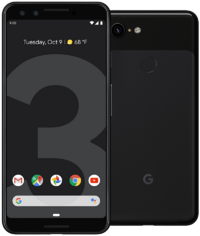 Google Pixel 3 | |
| Manufacturer | |
|---|---|
| Name | Pixel 3 |
| Codename | google-blueline |
| Released | 2018 |
| Hardware | |
| Chipset | Qualcomm SDM845 Snapdragon 845 (10 nm) |
| CPU | Octa-core (4x2.5 GHz Kryo 385 Gold & 4x1.6 GHz Kryo 385 Silver) |
| GPU | Adreno 630 |
| Display | 1080 x 2160 P-OLED, HDR |
| Storage | 64GB/128GB |
| Memory | 4GB |
| Architecture | aarch64 |
| Software | |
| Original software | Android 9.0 |
| postmarketOS | |
| Category | testing |
| Pre-built images | no |
| Mainline | partial |
| Flashing |
Works |
|---|---|
| USB Networking |
No data |
| Internal storage |
No data |
| SD card |
No data |
| Battery |
No data |
| Screen |
No data |
| Touchscreen |
No data |
| Multimedia | |
| 3D Acceleration |
No data |
| Audio |
No data |
| Camera |
No data |
| Camera Flash |
No data |
| Connectivity | |
| WiFi |
No data |
| Bluetooth |
No data |
| GPS |
No data |
| NFC |
No data |
| Modem | |
| Calls |
No data |
| SMS |
No data |
| Mobile data |
No data |
| Miscellaneous | |
| FDE |
No data |
| USB OTG |
No data |
| HDMI/DP |
No data |
| Sensors | |
| Accelerometer |
No data |
| Magnetometer |
No data |
| Ambient Light |
No data |
| Proximity |
No data |
| Hall Effect |
No data |
| Haptics |
No data |
| Barometer |
No data |
Contributors
- hreikin
Users owning this device
- 8osm3rka
- BEEDELLROKEJULIANLOCKHART
- Caleb (Notes: smol :3)
- Danascape (Notes: WIP)
- Daudix (Notes: 64GB, Unlocked)
- Froggo (Notes: 4+128GB)
- Hlcj
- MasanoriOgino (Notes: UFS 128 GB Micron)
- Ptesarik (Notes: my main phone)
- Rom4nik
How to enter flash mode
The Pixel 3, like all Google Pixel/Nexus devices, uses Fastboot as the flashing protocol.
To enter Fastboot mode, hold Volume Down while powering on the device. Let go of Volume Down when "Fastboot mode" displays on the screen.
Alternatively, if connected to a pc then you can also use adb reboot bootloader.
Installation
The steps below should allow you to flash postmarketOS to a Pixel 3 and boot to a point that telnet can be accessed.
- Run
pbootstrap initand then delete the generated linux-google-blueline folder - Edit the APKBUILD in the device-google-blueline folder to remove the
linux-google-bluelineandmesa-dri-galliumdependencies and insert thelinux-postmarketos-qcom-sdm845andsoc-qcom-sdm845dependencies - Clone the sdm845 mainline kernel and create a new branch for your changes, copy the DTS file available in the Linaro kernel to the sdm845 mainline kernel and edit the Makefile to include it, comment out the following nodes to ensure the kernel compiles successfully:
&sde_te_active,&sde_te_suspend,&dsi0and&dsi0_phy - Add the following kernel configuration options to the sdm845.config file:
# Pixel 3 CONFIG_EXT4_FS=y CONFIG_KERNEL_GZIP=y CONFIG_CGROUPS=y CONFIG_ANDROID_PARANOID_NETWORK=n CONFIG_PFT=n CONFIG_USE_VFB=n CONFIG_KINETO_GAN=n CONFIG_SAMSUNG_TUI=n CONFIG_SEC_RESTRICT_ROOTING=n CONFIG_TZDEV=n
- Source
envkernel.shand runmake defconfig sdm845.configandmake -j`nproc`to compile the kernel, runpmbootstrap build --envkernel linux-postmarketos-qcom-sdm845,pmbootstrap checksum device-google-bluelineandpmbootstrap build device-google-blueline - Run
pmbootstrap install --split,pmbootstrap initfs hook_add debug-shellandpmbootstrap export - Clone this DTBO repository from the crosshatch port
- Edit the dtboimg.cfg file with the following changes:
sdm845-c1-dvt1.1.dtbo id=0x215 rev=0x2
- Edit the sdm845-c1-dvt1.1.dts file with the following changes before running build.sh to create the dtbo.img:
/dts-v1/;
/ {
model = "Google Inc. MSM sdm845 C1 DVT1.1";
compatible = "google,b1c1-sdm845", "qcom,sdm845";
qcom,board-id = <0x00021505 0>;
};
- Run the following commands to flash everything to the phone, You have to flash the dtbo.img and then the kernel normally for the telnet shell and then use fastboot to flash the boot and root images created with
pmbootstrap install --splitotherwise nothing shows up in telnet when runningblkid:
fastboot set_active b fastboot flash dtbo_b /path/to/dtbo.img pmbootstrap flasher flash_kernel fastboot flash vendor /path/to/exported/google-blueline-boot.img fastboot flash userdata /path/to/exported/google-blueline-root.img
- The phone boots and you should get the white screen with Google logo, sometimes it has a graphical glitch and others it doesn't. The SSH isn't working, it should have an IP and you can ping it but you can't connect by SSH. You can however connect to a shell with the telnet command;
$ telnet 172.16.42.1 - Run
blkid, the vendor and userdata partitions should show up with thepmOS_bootandpmOS_rootlabels - Source
/etc/deviceinfoandinit_functions.shbefore runningmount_subpartitionswhich seems to complete with no errors reported in the shell or via dmesg but could be unsuccessful as nothing new is mounted when looking withmountorblkid - Running
mount_boot_partitionshows an error in telnet but not in dmesg however if you runmount -o ro -t ext2 /dev/sda10 /bootyou should get the following errors output to the shell and dmesg:
/ # mount_subpartitions / # mount_boot_partition Mount boot partition (/dev/sda10) to (read-only) mount: mounting /dev/sda10 on failed: No such file or directory / # mount -o ro -t ext2 /dev/sda10 /boot mount: mounting /dev/sda10 on /boot failed: Invalid argument
[ 118.355939] EXT4-fs (sda10): mounting ext2 file system using the ext4 subsystem [ 118.363336] EXT4-fs (sda10): bad block size 1024
- You can successfully mount the root partition with
mount_root_partitionand it is viewable in/sysroot.
Here are some links to the config files and logs, scroll down for multiple files:
- dmesg and pmOS_init.log
- defconfig, sdm845.config and generated .config files from kernel compilation
Status
Work is ongoing, flashing works and telnet can be accessed during boot.
See also
- pmaports#1229 Pixel 3 (google-blueline) porting: progress and questions
- dmesg and pmOS_init.log
- Device Map