Samsung Galaxy J7 (2016) (samsung-jxelte): Difference between revisions
Appearance
Herzenschein (talk | contribs) Major updates Tags: mobile edit mobile web edit |
m originalversion extendedversion type |
||
| Line 6: | Line 6: | ||
| imagecaption = | | imagecaption = | ||
| releaseyear = 2016 | | releaseyear = 2016 | ||
| originalsoftware = Android 6.0.1 | | originalsoftware = Android | ||
| originalversion = 6.0.1 | |||
| extendedversion = 8.1 | |||
| pmoskernel = 3.18.14 | | pmoskernel = 3.18.14 | ||
| chipset = Samsung Exynos 7870 Octa | | chipset = Samsung Exynos 7870 Octa | ||
| Line 15: | Line 17: | ||
| memory = 2 GB | | memory = 2 GB | ||
| architecture = aarch64 | | architecture = aarch64 | ||
| type = handset | |||
| status_usbnet = Y | | status_usbnet = Y | ||
| status_flashing = N | | status_flashing = N | ||
Revision as of 05:14, 15 September 2023
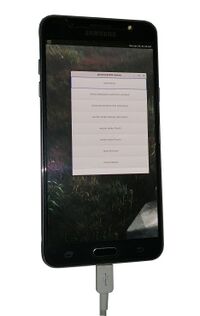 | |
| Manufacturer | Samsung |
|---|---|
| Name | Galaxy J7 (2016) |
| Codename | samsung-jxelte |
| Released | 2016 |
| Type | handset |
| Hardware | |
| Chipset | Samsung Exynos 7870 Octa |
| CPU | 1.6GHz Octa-Core (Cortex-A53) |
| GPU | Mali-T830 MP1 |
| Display | 720 x 1280 Super AMOLED |
| Storage | 16 GB |
| Memory | 2 GB |
| Architecture | aarch64 |
| Software | |
| Original software | Android |
| Original version | 6.0.1 |
| Extended version | 8.1 |
| postmarketOS | |
| Category | testing |
| Pre-built images | no |
| postmarketOS kernel | 3.18.14 |
| Flashing |
Broken |
|---|---|
| USB Networking |
Works |
| Internal storage |
No data |
| SD card |
No data |
| Battery |
Works |
| Screen |
Works |
| Touchscreen |
Works |
| Multimedia | |
| 3D Acceleration |
No data |
| Audio |
No data |
| Camera |
No data |
| Camera Flash |
No data |
| Connectivity | |
| WiFi |
Works |
| Bluetooth |
No data |
| GPS |
No data |
| NFC |
No data |
| Modem | |
| Calls |
No data |
| SMS |
No data |
| Mobile data |
No data |
| Miscellaneous | |
| FDE |
No data |
| USB OTG |
No data |
| HDMI/DP |
No data |
| Sensors | |
| Accelerometer |
No data |
| Magnetometer |
No data |
| Ambient Light |
No data |
| Proximity |
No data |
| Hall Effect |
No data |
| Haptics |
No data |
| Barometer |
No data |
Contributors
- Error1001
Users owning this device
- Bastindo (Notes: very bad condition, broken microUSB connector)
- ByteXD23!
- Error1001
- MettleSphee (Notes: (broken off power button))
- Samcday
How to enter flash mode
Hold down the home button + the power button + the volume down button from a power off state to get into Odin mode.
Hold down the home button + the power button + the volume up button from a power off state to boot to TWRP.
| Flashing with heimdall and TWRP gets stuck, so use adb sideloading to get postmarketOS flashed. |
Installation
Follow the installation instructions as usual, but use adb sideloading.
pmbootstrap init pmbootstrap install --android-recovery-zip pmbootstrap flasher --method=adb sideload # Remember to unmount all partitions first.
msm-fb-refresher, which despite its name is not exclusive to msm SoCs, is required if you didn't choose weston as your ui, so to add it do pmbootstrap init and press enter until you get to additional packages, add msm-fb-refresher there. |
Status of interfaces
- none gets stuck loading
- fbkeyboard gets stuck loading
- plasma-mobile gets stuck loading, requires deviceinfo_gpu_accelerated="true" to show up as an option
- plasma-desktop boots but does not get past login
- phosh gets stuck loading, requires deviceinfo_gpu_accelerated="true" to show up as an option
- gnome-mobile boots and gets past login, but cannot find Wifi connections, does not allow to enable virtual keyboard past login, cannot close popups
See also
- pmaports!1853 Initial merge request
- Device package
- Kernel package
- Firmware package