Samsung Galaxy J7 (2016) (samsung-jxelte): Difference between revisions
Appearance
m Install TWRP as subtitle of Activate Sideload |
m →Activate Sideload: Start TWRP |
||
| Line 57: | Line 57: | ||
heimdall flash --RECOVERY twrp-3.2.1-0-j7xelte.img | heimdall flash --RECOVERY twrp-3.2.1-0-j7xelte.img | ||
=== Start TWRP === | |||
In case TWRP didn't start automatically, hold down the {{Button|Home}} button + the {{Button|Power}} button + the {{Button|Volume Up}} button from a power off state to boot to TWRP. | In case TWRP didn't start automatically, hold down the {{Button|Home}} button + the {{Button|Power}} button + the {{Button|Volume Up}} button from a power off state to boot to TWRP. | ||
Revision as of 15:59, 13 January 2024
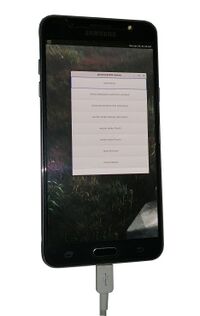 | |
| Manufacturer | Samsung |
|---|---|
| Name | Galaxy J7 (2016) |
| Codename | samsung-jxelte |
| Released | 2016 |
| Type | handset |
| Hardware | |
| Chipset | Samsung Exynos 7870 Octa |
| CPU | 1.6GHz Octa-Core (Cortex-A53) |
| GPU | Mali-T830 MP1 |
| Display | 720 x 1280 Super AMOLED |
| Storage | 16 GB |
| Memory | 2 GB |
| Architecture | aarch64 |
| Software | |
| Original software | Android |
| Original version | 6.0.1 |
| Extended version | 8.1 |
| postmarketOS | |
| Category | testing |
| Pre-built images | no |
| postmarketOS kernel | 3.18.14 |
| Flashing |
Broken |
|---|---|
| USB Networking |
Works |
| Internal storage |
No data |
| SD card |
No data |
| Battery |
Works |
| Screen |
Works |
| Touchscreen |
Works |
| Multimedia | |
| 3D Acceleration |
No data |
| Audio |
No data |
| Camera |
No data |
| Camera Flash |
No data |
| Connectivity | |
| WiFi |
Works |
| Bluetooth |
No data |
| GPS |
No data |
| NFC |
No data |
| Modem | |
| Calls |
No data |
| SMS |
No data |
| Mobile data |
No data |
| Miscellaneous | |
| FDE |
No data |
| USB OTG |
No data |
| HDMI/DP |
No data |
| Sensors | |
| Accelerometer |
No data |
| Magnetometer |
No data |
| Ambient Light |
No data |
| Proximity |
No data |
| Hall Effect |
No data |
| Haptics |
No data |
| Barometer |
No data |
Contributors
- Error1001
Users owning this device
- Bastindo (Notes: very bad condition, broken microUSB connector)
- ByteXD23!
- Error1001
- MettleSphee (Notes: (broken off power button))
- Samcday
Activate Sideload
Install TWRP
Download TWRP for j7xelte.
Hold down the button + the button + the button from a power off state to get into Odin mode. Once the Odin screen is open, press the button.
heimdall flash --RECOVERY twrp-3.2.1-0-j7xelte.img
Start TWRP
In case TWRP didn't start automatically, hold down the button + the button + the button from a power off state to boot to TWRP.
Installation
WARNING: Flashing with heimdall and TWRP gets stuck, so use adb sideloading to get postmarketOS flashed. |
Follow the installation instructions, and use adb sideloading.
msm-fb-refresher, which despite its name is not exclusive to msm SoCs, is required if you didn't choose weston as your UI, so to add it do pmbootstrap init and press enter until you get to additional packages, add msm-fb-refresher there. |
pmbootstrap init pmbootstrap install --android-recovery-zip pmbootstrap flasher --method=adb sideload # Remember to unmount all partitions first.
Once pmbootstrap command is execuetd, enable sideload in TWRP from Advanced -> Sideload.
Status of interfaces
- none gets stuck loading
- fbkeyboard gets stuck loading
- plasma-mobile gets stuck loading, requires deviceinfo_gpu_accelerated="true" to show up as an option
- plasma-desktop boots but does not get past login
- phosh gets stuck loading, requires deviceinfo_gpu_accelerated="true" to show up as an option
- gnome-mobile boots and gets past login, but cannot find Wifi connections, does not allow to enable virtual keyboard past login, cannot close popups
- sxmo-de-dwm cannot find Wifi connections (also takes time to load, which is possibly because it is looking for a driver for wireless connectivity)
- sxmo-de-sway stuck loading
See also
- pmaports!1853 Initial merge request
- Device package
- Kernel package
- Firmware package