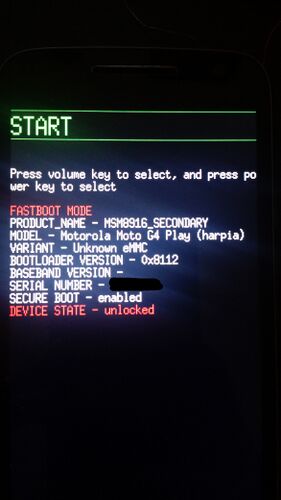Motorola Moto G4 Play (motorola-harpia): Difference between revisions
m no IR, sad |
m add whet_dhry benchmark |
||
| Line 15: | Line 15: | ||
| memory = 1GB or 2GB | | memory = 1GB or 2GB | ||
| architecture = aarch64 | | architecture = aarch64 | ||
| whet_dhry = 910.6 | |||
| status_usbnet = Y | | status_usbnet = Y | ||
| status_flashing = Y | | status_flashing = Y | ||
Revision as of 23:11, 19 May 2022
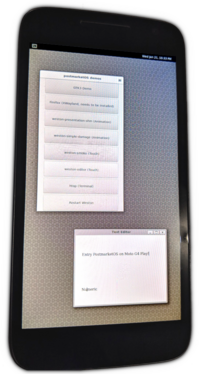 Moto G4 Play running Weston | |
| Manufacturer | Motorola |
|---|---|
| Name | Moto G4 Play |
| Codename | motorola-harpia |
| Released | 2016 |
| Hardware | |
| Chipset | Qualcomm MSM8916 Snapdragon 410 |
| CPU | Quad-core 1.21 GHz Cortex-A53 |
| GPU | Adreno 306 |
| Display | HD (720x1280) |
| Storage | 8GB or 16GB |
| Memory | 1GB or 2GB |
| Architecture | aarch64 |
| Software | |
| Original software | Android 6.0.1 |
| postmarketOS | |
| Category | community |
| Pre-built images | yes |
| Unixbench Whet/Dhry score | 910.6 |
| Flashing |
Works |
|---|---|
| USB Networking |
Works |
| Internal storage |
No data |
| SD card |
No data |
| Battery |
Partial |
| Screen |
Works |
| Touchscreen |
Works |
| Multimedia | |
| 3D Acceleration |
Works |
| Audio |
Works |
| Camera |
No data |
| Camera Flash |
No data |
| Connectivity | |
| WiFi |
Partial |
| Bluetooth |
Works |
| GPS |
Works |
| NFC |
No data |
| Modem | |
| Calls |
Works |
| SMS |
Works |
| Mobile data |
Works |
| Miscellaneous | |
| FDE |
Works |
| USB OTG |
No data |
| HDMI/DP |
No data |
| Sensors | |
| Accelerometer |
Works |
| Magnetometer |
No data |
| Ambient Light |
No data |
| Proximity |
No data |
| Hall Effect |
No data |
| Haptics |
No data |
| Barometer |
No data |
| This device is based on the Snapdragon 410. See the SoC page for common tips, guides and troubleshooting steps |
Users owning this device
- ChexM1xstar (Notes: XT1601)
- Craftyguy
- DancesWithCycles (Notes: Posh on pmOS working fine)
- Detrito (Notes: XT1603.)
- Flak79 (Notes: XT1603; running phosh pmbootstrap_build)
- FuchtelJockel (Notes: replacement screen; without supported touch)
- GeraltvonNVIDIA (Notes: Running plasma-mobile (community))
- Irihapeti (Notes: XT1602)
- Ityt (Notes: XT1602; Plasma-mobile unstable, Phosh stable)
- Justsoup (Notes: Lomiri Testbed)
- Libertus (Notes: XT1600)
- Linmob
- Marshift (Notes: absolutely reeks of tobacco, thanks previous owner)
- Minecrell (Notes: XT1602)
- R31k0
- RoastVeg (Notes: XT1604)
- Sakurina
- Sorixelle
- Thejsa (Notes: 16GB/1GB XT1604, so very slow)
- Timbz
- Unrznbl (Notes: 2022-09-21 shelli-ui needs testing, modem firmware issues)
- VR25 (Notes: XT1607; date and time get messed up on reboot; need help to get modem working)
- Yifei (Notes: Porting Mobian)
- Yuui (Notes: XT1603, daily driver)
Contributors
- Sorixelle
How to enter flash mode
Hold down + while booting to enter Flash Mode.
Installation
Preparation
If necessary, unlock your bootloader by following the instructions on the Motorola Support page.
Install the lk2nd bootloader, as it is required to handle some quirks
with msm8916 devices on mainline kernels. Flash the lk2nd.img image to the boot partition with fastboot flash boot /path/to/lk2nd.img. lk2nd
also provides a fastboot interface that allows for flashing kernels without overwriting lk2nd itself. To enter it, power on the device, then hold down Vol Down as soon
as you see the boot splash. You should be presented with a menu that looks like the following:
If you're seeing a "Permission denied", you're not yet within the l2knd bootloader as shown in the photo, wait for the warning splash to occur first, then press buttons as instructed.
$ fastboot flash userdata motorola-harpia-mainline-modem.img Sending sparse 'userdata' 1/6 (246346 KB) OKAY [ 8.684s] Writing 'userdata' (bootloader) Permission denied FAILED (remote: ) fastboot: error: Command failed
When you have lk2nd installed and running, follow Qualcomm_Snapdragon_410/412_(MSM8916)#Installation.
Usage
Modem
Follow the directions on this wiki page to use the modem. If you have a device model other than what is listed here, please edit the list below with the results of modem functionality testing.
- XT1602: Modem working, can send and receive text messages. Can initiate and answer phone calls. Mobile data does work only when using the modem files contained on the modem partition.
- XT1603: Modem partially working, can receive text messages. Can initiate with old simcards, always starts on 2G, you can manually change to 3g and 4g, but on newer cards(3g,4g only I suppose) modem do not initiate even with mmcli commands(modem not detected). Sound starts 0db then after a moment it comes to normal.
- XT1604: Modem working, can send but not receive text messages. Can make phone calls and receive. The Modem doesn't always start on boot, you need to run mmcli -S for it to start working.
- XT1607: Modem working, can send text messages. Earpiece and Mic1 work with phone calls. Had to manually load RETUS_6.0.1 NON-HLOS firmware, will document and maybe package alternate firmware.
Touchscreen
synaptics s3203b: works ; others: unknown
Wifi
works, but currently depends on the Wifi Channel, see postmarketOS/pmaports#1085
Confirmed working on my device, also required changing my network to only use b/g a -Dark
See also